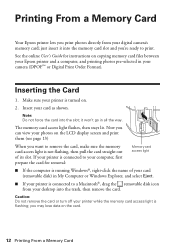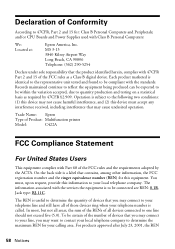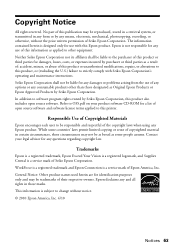Epson WorkForce 630 Support Question
Find answers below for this question about Epson WorkForce 630.Need a Epson WorkForce 630 manual? We have 3 online manuals for this item!
Question posted by TimaRMors on May 21st, 2014
How To Print Grayscale Epson Workforce 630
The person who posted this question about this Epson product did not include a detailed explanation. Please use the "Request More Information" button to the right if more details would help you to answer this question.
Current Answers
Answer #1: Posted by waelsaidani1 on May 21st, 2014 6:43 AM
Windows
- Open the File menu and select Print.
- Make sure the product is selected as the printer.
- Click Properties or Preferences.
Note:
If you don't see these buttons, click Setup, Printer, orOptions, then click Properties or Preferences on the next screen.
- Click the Main tab, and select Black/Grayscale under Print Options.
- Click OK.
- Mac OS X
- Open the File menu and select Print.
- Make sure the product is selected as the printer.
With Mac OS X 10.5 or 10.6, click to expand the Print window, if necessary.
- Select Print Settings from the printer options pop-up menu.
- Select Grayscale.
Related Epson WorkForce 630 Manual Pages
Similar Questions
How To Print On Workforce 630 Using Only Black Ink
(Posted by mofjorg 10 years ago)
How To Do 2 Sided Printing Epson Workforce 545
(Posted by leoclsrini 10 years ago)