Epson WorkForce 630 Support Question
Find answers below for this question about Epson WorkForce 630.Need a Epson WorkForce 630 manual? We have 3 online manuals for this item!
Question posted by stickma on October 11th, 2013
How To Load Paper Larger Than Letter Size Into Epson Workforce 630
The person who posted this question about this Epson product did not include a detailed explanation. Please use the "Request More Information" button to the right if more details would help you to answer this question.
Current Answers
There are currently no answers that have been posted for this question.
Be the first to post an answer! Remember that you can earn up to 1,100 points for every answer you submit. The better the quality of your answer, the better chance it has to be accepted.
Be the first to post an answer! Remember that you can earn up to 1,100 points for every answer you submit. The better the quality of your answer, the better chance it has to be accepted.
Related Epson WorkForce 630 Manual Pages
User Manual - Page 1


WorkForce® 630 Series
Includes WorkForce 630/632/633/635
Quick Guide
Basic Copying, Printing, Scanning, and Faxing Maintenance
Network Setup Solving Problems
User Manual - Page 2


Contents
Loading Paper 4
Using Special Papers 6
Placing Originals for Copying, Scanning, or Faxing 8
Using the Scanner Glass 8 Using the Automatic Document...LCD Screen 13
Printing From Your Computer 14
Printing in Windows 14 Printing With a Macintosh 15 Selecting the Correct Paper Type 17
Faxing a Document 18
Connecting a Phone or Answering Machine 18 Setting Up Fax Features 19 Sending a...
User Manual - Page 4
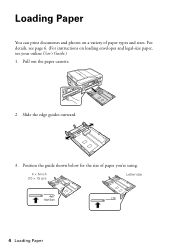
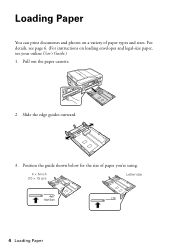
... outward.
3. Pull out the paper cassette.
2. For details, see page 6. (For instructions on a variety of paper you're using.
4 × 6-inch (10 × 15 cm)
Letter-size
LTR
4 Loading Paper Position the guide shown below for the size of paper types and sizes. Loading Paper
You can print documents and photos on loading envelopes and legal-size paper, see your online User's Guide...
User Manual - Page 5


... best results, use plain paper or Epson Bright White Paper.
5. Loading Paper 5 Gently insert the paper cassette. 7. However, for details. Some papers should be loaded one of photo paper. 4. Load the paper with the glossy or printable side face-down. (Load letterhead or pre-printed paper top edge first.)
4 × 6-inch (10 × 15 cm)
Letter-size
Note: You can load up to 250 sheets of...
User Manual - Page 6
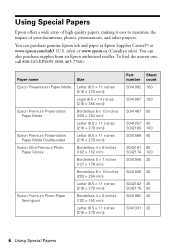
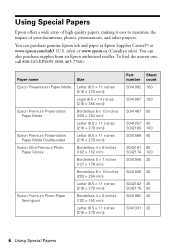
...(Canadian sales). You can purchase genuine Epson ink and paper at Epson Supplies CentralSM at www.epson.com/ink3 (U.S. Paper name
Size
Epson Presentation Paper Matte Letter (8.5 × 11 inches [216 × 279 mm])
Legal (8.5 × 14 inches [216 × 356 mm])
Epson Premium Presentation Paper Matte
Borderless 8 × 10 inches (203 × 254 mm)
Letter (8.5 × 11 inches [216 ×...
User Manual - Page 7
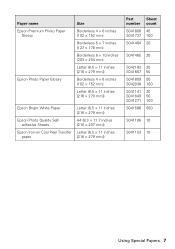
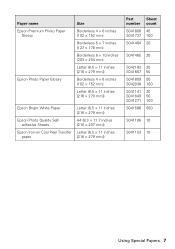
... Epson Premium Photo Paper
Glossy
Epson Photo Paper Glossy
Size
Borderless 4 × 6 inches (102 × 152 mm)
Borderless 5 × 7 inches (127 × 178 mm)
Borderless 8 × 10 inches (203 × 254 mm)
Letter (8.5 × 11 inches [216 × 279 mm])
Borderless 4 × 6 inches (102 × 152 mm)
Letter (8.5 × 11 inches [216 × 279 mm])
Epson Bright White Paper
Letter...
User Manual - Page 8
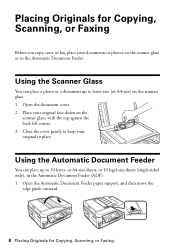
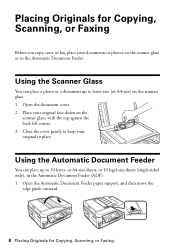
Open the Automatic Document Feeder paper support, and then move the
edge guide outward.
8 Placing Originals for Copying, Scanning, or Faxing
Before ...for Copying, Scanning, or Faxing
Using the Automatic Document Feeder
You can place a photo or a document up to letter-size (or A4-size) on the
scanner glass, with the top against the back left corner. 3. Using the Scanner Glass
You can place ...
User Manual - Page 10


... the scanner glass, or load your printed copies.
If you press a button, press F Setup, select Printer Setup, then select Sound.
If you use the Automatic Document Feeder, you use the Copy/Restore Photos option to copy photos onto 4 × 6-inch, 5 × 7inch, 8 × 10-inch, letter-size, or A4-size Epson photo paper (various types available...
User Manual - Page 11


... Dry Time in the Paper and Copy Settings menu. To change the paper type, paper size, and other print settings, press x Menu, then select Paper and Copy
Settings. ■ To make double-sided copies (some models only), select 2-Sided
Printing. (On the WorkForce 635, you finish selecting settings, press x Menu to load them as the Layout setting...
User Manual - Page 13


... of the paper you've loaded. 8. You see page 6). 2. use the arrow buttons to turn on the LCD display screen. 1. Press ...;
Press the x Menu button, then select Print Settings. 7.
see this
screen:
3. Press + or - Select the Paper Size and Paper Type of Epson photo paper (various types available; Press the Photo button, then select View and Print Photos. Press u or d to select the ...
User Manual - Page 19


..., the date and time settings may get lost. Epson cannot guarantee compatibility with VoIP, cable phone systems, or...Epson FAX Utility, see "Using the Keypad to the EXT. Press the Fax button, then press x Menu. 2. Setting Up Fax Features 19 You can identify the origin of rings before sending faxes so that recipients can enter up the phone or the answering machine answers, the WorkForce 630...
User Manual - Page 20


... the + symbol for the answering machine.
5. Press r to enter a space or l to highlight a letter on the fifth ring or later:
1.
Press u or d to select Rings to exit the Fax Menu....select it is set to pick up on the screen. Select more rings than you should set the WorkForce 630/632/633/635 Series to select Communication, then press OK.
3. When you 're finished, highlight ...
User Manual - Page 23


... scanning. Scanning a Document or Photo
You can even scan a photo and have it on your computer. Scanning a Document or Photo 23 You can use your WorkForce 630/632/633/635 Series to quickly scan a photo or document and save them on your computer. Note: For Mac OS X 10.6, see its icon in...
User Manual - Page 51


... and Copying Problems
■ Make sure the size of paper you loaded matches the paper size selected on the control panel or in your printer software.
■ Letter-size paper is automatically selected for jammed paper. see the online User's Guide for more information. Paper Feeding Problems
If paper doesn't feed correctly, remove the paper and fan the sheets, then reload them...
User Manual - Page 54


... name (WorkForce 630/632/633/635 Series)
■ Product serial number (located on the label in back)
■ Proof of purchase (such as a store receipt) and date of purchase
■ Computer configuration and description of the problem
Then call 800-GO-EPSON (800-463-7766). You can purchase genuine Epson ink and paper at Epson Supplies...
Product Brochure - Page 1


...fax memory up to your wireless network in 250-sheet paper tray means you re-load paper less often
• Connect to 180 pages Easy Epson Wi-Fi CERTIFIEDTM n makes connection to quickly copy,... more done - 30-page Auto Document Feeder to your paper supply with 127-series Extra High-capacity Black ink cartridges3
• Less hassle - WorkForce® 630
Print | Copy | Scan | Fax | Wi-Fi...
Product Brochure - Page 2


...
Supports plain paper, Epson Bright White Paper, Photo Paper Glossy, Premium Photo Paper Glossy, Ultra Premium Photo Paper Glossy, Premium Photo Paper Semi-gloss, Presentation Paper Matte, Premium Presentation Paper Matte, Premium Presentation Paper Matte Double-sided, Ultra Premium Presentation Paper Matte and Matte Scrapbook Photo Paper (letter)
No. 10; DURABrite and WorkForce are trademarks...
Start Here - Page 1


... plastic strip shown below.
It is in effect (spring
through summer), otherwise select Off. Phone cord
Power cord
French control panel stickers (included for the WorkForce 630/632/633/635.
1 Unpack
2 Raise the control panel and press the On button.
To lower the control panel, press the release bar underneath. These instructions...
Start Here - Page 2
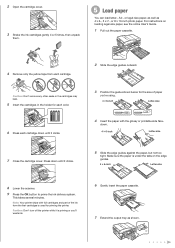
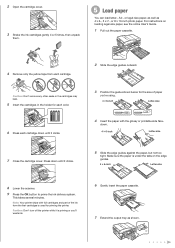
... output tray as 4 6-, 5 7-, or 8 10-inch photo paper. For instructions on the edge
guides.
4 6-inch
Letter-size
8 Lower the scanner.
9 Press the OK button to prime the ink delivery system. 2 Open the cartridge cover.
3 Shake the ink cartridges gently 4 or 5 times, then unpack
them.
5 Load paper
You can load letter-, A4-, or legal-size paper, as well as shown.
Start Here - Page 4


... Supplies CentralSM, and more information.
Presentation Paper Matte Smooth, non-glare, instant-drying paper for troubleshooting information.
To find your needs; Genuine Epson Paper Epson offers a wide variety of their respective owners. Genuine Epson Inks
Look for identification purposes only and may apply. WorkForce 630/632/633/635 Ink Cartridges
Color
High-capacity Extra...
Similar Questions
How Do You Load Legal Sized Paper In An Epson Workforce 630 Printer
(Posted by giastan 9 years ago)
How To Load Printing Paper In The Epson Workforce 630
(Posted by namilod 9 years ago)
Can I Print Legal Size Paper With An Epson Workforce 630
(Posted by skirShan52 10 years ago)
How To Load Paper In A Epson Workforce 545 All-in-one Printer/copier/fax
machine/scanner
machine/scanner
(Posted by vagrassa 10 years ago)

