Epson WorkForce 600 Support Question
Find answers below for this question about Epson WorkForce 600 - All-in-One Printer.Need a Epson WorkForce 600 manual? We have 7 online manuals for this item!
Question posted by pclaumor on October 8th, 2013
Workforce 600 Won't Print Black
The person who posted this question about this Epson product did not include a detailed explanation. Please use the "Request More Information" button to the right if more details would help you to answer this question.
Current Answers
There are currently no answers that have been posted for this question.
Be the first to post an answer! Remember that you can earn up to 1,100 points for every answer you submit. The better the quality of your answer, the better chance it has to be accepted.
Be the first to post an answer! Remember that you can earn up to 1,100 points for every answer you submit. The better the quality of your answer, the better chance it has to be accepted.
Related Epson WorkForce 600 Manual Pages
Network Installation Guide - Page 29


..., press the Home button on -screen instructions to the Home menu, then select Setup.
WorkForce 600 Series and Artisan 700 Series:
Press Setup. Finish the Installation 29 Follow the on the printer control panel to return to finish installing software. WorkForce 600 Series and Artisan 700 Series:
Artisan 800 Series:
Press l or r to select Network...
Network Installation Guide - Page 36


...WorkForce 600 Series and Artisan 700 Series:
Press Setup. If the printer is turned on page 29.
WorkForce 600 Series and Artisan 700 Series:
Artisan 800 Series:
Press l or r to select Network Settings, then press OK.
■ The printer's IP Address may change each time the printer... Setup. Print a Network Status Sheet
1.
Press r, then press Network Settings.
36 Troubleshooting
Network Installation Guide - Page 37


... menu, then select Setup. If necessary, press the Home button on the printer control panel to return to print a network status sheet.
Troubleshooting 37
WorkForce 600 Series and Artisan 700 Series:
Artisan 800 Series:
Press l or r to select Confirm Network Settings.
WorkForce 600 Series and Artisan 700 Series:
Artisan 800 Series:
Press OK to select Setup...
Using the Control Panel for Wireless Network Installation - Page 12
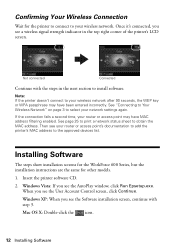
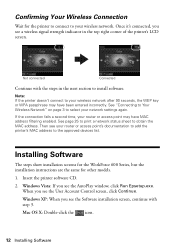
... Software
The steps show installation screens for the WorkForce 600 Series, but the installation instructions are the same for the printer to connect to the approved devices list. Insert the printer software CD.
2.
If the connection fails a second time, your wireless network. See page 25 to print a network status sheet to your network settings again...
Product Brochure - Page 1


WorkForce™ 600
Print | Copy | Scan | Fax | Photo | Wi-Fi®
Engineered for small business and home office. up to 3x less power than a laser printer4
• Do more with high quality scanning; Extra High-capacity Black also available
• Protect important documents - reduce and enlarge 25 to 38 ppm (black and color)1
• Get speed...
Product Brochure - Page 2


WorkForce 600 Print | Copy | Scan | Fax | Photo | Wi-Fi®
Printing Technology
4-color (CMYK) drop-on-demand MicroPiezo® ink jet technology
Ink Palette
Cyan, Magenta, Yellow and Black
Ink Cartridge Configuration
4 individual ink cartridges
Ink Type
DURABrite® Ultra pigment ink (smudge, fade and water resistant, highlighter friendly)
Fade Resistance / Print Longevity†&#...
Product Support Bulletin(s) - Page 1


...dialog box will not close.
3) Adds multi-language drivers in the operating system.
4) The bundled EpsonNet Print has been changed to version 2.4g. A
Total Pages: 5
AculaserCX11N, AculaserCX11NF, Artisan700, Artisan 800, WorkForce 600,
and B-500DN printer models
Release of EpsonNet SetupManager version 1.6aE for the EpsonNet SetupManager software utility.
c) The script execution function...
Quick Guide - Page 1


Epson WorkForce® 600 Series
Quick Guide
Basic Printing, Copying, Scanning, and Faxing Maintaining Your All-in-One Solving Problems
Quick Guide - Page 15
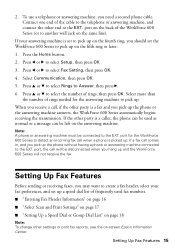
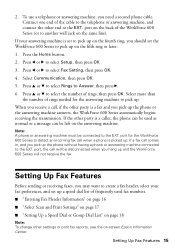
...call when a phone is a fax and you pick up the phone or the answering machine answers, the WorkForce 600 Series automatically begins receiving the transmission. Press l or r to select Fax Setting, then press OK.
...select the number of the WorkForce 600 Series (or to pick up on the fourth ring, you hang up on the fifth ring or later:
1. If the other settings or print fax reports, see the on...
Quick Guide - Page 17
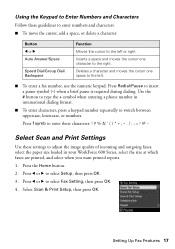
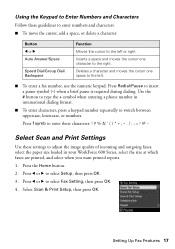
...+ symbol when entering a phone number in your WorkForce 600 Series, select the size at which faxes are printed, and select when you want printed reports. 1.
Press Redial/Pause to switch between uppercase... number, use the numeric keypad. Press 1symb to enter these characters
Select Scan and Print Settings
Use these guidelines to enter numbers and characters. ■ To move the cursor...
Quick Guide - Page 18
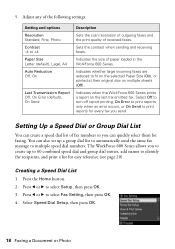
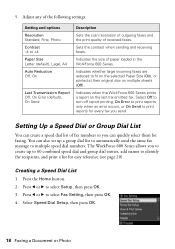
... Reduction Off, On
Last Transmission Report Off, On Error (default), On Send
Description
Sets the scan resolution of outgoing faxes and the print quality of paper loaded in the WorkForce 600 Series. You can quickly select them for easy reference (see page 20). Adjust any of the following settings:
Setting and options Resolution...
Quick Guide - Page 21
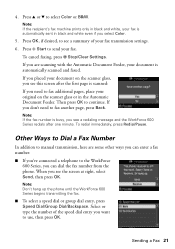
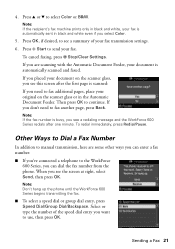
... Document Feeder, your document on the scanner glass or in black and white even if you see a redialing message and the WorkForce 600 Series redials after the first page is automatically sent in the...then press OK. Press u or d to continue. Note: If the recipient's fax machine prints only in black and white, your original on the scanner glass, you see a summary of the speed dial ...
Quick Guide - Page 22
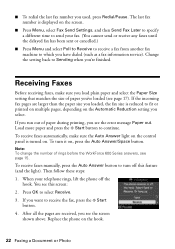
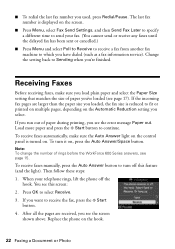
... load plain paper and select the Paper Size setting that matches the size of rings before the WorkForce 600 Series answers, see page 15. Replace the phone on . If the incoming fax pages are ...Press Menu and select Poll to Receive to receive a fax from another fax machine to fit or printed on multiple pages, depending on , press the Auto Answer/Space button. Note: To change the number...
Quick Guide - Page 23


...your camera directly. Insert just one card at a time.
Printing From Your Camera's Memory Card
The WorkForce 600 Series lets you print photos directly from the card. Inserting Your Camera's Memory Card...xD-Picture CardTM xD-Picture Card Types H, M, M+
* Adapter required
CompactFlash® MicrodriveTM
Printing From Your Camera's Memory Card 23 Insert the card into the correct slot, as shown...
Quick Guide - Page 24
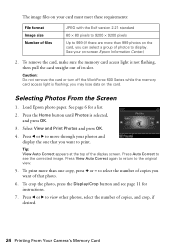
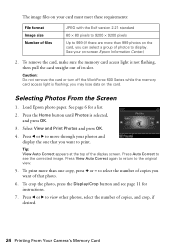
...WorkForce 600 Series while the memory card access light is not flashing, then pull the card straight out of its slot. Press l or r to move through your photos and display the one copy, press + or - To print...Tip: View Auto Correct appears at the top of copies, and crop, if desired.
24 Printing From Your Camera's Memory Card The image files on your card must meet these requirements:
File...
Quick Guide - Page 26


... describes the basic steps for updates to your WorkForce 600 Series software.
For detailed instructions on printing, see a window like this one:
Select EPSON WorkForce 600 Series Click here to your printer software
3. See page 42 for instructions. Note: If you 've installed your printer software and connected the WorkForce 600 Series to open your computer as described on...
Quick Guide - Page 28


Click OK or Print to expand
4.
Select EPSON WorkForce 600 Click to start printing. Select EPSON WorkForce 600 as the Printer setting. Check ink cartridge status
Cancel printing
Printing With a Macintosh
See the section below for your print job. Click d to expand the Print window, if necessary.
28 Printing From Your Computer This window appears and shows the progress of your Mac...
Quick Guide - Page 30


...printing, if necessary. Select the following settings:
Select WorkForce 600 Select your Paper Size Select your
print job, then select an option to close the Page Setup window.
30 Printing From Your Computer Choose any other printing... To monitor your print job, click the printer icon in the Paper Size list for details. Cancel printing
Pause or resume printing Select the print job
Mac OS X...
Quick Guide - Page 32


... page 27) or Media Type (see page 31) setting in the dock (or click the Print Center icon and double-click WorkForce 600 on Cool Peel Transfer Paper
Envelopes
Select this paper/media
Plain paper Epson Bright White Paper Epson ...Glossy Premium Photo Paper Semi-gloss Premium Presentation Paper Matte
Envelope
32 Printing From Your Computer To monitor your print job, click the printer icon in your...
Quick Guide - Page 37


...print head is a good idea to print a few pages at least six hours to maintain good print...WorkForce 600 Series and wait at least once a month to let any improvement after cleaning the print head four times, turn off your WorkForce 600 Series often, it is clean.
8.
Press x Start.
Cleaning the Print Head
If print... printing again. When it only if necessary.
Cleaning the Print Head...
Similar Questions
Workforce 600 Will Not Print Black Ink
(Posted by rickoFaiza 10 years ago)
Epson Workforce 310 Won't Print Black
(Posted by BrenCal 10 years ago)
Why Workforce 600 Does Not Print Black
(Posted by curkamel 10 years ago)
Epson Workforce 600 Won't Print Black Video
(Posted by prabc 10 years ago)
Epson Workforce 500 Won't Print Black
(Posted by john1sachi 10 years ago)

