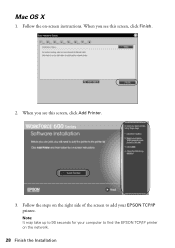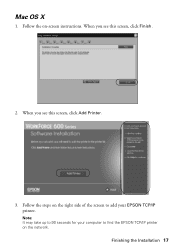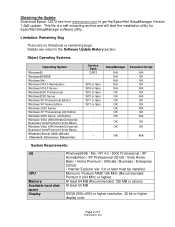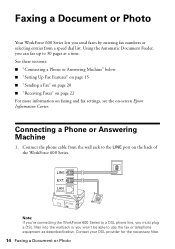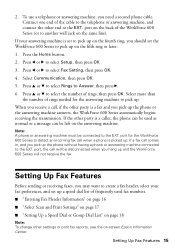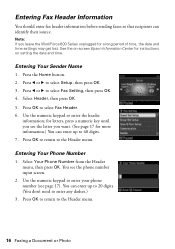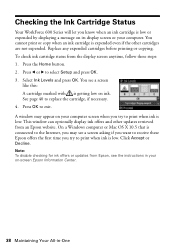Epson WorkForce 600 Support Question
Find answers below for this question about Epson WorkForce 600 - All-in-One Printer.Need a Epson WorkForce 600 manual? We have 7 online manuals for this item!
Question posted by leonghcalv on May 7th, 2014
Can I Update The Firmware On My Epson Workforce 600?
The person who posted this question about this Epson product did not include a detailed explanation. Please use the "Request More Information" button to the right if more details would help you to answer this question.
Current Answers
Related Epson WorkForce 600 Manual Pages
Similar Questions
Epson 4880 Printer How To Update Firmware
(Posted by mjxewikdj 9 years ago)
How To Update Firmware On Epson 600 Workforce
(Posted by Pavephill 9 years ago)
Can I Update My Artisan 800 Printer Will Add Airprint ?
(Posted by aboobMo 10 years ago)
How To Turn Airprint On Epson Workforce 600
(Posted by richoutla 10 years ago)
How Can I Set My Epson Workforce 600 Printer Set To Manual To Dhcp
(Posted by woramael 10 years ago)