Epson WorkForce 520 Support Question
Find answers below for this question about Epson WorkForce 520.Need a Epson WorkForce 520 manual? We have 3 online manuals for this item!
Question posted by joshattige on November 25th, 2013
How Do You Use Windows Fax And Scan With A Workforce 520
The person who posted this question about this Epson product did not include a detailed explanation. Please use the "Request More Information" button to the right if more details would help you to answer this question.
Current Answers
There are currently no answers that have been posted for this question.
Be the first to post an answer! Remember that you can earn up to 1,100 points for every answer you submit. The better the quality of your answer, the better chance it has to be accepted.
Be the first to post an answer! Remember that you can earn up to 1,100 points for every answer you submit. The better the quality of your answer, the better chance it has to be accepted.
Related Epson WorkForce 520 Manual Pages
Brochure - Page 1


...per page; get about 2x more prints with Easy Epson Wi-Fi2
• Save energy - uses up to print from a laser printer
Reliable
• Built-in -one1 with manual, two-...without charge, for Business. smudge, fade and water resistant prints; as fast as much - WorkForce® 520
Print | Copy | Scan | Fax | Wi-Fi®
Engineered for the life of the product4
Hassle-free
• Easy ...
Brochure - Page 2


....) PC-Fax7
Hi-Speed USB 2.0 Wireless Wi-Fi (802.11 b/g/n2) Wired Ethernet (10/100 Mbps) Windows® 7, Windows Vista®, Windows XP, Windows XP x64, Mac6 OS® X, 10.4.11, 10.5.x and 10.6.x
Plain (8.5" x 11"), Photo (4" ... best-selling monochrome and color multifunction laser printers available for printer ... used for measuring print speed. WorkForce® 520 Print | Copy | Scan | Fax ...
Quick Guide - Page 1


WorkForce® 520/525 Series
Quick Guide
Network Setup Basic Copying, Printing, Scanning, and Faxing
Maintenance Solving Problems
Quick Guide - Page 2


... (Ethernet) Network Setup 18
Loading Paper 25
Using Special Papers 26
Placing Originals for Copying, Scanning, or Faxing 28
Using the Scanner Glass 28 Using the Automatic Document Feeder 28
Copying a Document or Photo 30
Copying a Document or Photo 30
Printing From Your Computer 32
Printing in Windows 32 Printing With a Macintosh 33 Selecting the Correct...
Quick Guide - Page 28
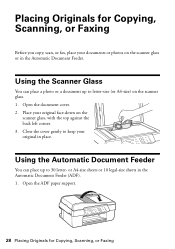
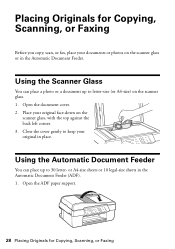
... A4-size sheets or 10 legal-size sheets in the Automatic Document Feeder. Using the Automatic Document Feeder
You can place a photo or a document up to...against the back left corner. 3. Open the ADF paper support.
28 Placing Originals for Copying, Scanning, or Faxing
Before you copy, scan, or fax, place your original face-down on the scanner glass or in the Automatic Document Feeder (ADF)....
Quick Guide - Page 36


... Telephone
wall jack
end to the LINE port on the back of the product.
Faxing a Document
Your WorkForce 520/525 Series lets you send faxes by entering fax numbers, selecting entries from a speed dial or group dial list, or using the Epson FAX Utility.
Connect one -touch dial buttons. Connecting a Phone or Answering Machine
1. Note: If you...
Quick Guide - Page 37


..., the WorkForce 520/525 Series automatically begins receiving the fax. port to enter your name and phone number in the fax header before the fax answers. You can enter up to the Fax Header screen. Setting Up Fax Features
Before sending or receiving faxes, you pick up . If the other party is a caller, the phone can be used as...
Quick Guide - Page 38


... required during dialing. Press 1 to exit the Fax Settings menu.
38 Setting Up Fax Features Press x Menu to enter special characters. Use the numeric keypad to enter your phone number (up..., press a keypad button repeatedly to pick up on the fourth ring, you should set the WorkForce 520/525 Series to switch between uppercase, lowercase, or numbers. Select more rings than you 're done...
Quick Guide - Page 39


... Automatic Document Feeder, your document is scanned:
If you see the next section. Other Ways to send your document on the scanner glass or in the Automatic Document Feeder. Note: To dial the number using the Epson FAX Utility, see page 28).
2. Press the K Fax button.
3. To change fax settings, press x Menu and select settings...
Quick Guide - Page 41


..., as an attachment in your computer; Do one of the following options:
■ Scan to PC automatically creates a JPG image and saves it to begin scanning. ■ If you see "Scanning With Mac OS X 10.6" on page 28.
2. You can use your WorkForce 520/525 Series to a wireless or wired network, press u or d until you don...
Quick Guide - Page 42


... using the Mode selector in the upper right corner.)
Click here to change the scan mode
42 Scanning With Epson Scan Software Then open the File menu, choose Import or Acquire, and select your application. Or you don't move the original. 3.
Do one of the following to start Epson Scan:
■ Windows: Double-click the EPSON Scan...
Quick Guide - Page 43


...saved to the folder
selected in Windows Explorer or Macintosh Finder.
Scanning With Mac OS X 10.6 43 Scanning With Mac OS X 10.6
You can scan original documents and photos and save...scanning, click the Show Details button. Your image is scanned and you see its icon in the Scan To pop-up menu.
Click Scan. Note: You cannot use Home mode to begin scanning. Click the Scan button to scan...
Quick Guide - Page 51


... is slow or the print is not available in EPSON Scan Settings. Cannot find the scanner or start Epson Scan ■ Epson Scan is cut off and on . ■ When using DHCP, you are configured correctly. The product does not appear in the Add Printer window (Mac OS X) Make sure the printer driver was installed...
Quick Guide - Page 52


... you copy a legal-size document, your image will be cropped.
■ Position your printer software (see page 35) when copying or faxing.
■ Use the Automatic Document Feeder to fax or scan legal-size documents, but not to turn on page 25. If documents don't feed correctly in your original against the back left...
Quick Guide - Page 54


... drivers and documentation, get FAQs and troubleshooting advice, or e-mail Epson with your product for support, please have the following information ready: ■ Product name (WorkForce 520/525 Series) ■ Product serial number (located on the label in back) ■ Proof of purchase (such as a store receipt) and date of purchase ■...
Quick Guide - Page 56


...otherwise ink may be ink remaining around
the ink supply port. Do not use liquid or chemical cleansers.
■ If the LCD screen is damaged; ...operating instructions. If it off with water. If you handle used ink cartridges; ■ Do not open the scanner section while the product is copying, printing, scanning, or faxing.
■ Do not touch the flat white cable inside the...
Quick Guide - Page 59


...top or bottom of 1991 makes it is a major nationwide problem.
A plug and jack used in "Entering Fax Header Information" on page 37. A compliant telephone cord and modular plug is connected. &#... first page of the sending machine or such business, other electronic device, including fax machines, to send any person to use a computer or other entity, or individual. If you may cause...
Start Here - Page 1


Cartridges are ready to install the ink.
WorkForce® 520/525 Series
Start Here
Read these instructions before using your product.
1 Unpack
Phone cord
Power cord
French control panel stickers (included for Canada only)
Caution: Do not open ink cartridge packages until you want ...
Start Here - Page 3


...software downloads, Epson Supplies CentralSM, and more (requires an internet connection).
Windows®: If you can use of support are subject to remove the USB cable. Wired Ethernet® ...USB cable (not included) is recommended for network setup, copying, printing, faxing, and scanning. Temporary use the buttons on each connection method.
You can connect your printer to your ...
Start Here - Page 4


... for identification purposes only and may be trademarks of Seiko Epson Corporation.
WorkForce 520/525 Series Ink Cartridges
Color Black (2) Cyan Magenta Yellow
Standard-capacity 125... DURABrite® Ultra Ink for troubleshooting information. General Notice: Other product names used herein are registered trademarks, and Designed for scrapbooks, newsletters, and graphical presentations....
Similar Questions
How Do I Get A Dial Tone On My Fax For Workforce 520
(Posted by dashshoa 9 years ago)
How To Send Fax Epsom Workforce 520 Communication Error
(Posted by fhamnperryt 10 years ago)

