Epson WorkForce 520 Support Question
Find answers below for this question about Epson WorkForce 520.Need a Epson WorkForce 520 manual? We have 3 online manuals for this item!
Question posted by dashshoa on May 17th, 2014
How Do I Get A Dial Tone On My Fax For Workforce 520
The person who posted this question about this Epson product did not include a detailed explanation. Please use the "Request More Information" button to the right if more details would help you to answer this question.
Current Answers
There are currently no answers that have been posted for this question.
Be the first to post an answer! Remember that you can earn up to 1,100 points for every answer you submit. The better the quality of your answer, the better chance it has to be accepted.
Be the first to post an answer! Remember that you can earn up to 1,100 points for every answer you submit. The better the quality of your answer, the better chance it has to be accepted.
Related Epson WorkForce 520 Manual Pages
Brochure - Page 1


... speeds of 15 ISO ppm (black) and 5.4 ISO ppm (color)†
• High-speed faxing -
save up to print from a laser printer
Reliable
• Built-in the house or office2
...you can count on - WorkForce® 520
Print | Copy | Scan | Fax | Wi-Fi®
Engineered for the life of the product4
Hassle-free
• Easy wireless printing - speed dial storage up to your paper ...
Brochure - Page 2


... after the "replace cartridge" signal. Compared to 180 pages Speed dials: 60 (max.) PC-Fax7
Hi-Speed USB 2.0 Wireless Wi-...or less as of January 1, 2009. WorkForce® 520 Print | Copy | Scan | Fax | Wi-Fi®
Specifications
PRINT Printing... • Designed to the best-selling monochrome and color multifunction laser printers available for more information. 3 Two Black cartridges...
Quick Guide - Page 1


WorkForce® 520/525 Series
Quick Guide
Network Setup Basic Copying, Printing, Scanning, and Faxing
Maintenance Solving Problems
Quick Guide - Page 2


Contents
Network Setup 4
Wireless Network Setup 4 Wired (Ethernet) Network Setup 18
Loading Paper 25
Using Special Papers 26
Placing Originals for Copying, Scanning, or Faxing 28
Using the Scanner Glass 28 Using the Automatic Document Feeder 28
Copying a Document or Photo 30
Copying a Document or Photo 30
Printing From Your ...
Quick Guide - Page 28
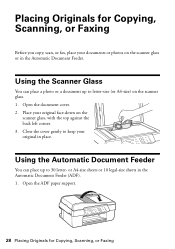
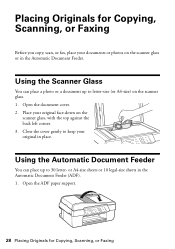
... cover. 2. Close the cover gently to 30 letter- Placing Originals for Copying, Scanning, or Faxing Using the Automatic Document Feeder
You can place a photo or a document up to keep your ... 3. Open the ADF paper support.
28 Placing Originals for Copying, Scanning, or Faxing
Before you copy, scan, or fax, place your original in the Automatic Document Feeder (ADF). 1. or A4-size sheets...
Quick Guide - Page 36


...Machine
1.
Connect one -touch dial buttons. Using the Automatic Document Feeder, you can also send a fax from a speed dial or group dial list, or using the Epson FAX Utility. port on the ... your computer using the one end of the product. Faxing a Document
Your WorkForce 520/525 Series lets you send faxes by entering fax numbers, selecting entries from your DSL provider for the ...
Quick Guide - Page 37


.... 5. In Auto Answer mode, if the incoming call when a phone is picked up the phone or the answering machine answers, the WorkForce 520/525 Series automatically begins receiving the fax. You can identify the origin of time, the date and time settings may get lost. port to enter your name and phone number...
Quick Guide - Page 38


... is set to pick up on the fourth ring, you should set the WorkForce 520/525 Series to insert
a pause symbol (-) when a pause is required during dialing. Press u or d to Answer, then press OK. 5. You see the... and Characters
When entering phone numbers and text in Fax mode, follow these guidelines: ■ To enter a fax number, use for the answering machine. 6. Using the Keypad to exit the...
Quick Guide - Page 39


..., press x Menu and select settings as described below. Press the x B&W or x Color button to 64 digits.
4. You can dial a fax number: ■ Redial/Pause: Redial the last fax number you need to fax additional pages, place your original on the scanner glass, you see this screen after the first page is busy, you placed...
Quick Guide - Page 40


... Auto Answer light and follow these steps:
1. Load more paper and press the OK button to print the fax.
40 Receiving Faxes
Auto Answer light
Auto Answer
Speed Dial/ BS Group Dial
Redial/Pause
To receive faxes manually, turn it on, press the Auto Answer button, then press OK. After all the pages are larger...
Quick Guide - Page 41


... a new outgoing message
5. Scanning a Document or Photo 41
You can use your computer. Open the document cover and place your original face-down on your WorkForce 520/525 Series to quickly scan a photo or document and save them on the glass, in an email message. Close the cover gently so you see...
Quick Guide - Page 49


...instructions on the LCD screen to diagnose the cause. Problem and solution
Turn the product off Dial Tone Detection; With Windows, you connected the product to a PBX (Private Branch Exchange) or Terminal...your online User's Guide. No dial tone. Make sure the phone cable is jammed inside (see page 54). LCD screen messages Printer error Scanner error A fax error has occurred. Solving Problems ...
Quick Guide - Page 52


... scanner, and turn off the product. If the edges are cropped, move your printer software (see page 35) when copying or faxing.
■ Use the Automatic Document Feeder to fax or scan legal-size documents, but not to remove the paper without opening the ADF cover or you loaded matches the paper...
Quick Guide - Page 54


... drivers and documentation, get FAQs and troubleshooting advice, or e-mail Epson with your product for support, please have the following information ready: ■ Product name (WorkForce 520/525 Series) ■ Product serial number (located on the label in back) ■ Proof of purchase (such as a store receipt) and date of purchase ■...
Quick Guide - Page 56


■ Do not open the scanner section while the product is copying, printing, scanning, or faxing.
■ Do not touch the flat white cable inside the product or touch any cartridges during printing. ■ Install a new ink cartridge immediately after removing ...
Quick Guide - Page 57


...device may not cause harmful interference, and (2) this device must accept any interference received, including interference that the product identified herein, complies with 47CFR Part 2 and 15 of Product: Multifunction...product.
Trade Name: Epson
Type of the FCC rules as a Class B digital device. Operation is identical to the representative unit tested and found to be compliant with ...
Quick Guide - Page 59


... the message and the telephone number of the sending machine or such business, other electronic device, including fax machines, to the telephone line, ensure the installation of the following measures:
■... ■ Consult the dealer or an experienced radio/TV technician for a Class B digital device, pursuant to Part 15 of 1991 makes it is connected.
If this equipment does cause ...
Quick Guide - Page 63


....pdf on your legal advisor for identification purposes only and may be trademarks of this product or unauthorized modifications, repairs, or alterations to other equipment.
WorkForce is a registered trademark and Epson Connection is subject to change without the prior written permission of this product, or (excluding the U.S.) failure to strictly comply...
Start Here - Page 1


Then press
or to your computer yet.
2 Press the On button.
3 Shake the ink cartridges gently 4 or 5 times, then unpack
them.
*411861400* *411861400* WorkForce® 520/525 Series
Start Here
Read these instructions before using your Country/Region and press OK. 3 Select the current Daylight Saving Time setting (Winter
or Summer) ...
Start Here - Page 4


... owners. Epson disclaims any and all rights in XXXXXX You can purchase them correctly.
WorkForce 520/525 Series Ink Cartridges
Color Black (2) Cyan Magenta Yellow
Standard-capacity 125 125 125... from an Epson authorized reseller. Setup is a service mark of papers to delete. WorkForce and DURABrite are for Excellence is securely connected as shown:
Genuine Epson Paper Epson offers...
Similar Questions
Epson Printer 7510 Workforce Fax Does Not Detect Dial Tone
(Posted by shStev 9 years ago)
How To Check Dial Tone Epson Workforce 520 Fax Instructions
(Posted by MIfahadthe 9 years ago)
Why Is My Fax Machine Saying No Dial Tone From My Epson Workforce 520
(Posted by evsteel 9 years ago)

