Epson WorkForce 520 Support Question
Find answers below for this question about Epson WorkForce 520.Need a Epson WorkForce 520 manual? We have 3 online manuals for this item!
Question posted by ttinjeg on November 20th, 2013
Epson Workforce 520 Wifi Won't Print
The person who posted this question about this Epson product did not include a detailed explanation. Please use the "Request More Information" button to the right if more details would help you to answer this question.
Current Answers
There are currently no answers that have been posted for this question.
Be the first to post an answer! Remember that you can earn up to 1,100 points for every answer you submit. The better the quality of your answer, the better chance it has to be accepted.
Be the first to post an answer! Remember that you can earn up to 1,100 points for every answer you submit. The better the quality of your answer, the better chance it has to be accepted.
Related Epson WorkForce 520 Manual Pages
Brochure - Page 1


...; connect to 50% of your wireless network in Wi-Fi - speed dial storage up to your paper supply with Easy Epson Wi-Fi2
• Save energy - phone support, without charge, for Business. WorkForce® 520
Print | Copy | Scan | Fax | Wi-Fi®
Engineered for the life of the product4
Hassle-free
• Easy wireless...
Brochure - Page 2


... Storage: 18.1" x 15.9" x 9.3" Weight: 16.3 lb
What's In The Box
WorkForce 520 all colors have to media, printed image, display conditions, light intensity, temperature, humidity and atmospheric conditions. Actual print times will vary according to be recycled10 • Epson America, Inc. Actual print stability will vary based on the new international standard for measuring...
Quick Guide - Page 1


WorkForce® 520/525 Series
Quick Guide
Network Setup Basic Copying, Printing, Scanning, and Faxing
Maintenance Solving Problems
Quick Guide - Page 2


...
Printing in Windows 32 Printing With a Macintosh 33 Selecting the Correct Paper Type 35
Faxing a Document 36
Connecting a Phone or Answering Machine 36 Setting Up Fax Features 37 Sending a Fax From the Control Panel 39 Receiving Faxes 40
Scanning a Document or Photo 41
Quick Scanning With the Scan Button 41 Scanning With Epson...
Quick Guide - Page 3


Maintaining Your Product 44
Checking the Print Head Nozzles 44 Cleaning the Print Head 45 Checking Ink Levels 45 Purchasing Epson Ink Cartridges 46 Replacing Ink Cartridges 47
Solving Problems 49
Checking for Software Updates 49 Error Indicators 49 Problems and Solutions 50 Where to Get Help 54
Notices 55
Contents 3
Quick Guide - Page 14


...OK. 2. Make sure your network name, press OK. 4. To set up additional computers to print to the product, see the AutoPlay window, click Run
Setup.exe. Important: Network names are .... Setting Up Additional Computers
1. Insert the product software CD. 3. Mac OS X: Double-click the Epson icon.
14 Wireless Network Setup
Windows 7 and Windows Vista: If you see the Software Installation screen...
Quick Guide - Page 18


...section provide detailed instructions for the First Time
1.
Mac OS X: Double-click the Epson icon.
18 Wired (Ethernet) Network Setup Wired (Ethernet) Network Setup
The steps...Software Installation screen, continue with step 4.
Windows XP: When you previously set up additional computers to print to a wired network. Make sure your product is already on a wired (Ethernet) network. Press...
Quick Guide - Page 26


...quality papers, making a copy or printing a rough draft, plain paper is fine. sales) or www.epson.ca (Canadian sales). To find the nearest one sheet at www.epson.com/ink3 (U.S. Note: If ...it easy to about 100 sheets of plain paper or 20 sheets of Epson's special ink jet papers, as listed below.
4.
Paper name
Size
Epson Presentation Paper Matte Letter (8.5 × 11 inches [216 ×...
Quick Guide - Page 30


...black-and-white copies. Copying a Document or Photo
You can copy documents onto plain paper or Epson special paper just like you would on letter-size paper, press x Menu, select Reduce/Enlarge... can copy a photo onto 4 × 6-inch, 5 × 7-inch, letter-size, or A4-size Epson photo paper (various types available) for your
documents in the Automatic Document Feeder (see page 25). 2. You can...
Quick Guide - Page 32


... to your paper (see page 35).
Open a photo or document in Windows
1. Printing in a printing program, open the File menu, and select Print.
2. Select your document or photo Orientation
Tip: For more information about print settings, click Help.
4. Tip: It's a good idea to check for your Epson product software; On the Main tab, select basic...
Quick Guide - Page 33
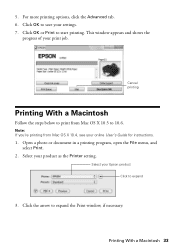
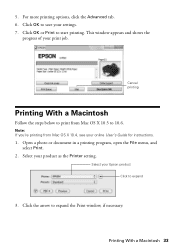
... Printer setting. Note: If you're printing from Mac OS X 10.5 to start printing. For more printing options, click the Advanced tab. 6. Click OK to save your Epson product Click to expand the Print window, if necessary.
Open a photo or document in a printing program, open the File menu, and select Print.
2. Select your settings. 7. Click OK or...
Quick Guide - Page 36


... to the EXT.
Connect one -touch dial buttons.
With Macintosh, download the utility from the Epson support web site listed on the back of the product. With Windows, see the online User's... telephone or answering machine, you need a second phone cable. Faxing a Document
Your WorkForce 520/525 Series lets you send faxes by entering fax numbers, selecting entries from a speed dial or group ...
Quick Guide - Page 37


... OK to 40 digits. 6. Setting Up Fax Features
Before sending or receiving faxes, you leave the WorkForce 520/525 Series unplugged for instructions on resetting them. In Auto Answer mode, if the incoming call when ...is picked up. Note: If you should enter your sender name or other settings or use the Epson FAX Utility, see "Using the Keypad to detect an incoming fax call is a fax and you ...
Quick Guide - Page 38


... Dial: Deletes a character and moves the cursor left. ■ To enter characters, press a keypad button repeatedly to insert
a pause symbol (-) when a pause is set the WorkForce 520/525 Series to pick up on the fourth ring, you 're done, press OK to return to pick up to select Your Phone Number, then...
Quick Guide - Page 41


... on page 43.
1. Scanning a Document or Photo
You can even scan a photo and have it automatically included in an email message. You can use your WorkForce 520/525 Series to a new outgoing message
5. Close the cover gently so you see "Scanning With Mac OS X 10.6" on your computer.
Note: For Mac OS...
Quick Guide - Page 50


...Make sure the product is turned on and the WiFi light on the product is on.
50 Problems ...within range of their service life.
Print a Network Status Sheet (see page 14 for instructions. ■ If your Epson product. LCD screen messages
The product's...to the wireless router or access point with your computer or another device to confirm that the product is using your wireless router or ...
Quick Guide - Page 51


... , and then try moving the product closer to select Print Network Status Sheet. 4. Check the Timeout Setting in EPSON Scan Settings.
Cannot print over the network ■ Make sure the product is turned on and the WiFi light on the product is cut off and on .
Print a Network Status Sheet
1. Press u or d to your network...
Quick Guide - Page 54


... advice, or e-mail Epson with your questions. Other...Epson ink and paper at Epson Supplies Central at www.epson.com/ink3 (U.S.
Where to Get Help
Epson Technical Support
Internet Support Visit Epson's support website at epson.com/support (U.S.) or epson.ca/support (Canada) and select your product for support, please have the following information ready: ■ Product name (WorkForce 520...
Start Here - Page 1


... settings
1 To select English as your computer yet.
2 Press the On button.
3 Shake the ink cartridges gently 4 or 5 times, then unpack
them.
*411861400* *411861400*
WorkForce® 520/525 Series
Start Here
Read these instructions before using your product.
1 Unpack
Phone cord
Power cord
French control panel stickers (included for Canada only)
Caution...
Start Here - Page 4


...
you enter them at Epson Supplies Central at www.epson.com/ink3 (U.S. Press to move to change without notice.
© 2010 Epson America, Inc. 1/10
CPD-27902
Printed in those marks. You... results. WorkForce 520/525 Series Ink Cartridges
Color Black (2) Cyan Magenta Yellow
Standard-capacity 125 125 125 125
High-capacity 126 126 126 126
Epson is a registered trademark, Epson Exceed Your...
Similar Questions
Printer Epson Workforce 520 Recognizes Wifi But Wont Print
(Posted by rjs20DeskFa 10 years ago)
How To Make Epson Workforce 520 Wifi Printer Airprint
(Posted by UPTOtyt 10 years ago)
Epson Workforce 520 Printer Won't Print Communication Error
(Posted by suhasyndr 10 years ago)

