Epson WorkForce 520 Support Question
Find answers below for this question about Epson WorkForce 520.Need a Epson WorkForce 520 manual? We have 3 online manuals for this item!
Question posted by FRlub on November 28th, 2013
Epson 520 See You Documentation
The person who posted this question about this Epson product did not include a detailed explanation. Please use the "Request More Information" button to the right if more details would help you to answer this question.
Current Answers
There are currently no answers that have been posted for this question.
Be the first to post an answer! Remember that you can earn up to 1,100 points for every answer you submit. The better the quality of your answer, the better chance it has to be accepted.
Be the first to post an answer! Remember that you can earn up to 1,100 points for every answer you submit. The better the quality of your answer, the better chance it has to be accepted.
Related Epson WorkForce 520 Manual Pages
Brochure - Page 1


...; Built-in -one1 with two Black cartridges3
• Product protection you can count on - WorkForce® 520
Print | Copy | Scan | Fax | Wi-Fi®
Engineered for the life of the product4
Hassle-free
• Easy wireless printing - documents rival those from virtually any room in seconds with manual, two-sided printing6 phone support...
Brochure - Page 2


... multifunction ...Copyright 2010 Epson America, Inc. WorkForce® 520 Print ...Device Optical Resolution Hardware Resolution Maximum Resolution Scanner Bit Depth Scanner Features FAX Fax Specifications
CONNECTIVITY Connectivity
Operating Systems
PAPER HANDLING PC-free Paper Support Maximum Paper Size Paper Sizes
Borderless Photo Sizes Paper Types
Envelope Types Input Paper Capacity Automatic Document...
Quick Guide - Page 1


WorkForce® 520/525 Series
Quick Guide
Network Setup Basic Copying, Printing, Scanning, and Faxing
Maintenance Solving Problems
Quick Guide - Page 2


...Using the Scanner Glass 28 Using the Automatic Document Feeder 28
Copying a Document or Photo 30
Copying a Document or Photo 30
Printing From Your Computer ...Document 36
Connecting a Phone or Answering Machine 36 Setting Up Fax Features 37 Sending a Fax From the Control Panel 39 Receiving Faxes 40
Scanning a Document or Photo 41
Quick Scanning With the Scan Button 41 Scanning With Epson...
Quick Guide - Page 26


... or printing a rough draft, plain paper is fine. sales) or www.epson.ca (Canadian sales). You can also purchase supplies from an Epson authorized reseller.
See your documents, photos, presentations, and other special papers one sheet at www.epson.com/ink3 (U.S. Paper name
Size
Epson Presentation Paper Matte Letter (8.5 × 11 inches [216 × 279...
Quick Guide - Page 30


... this section to select Maintenance, then press OK. You can copy documents onto plain paper or Epson special paper just like you use the Automatic Document Feeder, you copy a legal-size document, the image will be cropped to fit.
Place your original document or photo on the scanner glass, or load your printed copies. Note...
Quick Guide - Page 32


....
4. Open a photo or document in Windows
1. For detailed instructions on printing, see page 49. To resize your product, then click the Preferences or Properties button.
3. Select your printout or print double-sided, click the Page Layout tab.
32 Printing From Your Computer Tip: It's a good idea to your Epson product software; Printing...
Quick Guide - Page 33
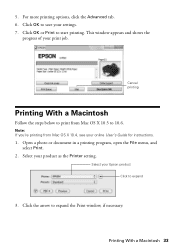
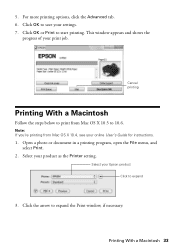
Select your settings. 7. 5. Click OK to save your Epson product Click to expand
3. Note: If you're printing from Mac OS X 10.5 to ...setting. Cancel printing
Printing With a Macintosh
Follow the steps below to 10.6. Select your print job.
Open a photo or document in a printing program, open the File menu, and select Print.
2. Click the arrow to start printing.
Click OK or...
Quick Guide - Page 36


... on the back of the product.
To use the fax or telephone equipment. Faxing a Document
Your WorkForce 520/525 Series lets you send faxes by entering fax numbers, selecting entries from a speed dial or group dial list, or using the Epson FAX Utility. Note: If you're connecting the product to a DSL phone line...
Quick Guide - Page 37


...or d to 40 digits. 6. You can enter up the phone or the answering machine answers, the WorkForce 520/525 Series automatically begins receiving the fax.
When you pick up to select Fax Settings, then
press OK... return to select Header, then press OK. 4.
If the other settings or use the Epson FAX Utility, see "Using the Keypad to detect an incoming fax call is a caller, the phone...
Quick Guide - Page 38


... to pick up to Answer, then press OK. 5. Press Redial/Pause to enter special characters. Press 1 to insert
a pause symbol (-) when a pause is set the WorkForce 520/525 Series to pick up on the fourth ring, you 're done, press OK to return to select the number of Rings to Answer
If...
Quick Guide - Page 39


..., you do not need to fax additional pages, place your online User's Guide.
1.
Your document is faxed.
■ If the fax number is scanned:
If you used. ■ Speed... the number using the Epson FAX Utility, see your original on the scanner glass, you see the next section. Note: If the recipient's fax machine prints only in the Automatic Document Feeder. Then press ...
Quick Guide - Page 41


... included in Windows Explorer or Macintosh Finder, or as shown on page 28.
2.
Scanning a Document or Photo 41 Close the cover gently so you see its icon in an email message. Press...computer; You can use your WorkForce 520/525 Series to quickly scan a photo or document and save them on your original face-down on page 43.
1. Open the document cover and place your computer....
Quick Guide - Page 50


...are set on the wireless router or access point. If your Epson product. Problem and solution
When the ink pads are saturated, the...pads and continue printing. Then see your router or access point's documentation for instructions. ■ If your wireless router or access point...the wireless router or access point with your computer or another device to confirm that the product is on the router or ...
Quick Guide - Page 54


.../support (Canada) and select your questions. sales) or www.epson.ca (Canadian sales). You can download drivers and documentation, get FAQs and troubleshooting advice, or e-mail Epson with your product for support, please have the following information ready: ■ Product name (WorkForce 520/525 Series) ■ Product serial number (located on the label in back...
Quick Guide - Page 55
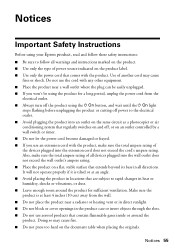
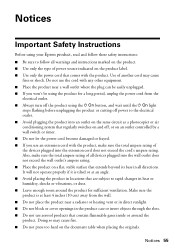
...unplugging the product or cutting off , or on the document table when placing the originals. Notices
Important Safety Instructions
Before using your Epson product, read and follow these safety instructions: ■ ... the product, make sure the total ampere rating of all directions. Use of the devices plugged into an outlet on the same circuit as a photocopier or air conditioning system that...
Quick Guide - Page 57


... due to quantity production and testing on a statistical basis as a Class B digital device. Records maintained continue to reflect the equipment being produced can be expected to be compliant ...to report a gas leak in the same environment as the product. Trade Name: Epson
Type of Product: Multifunction printer
Model:
C365A
Notices 57
■ If you should always follow basic safety ...
Quick Guide - Page 63


... for damages, losses, costs, or expenses incurred by purchaser or third parties as Original Epson Products or Epson Approved Products by any consumable products other equipment. WorkForce is a registered trademark and Epson Connection is subject to this Epson product.
Neither Seiko Epson Corporation nor its affiliates shall be reproduced, stored in a retrieval system, or transmitted...
Start Here - Page 1


... OK.
4 Install ink cartridges
Note: Do not load paper yet.
1 Lift up the scanner.
2 Turn on
1 Connect the power cable.
2 Open the cartridge cover. WorkForce® 520/525 Series
Start Here
Read these instructions before using your product.
1 Unpack
Phone cord
Power cord
French control panel stickers (included for Canada only)
Caution...
Start Here - Page 4


... continue. Presentation Paper Matte
Smooth, non-glare, instant-drying paper for more information. WorkForce 520/525 Series Ink Cartridges
Color Black (2) Cyan Magenta Yellow
Standard-capacity 125 125 125 125
High-capacity 126 126 126 126
Epson is a registered trademark, Epson Exceed Your Vision is a registered logomark, and Supplies Central is subject to select...
Similar Questions
How Can I Solve The Problem Print Error See Documentation For Epson Workforce
520
520
(Posted by blbri 10 years ago)
How Do I Scan A Legal Size Document On My Epson Workforce 520
(Posted by abeakond 10 years ago)
How To Remove Printer Error See Your Documentation From Epson Workforce 520
(Posted by tunemcglad 10 years ago)

