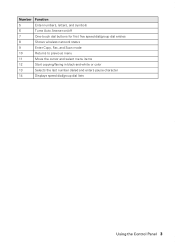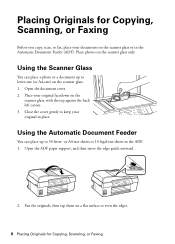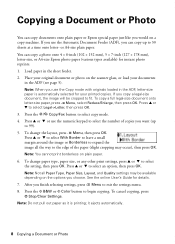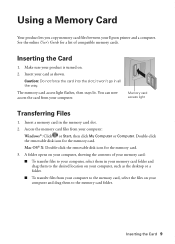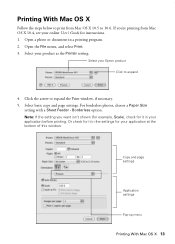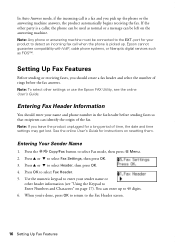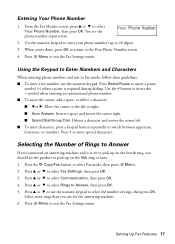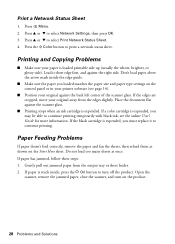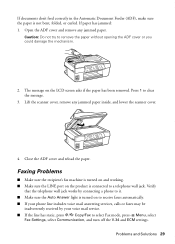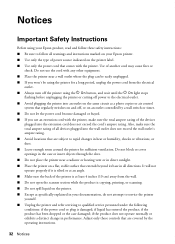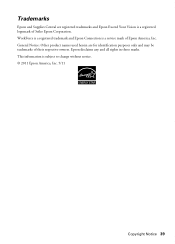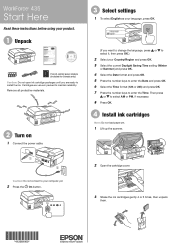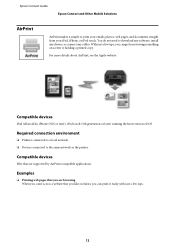Epson WorkForce 435 Support Question
Find answers below for this question about Epson WorkForce 435.Need a Epson WorkForce 435 manual? We have 4 online manuals for this item!
Question posted by dgaber on March 29th, 2012
How Do I Feed Copies
Current Answers
Answer #1: Posted by ArtComSystems on May 10th, 2012 12:13 AM
There's not much more than that. Once in a great while, if the environment is really dusty, the paper pickup rollers can become fouled with dust (believe it or not) and they may stop taking up the paper due to the fact that they are coated with dust and can't grip the paper sheet to drag it in.
Clean them with mild swabbing if it happens.
Here's what I think really is the problem, though - design.
The Epson looks tlike you can just set paper on top of it (under the overhang) and it will suck it in. That's not true. the ADF (Auto Document Feeder) closes up and becomes a dust cover.
Ingenious, really, but when you look at the top of it you need to flip open that cover to insert the paper into the ADF. You could insert the paper under the dust cover, but it won't pick it up. So when you flip it open and insert the paper, the copier will suck it in when you select the copy function.