Epson WorkForce 435 Support Question
Find answers below for this question about Epson WorkForce 435.Need a Epson WorkForce 435 manual? We have 4 online manuals for this item!
Question posted by holjo on November 1st, 2013
Workforce 845 Cannot Communicate With Scanner
The person who posted this question about this Epson product did not include a detailed explanation. Please use the "Request More Information" button to the right if more details would help you to answer this question.
Current Answers
There are currently no answers that have been posted for this question.
Be the first to post an answer! Remember that you can earn up to 1,100 points for every answer you submit. The better the quality of your answer, the better chance it has to be accepted.
Be the first to post an answer! Remember that you can earn up to 1,100 points for every answer you submit. The better the quality of your answer, the better chance it has to be accepted.
Related Epson WorkForce 435 Manual Pages
Product Brochure - Page 1


... your wireless network in seconds; 6.3 ISO ppm (black), 3.3 ISO ppm (color)†
• Easy Epson Wireless - BUILT TO PERFORM
SPEED
|
QUALITY
|
RELIABILITY
AFFORDABLE
BUSINESS PRINTING
WorkForce® 435
Print | Copy | Scan | Fax | Wi-Fi®
ENGINEERED FOR BUSINESS
• Get more prints5
• Save energy, save paper - print and go - get instant...
Product Brochure - Page 2


...up to the best-selling monochrome and color multifunction laser printers available for $699 or less ...WorkForce® 435
Print I Copy I Scan I Fax I Wi-Fi®
Specifications
PRINT Printing Technology Printer Language Maximum Print Resolution ISO Print Speed†
Minimum Ink Droplet Size COPY Copy Quality Copy Quantity Maximum Copy Size Copy Features
SCAN Scanner Type Photoelectric Device...
Quick Guide - Page 2


... Panel
Note: To turn to find information
See this Quick Guide and your WorkForce® 435 (see the Start Here sheet), turn off
2
Enters menu mode
3
LCD screen shows menus and... status
4
Cancels settings/printing
2 Your WorkForce 435
13 14 Select Sound, then select Off and press OK.
1
2
3
4
5
6
7
Stop/ ...
Quick Guide - Page 6
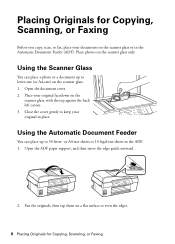
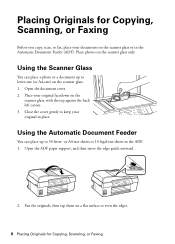
... Close the cover gently to letter-size (or A4-size) on the scanner glass or in the Automatic Document Feeder (ADF).
Place your documents on the scanner glass. 1. Open the ADF paper support, and then move the edge ...guide outward.
2. Open the document cover. 2.
Place photos on the
scanner glass, with the top against the back left corner. 3. or A4-size sheets or 10 ...
Quick Guide - Page 8
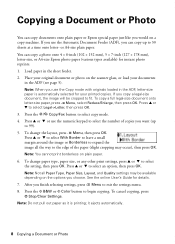
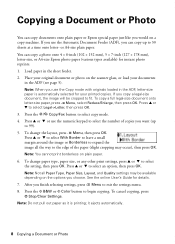
... of copies you choose. See the online User's Guide for details. 7. After you copy a legal-size document, the image will be available depending on the scanner glass, or load your printed copies. Note: Do not pull out paper as it ejects automatically.
8 Copying a Document or Photo or A4-size plain paper...
Quick Guide - Page 17
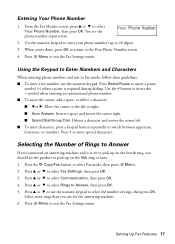
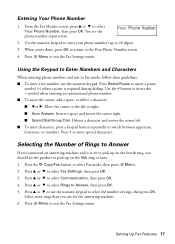
... to pick up to the Your Phone Number screen. 4.
From the Fax Header screen, press u or d to exit the Fax Settings menu.
Press 1 to select Communication, then press OK. 4. Selecting the Number of rings, then press OK. Press u or d to enter special characters. Use the # button to insert the + symbol when...
Quick Guide - Page 18
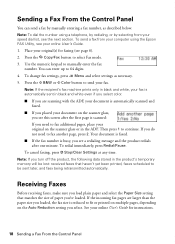
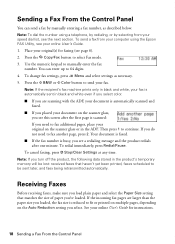
...9632; If the fax number is reduced to fit or printed on multiple pages, depending on the scanner glass or in the product's temporary memory will be lost: received faxes that matches the size of ...and white, your original on the Auto Reduction setting you need to send your document on the scanner glass,
you see a redialing message and the product redials after the first page is scanned: ...
Quick Guide - Page 24
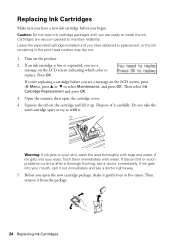
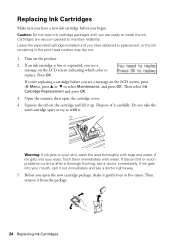
... you see a doctor immediately. Press OK. Caution: Do not open ink cartridge packages until you open the cartridge cover. 4. Dispose of it up. Open the scanner, then open the new cartridge package, shake it from the package.
24 Replacing Ink Cartridges Leave the expended cartridge installed until you begin. Replacing Ink...
Quick Guide - Page 25
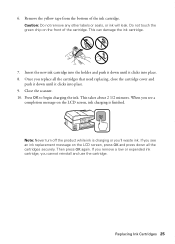
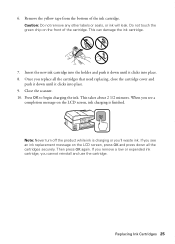
Caution: Do not remove any other labels or seals, or ink will leak. Then press OK again. Close the scanner. 10. This takes about 2 1/2 minutes. Note: Never turn off the product while ink is finished. If you 'll waste ink. Replacing Ink Cartridges 25 Do ...
Quick Guide - Page 26
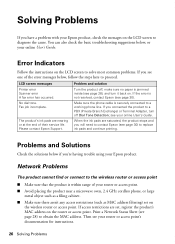
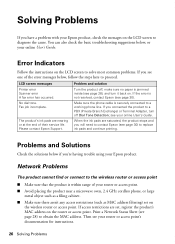
... phone line. You can also check the basic troubleshooting suggestions below if you're having trouble using your Epson product. LCD screen messages Printer error Scanner error A fax error has occurred. If the error is securely connected to replace ink pads and continue printing.
If access restrictions are nearing or at...
Quick Guide - Page 27
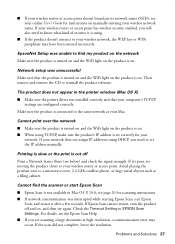
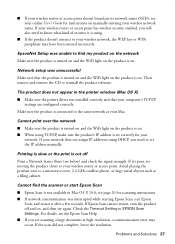
...scanning a large document at high resolution, a communication error may have been entered incorrectly. Avoid placing the product next to find the scanner or start Epson Scan
■ Epson Scan is...your wireless router or access point. see page 20 for scanning instructions. ■ If network communication was unable to a microwave oven, 2.4 GHz cordless phone, or large metal objects such as ...
Quick Guide - Page 29
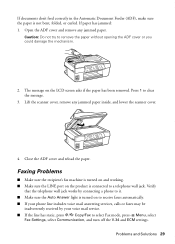
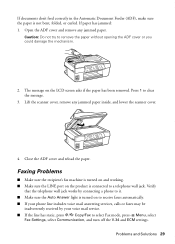
...folded, or curled. Open the ADF cover and remove any jammed paper inside, and lower the scanner cover.
4. Close the ADF cover and reload the paper. Caution: Do not try to clear ...inadvertently received by connecting a phone to select Fax mode, press x Menu, select
Fax Settings, select Communication, and turn off the V.34 and ECM settings. The message on to receive faxes automatically. ■...
Quick Guide - Page 30


...is connected to a DSL phone line, you must have the following information ready: ■ Product name (WorkForce 435) ■ Product serial number (located on the label in back) ■ Proof of purchase (such ...levels (see page 22) and replace cartridges, if necessary (see page 24).
■ Clean the scanner glass with a soft, dry, lint-free cloth (paper towels are too faint, run a nozzle check...
Quick Guide - Page 32
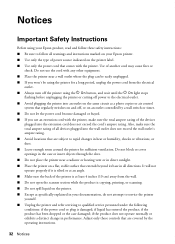
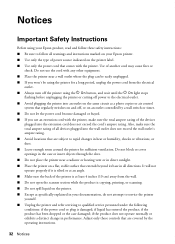
... the power cord that comes with the printer, make sure the total ampere rating of the devices
plugged into the extension cord does not exceed the cord's ampere rating. Notices
Important Safety Instructions...printer for a long period, unplug the power cord from the wall. ■ Do not open the scanner section while the product is copying, printing, or scanning. ■ Do not spill liquid on an...
Quick Guide - Page 34


...reflect the equipment being produced can be expected to determine the quantity of devices that may cause undesired operation.
The REN is useful to be compliant with..., including interference that you may adversely affect these devices. Trade Name: Type of Product: Model:
Epson Multifunction printer C364C (WorkForce 435)
FCC Compliance Statement
For United States Users
This equipment...
Quick Guide - Page 39
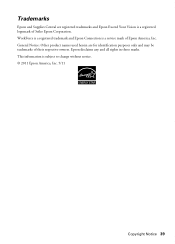
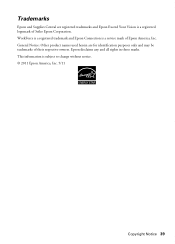
... and Supplies Central are for identification purposes only and may be trademarks of their respective owners. This information is a service mark of Seiko Epson Corporation. WorkForce is a registered trademark and Epson Connection is subject to change without notice. © 2011 Epson America, Inc. 5/11
Copyright Notice 39 General Notice: Other product...
Start Here - Page 1
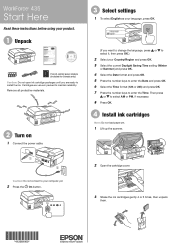
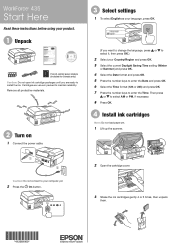
... are vacuum packed to select AM or PM, if necessary.
8 Press OK.
4 Install ink cartridges
Note: Do not load paper yet.
1 Lift up the scanner.
WorkForce® 435
Start Here
Read these instructions before using your product.
1 Unpack
French control panel stickers (included for Canada only) Caution: Do not open ink cartridge packages...
Start Here - Page 2
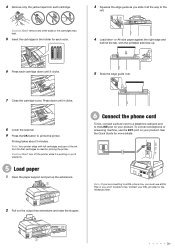
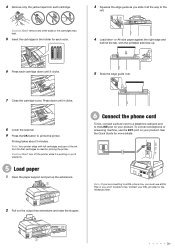
... while it is priming or you slide it clicks.
5 Slide the edge guide over.
7 Close the cartridge cover. Press down until it clicks.
8 Lower the scanner. 9 Press the OK button to prime the printer.
Start Here - Page 4


...described below to find the nearest one, call 800-GO-EPSON (800-463-7766). WorkForce 435 ink cartridges
Color
Moderate-capacity (For lighter use)
Black
124
Cyan
124
Magenta
124
... be trademarks of support are for Excellence is subject to change without notice.
WorkForce and DURABrite are registered trademarks, and Designed for identification purposes only and may apply...
Epson Connect Guide - Page 28


...and scan your documents and photos to an Epson printer connected to the same local Wi-Fi network as your device.
If it is displayed, tap Done and Home (iOS) or press Done and the Back button (Android...the Maintenance screen and follow the steps below.
❏ For iOS: Tap , Scanner, and then select the printer you selected in step 5.
❏ For Android: Press the Menu button, tap ...
Similar Questions
Epson Workforce 435 Communication Error When Receiving Faxes
(Posted by SAMHasor 10 years ago)
Epson Workforce 845 Can Not Scan From Device Open Router Port
(Posted by edzkyFurby 10 years ago)

