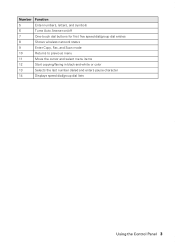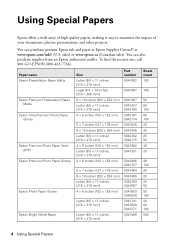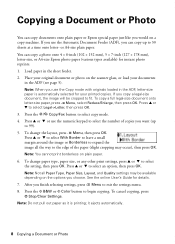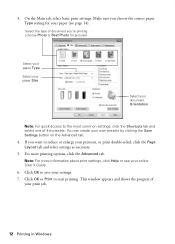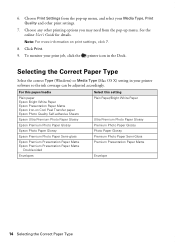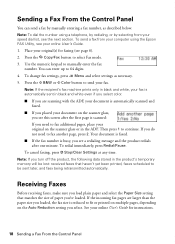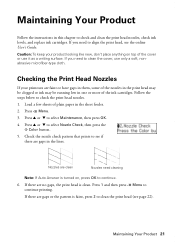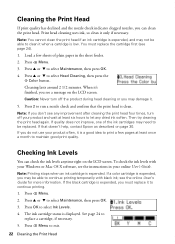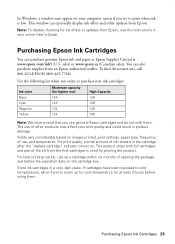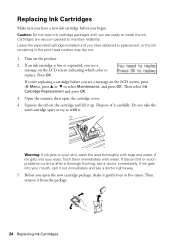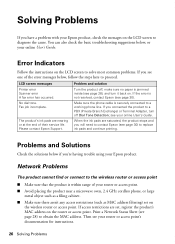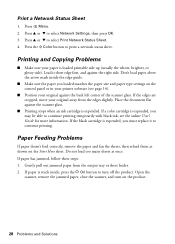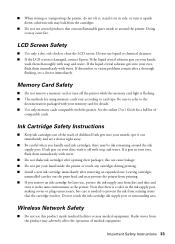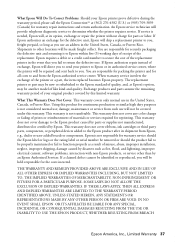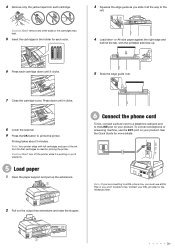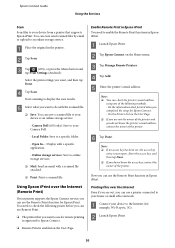Epson WorkForce 435 Support Question
Find answers below for this question about Epson WorkForce 435.Need a Epson WorkForce 435 manual? We have 4 online manuals for this item!
Question posted by Anonymous-113662 on June 11th, 2013
How Do I Print Black And White - I Am Out Of C Ink And Do Not Want To Replace
Can I print in B&W if I am out of C ink? I do not want to replace the color cartridges.
Current Answers
Answer #1: Posted by prateekk007 on June 11th, 2013 8:39 AM
Hi
Please try the steps mentioned in the below link and see if it helps”
Hope that helps you.
Thanks & Regards
Prateek K
Related Epson WorkForce 435 Manual Pages
Similar Questions
What If I Don't Want To Replace Color Cartridge In Epson Nx430
(Posted by pepelmodel 9 years ago)
Can You Print Black And White On My Epson Workforce 435 If The Color Cartridges
are low
are low
(Posted by toxinemarti 10 years ago)
Printing In Black & White Only
I do not know how to change the settings to print in black & white only. Can you help me with th...
I do not know how to change the settings to print in black & white only. Can you help me with th...
(Posted by shephleb5412 11 years ago)
Black & White Printing
Hi, Is any one knowa how to get a Black & White print outs from Epson WorkForce 435?
Hi, Is any one knowa how to get a Black & White print outs from Epson WorkForce 435?
(Posted by randy88rush 11 years ago)