Epson WorkForce 435 Support Question
Find answers below for this question about Epson WorkForce 435.Need a Epson WorkForce 435 manual? We have 4 online manuals for this item!
Question posted by jefflowes on January 30th, 2014
Is The Epson Workforce 545 Fax Setup For Tone Dialing Only
The person who posted this question about this Epson product did not include a detailed explanation. Please use the "Request More Information" button to the right if more details would help you to answer this question.
Current Answers
There are currently no answers that have been posted for this question.
Be the first to post an answer! Remember that you can earn up to 1,100 points for every answer you submit. The better the quality of your answer, the better chance it has to be accepted.
Be the first to post an answer! Remember that you can earn up to 1,100 points for every answer you submit. The better the quality of your answer, the better chance it has to be accepted.
Related Epson WorkForce 435 Manual Pages
Product Brochure - Page 1


... ink cartridges - built-in seconds; 6.3 ISO ppm (black), 3.3 ISO ppm (color)†
• Easy Epson Wireless - ABBYY® FineReader® included
• PC-Fax - BUILT TO PERFORM
SPEED
|
QUALITY
|
RELIABILITY
AFFORDABLE
BUSINESS PRINTING
WorkForce® 435
Print | Copy | Scan | Fax | Wi-Fi®
ENGINEERED FOR BUSINESS
• Get more prints5
• Save energy, save paper...
Product Brochure - Page 2


...Epson does not guarantee the longevity of the Wi-Fi Alliance. For maximum print life, display all colors have to 180 pages Speed dials... U.S. WorkForce® 435
Print I Copy I Scan I Fax I...epson.com/connect regarding compatible devices and apps. 4 For sending faxes only. 5 Get about two times more prints per page Memory: Up to be recycled9 • Epson... color multifunction laser printers...
Quick Guide - Page 2


...Clear Settings
B&W
Color
Auto Answer
Speed Dial/ Group Dial
Redial/Pause
8
9
10
11
12
Number Function
1
Turns product on/off the "beep" heard when you set up your WorkForce® 435 (see the Start Here sheet), turn...
See this Quick Guide for the basics. English
Your WorkForce 435
After you press a button, press the r/K Copy/Fax button to select copy mode, press x Menu, press...
Quick Guide - Page 3
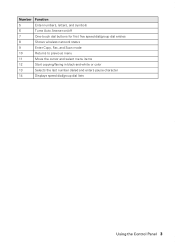
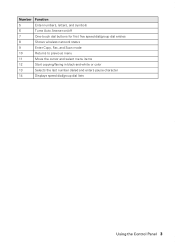
..., and symbols
6
Turns Auto Answer on/off
7
One-touch dial buttons for first five speed dial/group dial entries
8
Shows wireless network status
9
Enter Copy, Fax, and Scan mode
10
Returns to previous menu
11
Move the cursor and select menu items
12
Start copying/faxing in black-and-white or color
13
Selects the...
Quick Guide - Page 8
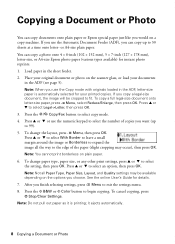
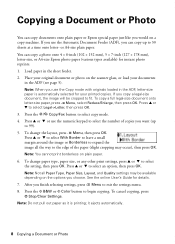
... onto letter- Press u or d to select Legal->Letter, then press OK. 3. Press the r/K Copy/Fax button to 99). 5. To cancel copying, press y Stop/Clear Settings. Note: When you use the Automatic...selected for your printed copies. Copying a Document or Photo
You can copy documents onto plain paper or Epson special paper just like you would on plain paper. 6. To change the layout, press x Menu,...
Quick Guide - Page 11
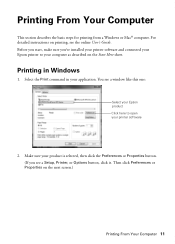
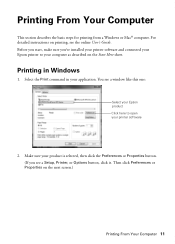
... or Properties button. (If you 've installed your printer software and connected your Epson printer to open your application. Printing From Your Computer
This section describes the basic ... Guide. You see a window like this one:
Select your Epson product Click here to your computer as described on printing, see a Setup, Printer, or Options button, click it.
Then click Preferences ...
Quick Guide - Page 15
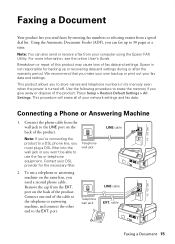
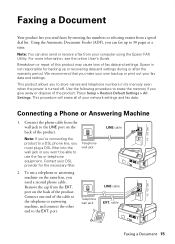
... (ADF), you can also send or receive a fax from the EXT. For more information, see the online User's Guide.
This procedure will erase all of the product.
cable
Faxing a Document 15 Connect the phone cable from a speed dial list. Connect one end of fax data and settings. Telephone wall jack
2. port. Epson is turned off.
Quick Guide - Page 16
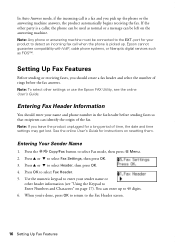
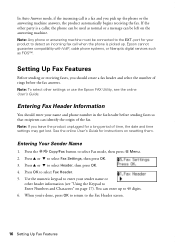
... press OK. 4. When you pick up the phone or the answering machine answers, the product automatically begins receiving the fax. Note: Any phone or answering machine must be used as FiOS™. Epson cannot guarantee compatibility with VoIP, cable phone systems, or fiberoptic digital services such as normal or a message can enter...
Quick Guide - Page 17
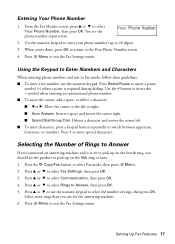
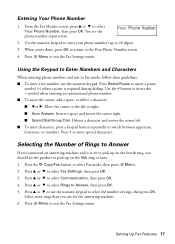
... select Your Phone Number, then press OK.
When you connected an answering machine and it is required during dialing. Press u or d or use the numeric keypad to select the number of Rings to select Fax mode, then press x Menu. 2. Use the numeric keypad to enter your phone number (up on the fifth...
Quick Guide - Page 18
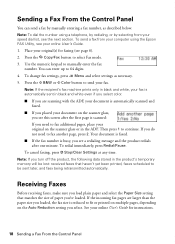
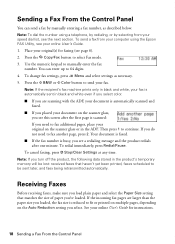
... to 64 digits. 4. Press the x B&W or x Color button to manually enter the fax
number. You can send a fax by selecting from your fax. To change fax settings, press x Menu and select settings as described below. Note: To dial the number using the Epson FAX Utility, see the next section. Use the numeric keypad to send your computer...
Quick Guide - Page 26
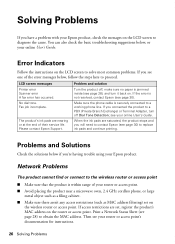
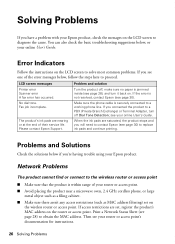
...Turn the product off Dial Tone Detection;
Print a Network Status Sheet (see page 30) to obtain the MAC address. Make sure the phone cable is not resolved, contact Epson (see one of ... If you see page 30). LCD screen messages Printer error Scanner error A fax error has occurred.
Please contact Epson Support.
You can also check the basic troubleshooting suggestions below , follow the...
Quick Guide - Page 27
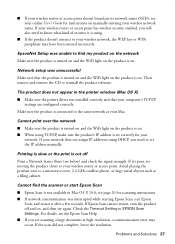
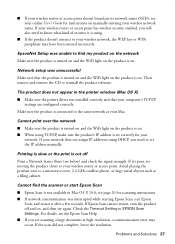
... the WiFi light on the product is not available in EPSON Scan Settings. EpsonNet Setup was interrupted while starting Epson Scan, exit Epson
Scan, and restart it after a few seconds.
Problems and... instructions. ■ If network communication was unable to find the scanner or start Epson Scan
■ Epson Scan is on , and then try moving the product closer to your wireless router...
Quick Guide - Page 30


...drivers, view manuals, get FAQs, or e-mail Epson. Speak to a Support Representative Before you must have the following information ready: ■ Product name (WorkForce 435) ■ Product serial number (located on ink... or answering machine, make sure it is connected to a DSL phone line, you call Epson for instructions.
■ The ink cartridges may need to align the print head. Contact...
Quick Guide - Page 34


... testing on a statistical basis as a Class B digital device. Records maintained continue to reflect the equipment being produced can be expected to be connected are REN: 0.1B, Jack type: RJ-11C. The information associated with the standards. Trade Name: Type of Product: Model:
Epson Multifunction printer C364C (WorkForce 435)
FCC Compliance Statement
For United States Users...
Quick Guide - Page 35
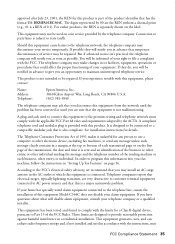
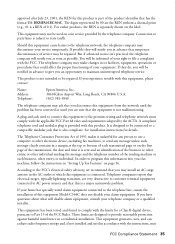
...your alarm equipment.
If you experience trouble with this equipment, please contact:
Name: Address: Telephone:
Epson America, Inc. 3840 Kilroy Airport Way, Long Beach, CA 90806 U.S.A. (562) 981-3840
The...1991 makes it unlawful for any person to use a computer or other electronic device, including fax machines, to the premises wiring and telephone network must comply with the applicable ...
Quick Guide - Page 39
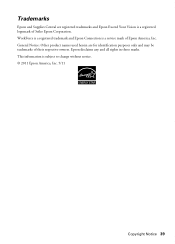
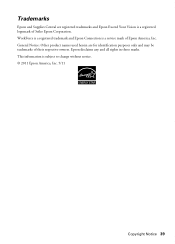
... any and all rights in those marks. WorkForce is a registered trademark and Epson Connection is a service mark of Seiko Epson Corporation. This information is a registered logomark of Epson America, Inc. Trademarks
Epson and Supplies Central are for identification purposes only and may be trademarks of their respective owners. General Notice: Other product names used herein...
Start Here - Page 3


... (Windows) or Continue (Mac OS X) and
follow the on every computer from the Epson website, as described under "Epson Technical Support".
1 Make sure the printer is securely connected as necessary to select uppercase letters (ABC), lowercase letters (abc), or numbers and symbols (123). Setup is connected to the network, you experience problems during...
Start Here - Page 4


...for copying, printing, faxing, and scanning.
Toll or long distance charges may be trademarks of papers to change without notice. Genuine Epson paper Epson offers a wide ... call 800-GO-EPSON (800-463-7766).
WorkForce and DURABrite are registered trademarks, and Epson Exceed Your Vision is a trademark of Seiko Epson Corporation.
WorkForce 435 ink cartridges
Color
...
Epson Connect Guide - Page 40
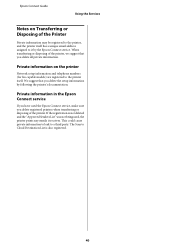
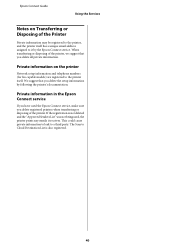
... setup information and telephone numbers (for fax capable models) are registered to the printer itself has a unique email address assigned to a third party. When transferring or disposing of the Printer
Private information may be registered to Cloud Destination List is not deleted and the "Approved Senders List" was not being used the Epson...
Epson Connect Guide - Page 43
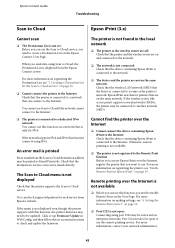
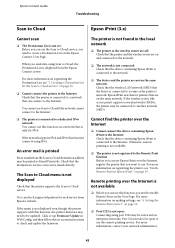
... printed
Error emails from the Scan to Cloud destination address may need to be open to use Epson iPrint over the Internet
❏ Cannot connect the device containing Epson iPrint to the Internet: Check that the device containing Epson iPrint is not open: Connecting using Scan to Cloud, the Destination List is not registered to...
Similar Questions
How To Check Dial Tone Epson Workforce 520 Fax Instructions
(Posted by MIfahadthe 9 years ago)
Epson Workforce 545 Wont Send Long Distance Faxes
(Posted by fangbos 10 years ago)
Why Does My Workforce 520 Fax Say No Dial Tone When I Try To Fax?
(Posted by dexjessb 10 years ago)

