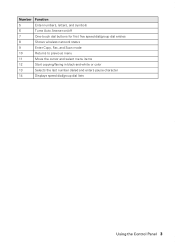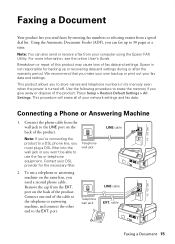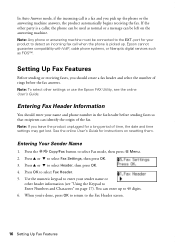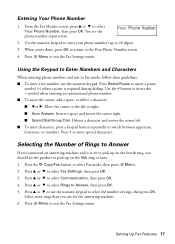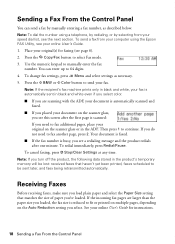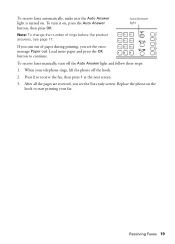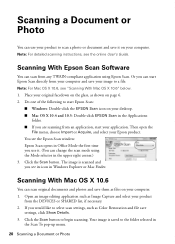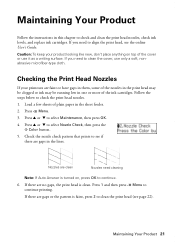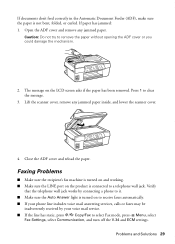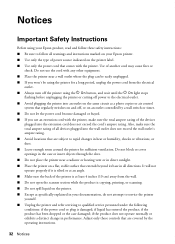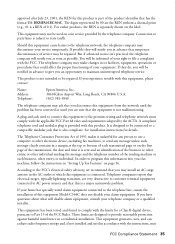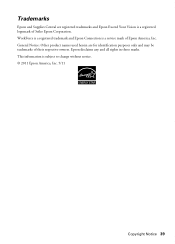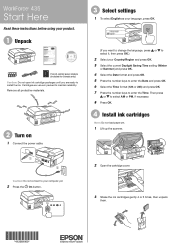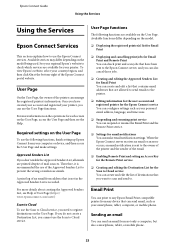Epson WorkForce 435 Support Question
Find answers below for this question about Epson WorkForce 435.Need a Epson WorkForce 435 manual? We have 4 online manuals for this item!
Question posted by plrosmrss on February 23rd, 2014
Epson Workforce 435 Will Not Auto Answer
The person who posted this question about this Epson product did not include a detailed explanation. Please use the "Request More Information" button to the right if more details would help you to answer this question.
Current Answers
Related Epson WorkForce 435 Manual Pages
Similar Questions
How Do I Connect Imac Desktop To Wf-2540 ? How Do I Shut Off Auto-answer
The printer cannot find the printer. Auto answer prevents printing from wf-2540. Are these two que...
The printer cannot find the printer. Auto answer prevents printing from wf-2540. Are these two que...
(Posted by ilene500 10 years ago)
Cannot Change Auto Answer Setttings Epson Workforce 435
(Posted by jibbbjptc 10 years ago)
How To Set Fax Machine Auto Answer Epson Workforce 435
(Posted by hofhdmac 10 years ago)