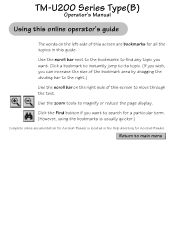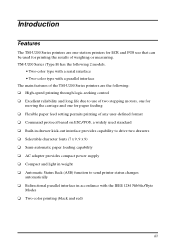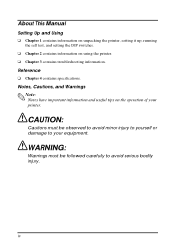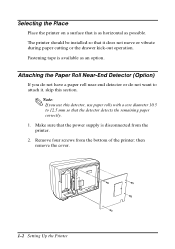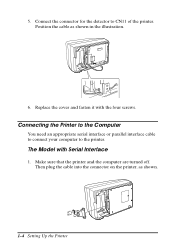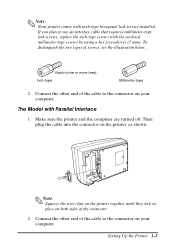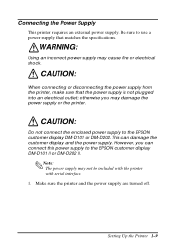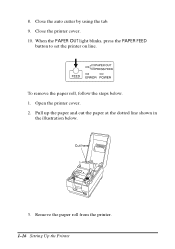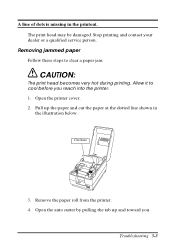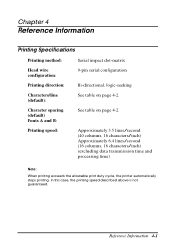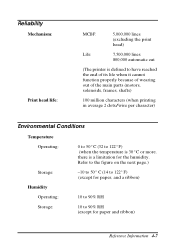Epson U200B Support Question
Find answers below for this question about Epson U200B - TM Color Dot-matrix Printer.Need a Epson U200B manual? We have 1 online manual for this item!
Question posted by leadingpos on May 20th, 2013
How To Make It Support Color?
after I install drive for Epson U200B , I print test from window XP environment. It gives me the information:
Color support: NO.
Could you please tell me how to make it print color?
Regards,
Jeff
Current Answers
Related Epson U200B Manual Pages
Similar Questions
Epson Tm U 295 Slip Printer Not Avayilable How To Fix
(Posted by it19227 2 years ago)
Where Can I Find Printer Driver For Epson Dfx 5000 For Windows 7
(Posted by 666sijconle 9 years ago)
How To Do Install Printer Epson Tm-u295 Slip On Windows Xp
(Posted by xmannto 10 years ago)
Question With My Epson Driver
Hello, i have problem with epson tm-u220b driver, i had problem with my os and i recently format it ...
Hello, i have problem with epson tm-u220b driver, i had problem with my os and i recently format it ...
(Posted by marindafils 11 years ago)
Hi!epson Tm U200 M119b Printer. Power Cord Was Cut. Replaced With Another Cord
but now the printer won' work. The carriage for lack of a better term seems to want to move but can'...
but now the printer won' work. The carriage for lack of a better term seems to want to move but can'...
(Posted by hvanhoof 11 years ago)