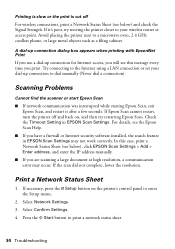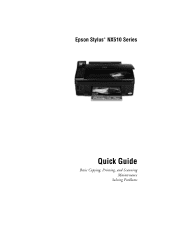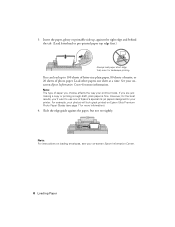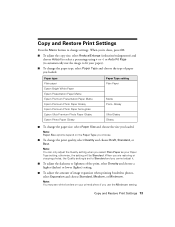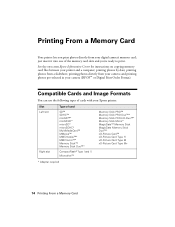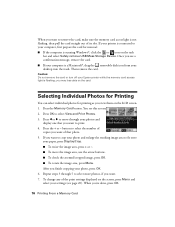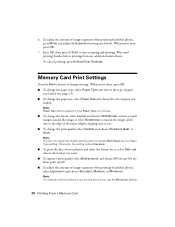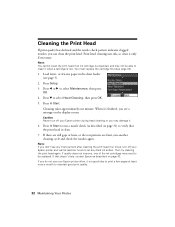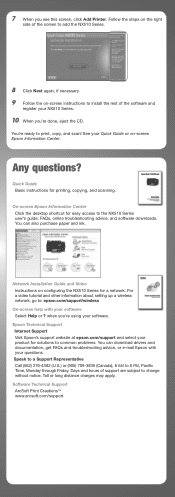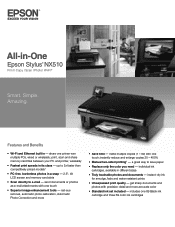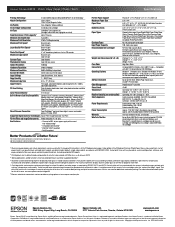Epson Stylus NX510 Support Question
Find answers below for this question about Epson Stylus NX510 - All-in-One Printer.Need a Epson Stylus NX510 manual? We have 4 online manuals for this item!
Question posted by margepomeroy on April 22nd, 2013
My Epson Nx510 Isn't Printing Properly
Current Answers
Answer #1: Posted by tintinb on April 22nd, 2013 3:14 PM
1. Open your MS Word file to be printed
2. Press Ctrl + P keys on your keyboard
3. Click Properties
4. Under the Media tab, select Normal Quality or Best Quality
5. Press OK when ready
If you have more questions, please don't hesitate to ask here at HelpOwl. Experts here are always willing to answer your questions to the best of our knowledge and expertise.
Regards,
Tintin
Related Epson Stylus NX510 Manual Pages
Similar Questions
How can I end white streaks on my WF500 prints -- with four full cartridges and everything else work...