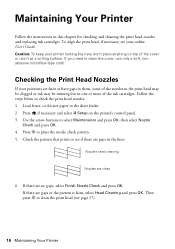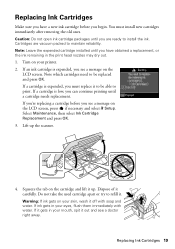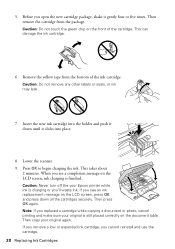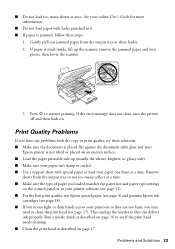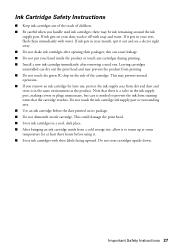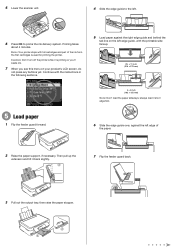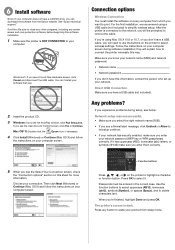Epson Stylus NX430 Support Question
Find answers below for this question about Epson Stylus NX430.Need a Epson Stylus NX430 manual? We have 2 online manuals for this item!
Question posted by Thazwhalen on February 24th, 2013
New Ink Cartridges, Still Not Printing
Current Answers
Answer #1: Posted by tintinb on February 26th, 2013 7:06 PM
Another issue is that the ink cartridge installed may not be the compatible ink cartridge. You can purchase ink cartridges for this device here:
- http://www.epson.com/cgi-bin/Store/jsp/BuyInkResultsA.do?BV_UseBVCookie=yes&oid=63091348&type=1
- http://www.staples.com/Stylus-NX430/cat_CL166275
- http://www.inktechnologies.com/epson-nx430-ink-stylus-nx430-ink-cartridges
- http://www.amazon.com/Epson-Wireless-Printer-Scanner-C11CB22201/dp/B005GSYNRM
- http://www.4inkjets.com/Epson-Stylus-NX430-printer-ink-cartridges-toner
If you have more questions, please don't hesitate to ask here at HelpOwl. Experts here are always willing to answer your questions to the best of our knowledge and expertise.
Regards,
Tintin
Related Epson Stylus NX430 Manual Pages
Similar Questions
I'm trying to print in B&W but it keeps saying I need to replace the blue cartridge and it won't...
I need help to install replacement cartridges on the Workforce 435. The cartridge hold is not in a o...