Epson Stylus NX430 Support Question
Find answers below for this question about Epson Stylus NX430.Need a Epson Stylus NX430 manual? We have 2 online manuals for this item!
Question posted by tiframka on July 13th, 2014
Can I Just Print In Black On Epson Stylus Nx430
The person who posted this question about this Epson product did not include a detailed explanation. Please use the "Request More Information" button to the right if more details would help you to answer this question.
Current Answers
There are currently no answers that have been posted for this question.
Be the first to post an answer! Remember that you can earn up to 1,100 points for every answer you submit. The better the quality of your answer, the better chance it has to be accepted.
Be the first to post an answer! Remember that you can earn up to 1,100 points for every answer you submit. The better the quality of your answer, the better chance it has to be accepted.
Related Epson Stylus NX430 Manual Pages
Quick Guide - Page 1


Epson Stylus® NX430
Small-in-OneTM
Quick Guide
Your Epson Stylus NX430 2 Using Special Papers 4 Copying a Document or Photo 6 Printing From a Memory Card 7 Scanning a Document or Photo 13 Maintaining Your Printer 16 Solving Problems 21 Notices 25
Quick Guide - Page 2


...print in different sizes and colors Wireless printing from your camera's memory card Get high-quality copies with one touch Restore faded colors in old photos as you copy Share the product on using your product. See www.epson... mobile devices with the tip of your finger, and do not use any objects such as shown.
Your Epson Stylus NX430
After you set up your Epson Stylus® NX430 (see...
Quick Guide - Page 5
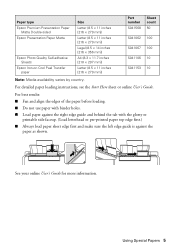
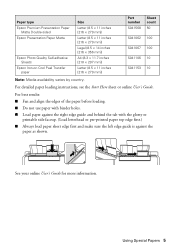
... Presentation Paper
Matte Double-sided Epson Presentation Paper Matte
Epson Photo Quality Self-adhesive Sheets
Epson Iron-on Cool Peel Transfer paper
Size
Letter (8.5 × 11 inches [216 × 279... edge guide and behind the tab with the glossy or
printable side faceup. (Load letterhead or pre-printed paper top edge first.) ■ Always load paper short edge first and make sure the left edge...
Quick Guide - Page 6


...you want to position your original facedown on the scanner glass, with
the top facing into the front right corner.
3.
To print more information. 1.
Then follow the instructions on the scanner glass and make adjustments.
9. Press u or d to select different settings,...the original. 4. To adjust any other settings, press d, then press OK to make color or black-and-white copies.
Quick Guide - Page 7


... your product is connected to print.
Now you finish printing your card (removable disk) in all the way. Make sure the memory card access light is flashing;
just insert it won't go in....
Inserting the Card
1. Printing From a Memory Card 7 You can view your photos on one of the following before removing the memory card or turning off your Epson product and a computer. ...
Quick Guide - Page 8


... screen. 1. Repeat steps 3 and 4 to select the number of copies you view them on one that photo.
5. You can select individual photos for printing as necessary. When you want of 4 × 6-inch (102 × 152 mm) Epson photo paper (various types
available; Press l or r to scroll through your photo and crop the...
Quick Guide - Page 9
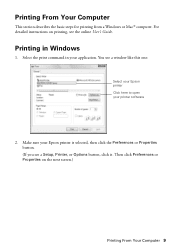
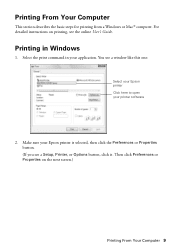
... Click here to open your application. Make sure your Epson printer is selected, then click the Preferences or Properties button. (If you see the online User's Guide.
Then click Preferences or Properties on printing, see a Setup, Printer, or Options button, click it. Printing From Your Computer
This section describes the basic steps for...
Quick Guide - Page 11
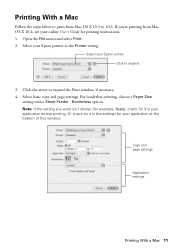
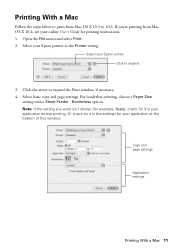
... - Borderless option. Or check for your application before printing. Select your Epson printer Click to expand the Print window, if necessary. 4. Copy and page settings
Application settings
Printing With a Mac 11 Open the File menu and select Print. 2.
Select basic copy and page settings. Select your Epson printer as the Printer setting.
Note: If the setting...
Quick Guide - Page 12


... from the pop-up menu, and select the following print settings:
Choose Print Settings
Select your print job, click the printer icon in the Dock.
For this paper
Select this setting
Plain paper Epson Bright White Paper Epson Presentation Paper Matte Epson Photo Quality Self-adhesive Sheets Epson Iron-on Cool Peel Transfer paper
Plain Paper/Bright...
Quick Guide - Page 17


... 19). 1. see a message on your Epson printer often, it is a good idea to print a few pages at least six hours to let any improvement after cleaning the print head four times, turn off the printer and wait at least once a month to continue printing temporarily with black ink; Cleaning the Print Head 17 Press x to select...
Quick Guide - Page 18


... when you use of the ink from Epson. Use the following list when you order or purchase new ink cartridges:
Ink color Black Cyan Magenta Yellow
Moderate-capacity 124 124 124... cartridges is low. Purchasing Epson Ink Cartridges
You can also purchase supplies from Epson, see the instructions in your print quality and could result in a cool, dark place. For print quality, a small amount ...
Quick Guide - Page 21


...Epson is not responsible for assistance. We recommend that the network settings are correct
and check the signal strength. Problems and Solutions
Check the solutions below for basic troubleshooting suggestions, or see if that may cause loss of this product may be able to assist you make your own backup or print... computer or another device to confirm that it off and then on),...
Quick Guide - Page 22


... cannot restart, turn the printer off the firewall.
■ If you must replace it to communicate with black ink; For details, see the Epson Scan Help.
■ Make sure Epson Event Manager is set up to continue printing. If a color cartridge is expended, you
may occur. Paper Feeding Problems
■ If paper doesn't feed...
Quick Guide - Page 24


..., Monday through Friday. Purchase Supplies and Accessories You can also purchase supplies from an Epson authorized reseller. ■ If you notice jagged vertical lines, you call Epson for support, please have the following information ready: ■ Product name (Epson Stylus NX430) ■ Product serial number (located on ink. Check your online User's Guide for solutions...
Quick Guide - Page 26


... the correct size and rating. ■ Leave the ink cartridges installed. near automatically controlled devices such as specifically explained in the wrong orientation may prevent the product from the cartridges. &#...normally or exhibits a distinct change in the plug, make sure that the print head is damaged, contact Epson. If there are covered by the cable.
■ Do not touch the...
Quick Guide - Page 29


... whether the printer requires service. Shipments to other locations will ship a replacement printer to the following two conditions: (1) this device must provide proof of the date of Product: Model:
Epson Multifunction printer C461A
Epson America, Inc. When warranty service involves the exchange of Conformity 29 You are responsible for packing the printer and for...
Quick Guide - Page 30


This warranty does not cover any color change or fading of prints or reimbursement of materials or services required for the costs incurred. This warranty does not cover ribbons, ink cartridges or third party parts, components, or peripheral devices added to the Epson product after its shipment from such use will be properly maintained...
Quick Guide - Page 31
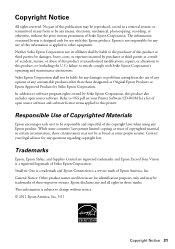
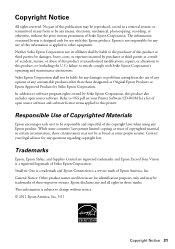
... of this product or unauthorized modifications, repairs, or alterations to this product, or (excluding the U.S.) failure to change without the prior written permission of Seiko Epson Corporation. Trademarks
Epson, Epson Stylus, and Supplies Central are for any means, electronic, mechanical, photocopying, recording, or otherwise, without notice. © 2011...
Start Here - Page 1


... down until you want to select it clicks. If you are vacuum packed to your language, press OK.
Caution: Do not connect to maintain reliability.
Epson Stylus® NX430 Small-in the holder for each color, and press
each cartridge. Cartridges are ready to change the language later using your product.
1 Unpack
Caution...
Start Here - Page 4


... and business projects plus photos. Premium Presentation Paper Matte Heavyweight, non-glare card stock for copying, printing, scanning, and troubleshooting. Recycling Epson offers a recycling program for identification purposes only and may apply. Epson Stylus NX430 ink cartridges
Color Black Cyan Magenta Yellow
Moderate-capacity 124 124 124 124
High-capacity 126 126 126 126...
Similar Questions
How To Print Just Using Black Ink On Epson Stylus Nx430
(Posted by desnch 9 years ago)
Epson Stylus Nx430 Can You Print Just With Black Cartridge
(Posted by tholterraq 10 years ago)
My Xp200 Wont Print Black?
I just replaced the black ink thinking that was it. It shows that the black ink is full and hooked u...
I just replaced the black ink thinking that was it. It shows that the black ink is full and hooked u...
(Posted by rileymc 10 years ago)

