Epson Stylus NX430 Support Question
Find answers below for this question about Epson Stylus NX430.Need a Epson Stylus NX430 manual? We have 2 online manuals for this item!
Question posted by Dananijon on February 22nd, 2014
Epson Stylus Nx430 How To Turn Off Color For Ipad
The person who posted this question about this Epson product did not include a detailed explanation. Please use the "Request More Information" button to the right if more details would help you to answer this question.
Current Answers
There are currently no answers that have been posted for this question.
Be the first to post an answer! Remember that you can earn up to 1,100 points for every answer you submit. The better the quality of your answer, the better chance it has to be accepted.
Be the first to post an answer! Remember that you can earn up to 1,100 points for every answer you submit. The better the quality of your answer, the better chance it has to be accepted.
Related Epson Stylus NX430 Manual Pages
Quick Guide - Page 1


Epson Stylus® NX430
Small-in-OneTM
Quick Guide
Your Epson Stylus NX430 2 Using Special Papers 4 Copying a Document or Photo 6 Printing From a Memory Card 7 Scanning a Document or Photo 13 Maintaining Your Printer 16 Solving Problems 21 Notices 25
Quick Guide - Page 2


... and colors Wireless printing from mobile devices with Epson Connect
Where to this Quick Guide and your online User's Guide for instructions.
See the Start Here sheet and the online User's Guide. Squeeze the release bar underneath to direct finger touch. Your Epson Stylus NX430
After you set up your Epson Stylus® NX430 (see the Start Here sheet), turn...
Quick Guide - Page 7


... removing the memory card or turning off the product: Windows®: Right-click the name of paper, or copy memory card files between your digital camera's memory card;
Now you 're ready to remove the card: 1. Mac OS® X: Drag the removable disk icon from your Epson product and a computer.
Insert your...
Quick Guide - Page 13
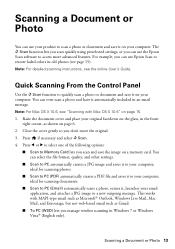
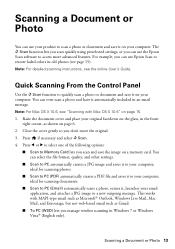
...instructions, see page 15). Quick Scanning From the Control Panel
Use the u Scan function to restore faded colors in old photos (see the online User's Guide. Press l or r to select one of the ...English only). The u Scan function lets you scan quickly using preselected settings, or you can use the Epson Scan software to a new outgoing message. Note: For Mac OS X 10.6, see "Scanning with ...
Quick Guide - Page 14
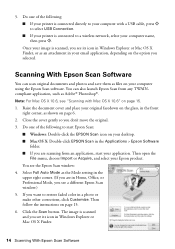
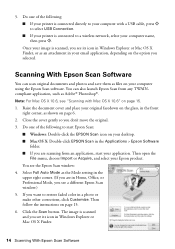
... in Windows Explorer or Mac OS X Finder.
14 Scanning With Epson Scan Software If you see a different Epson Scan window.) 5. 5. You can scan original documents and photos and save them as shown on your printer is connected to restore faded color in Home, Office, or Professional Mode, you want to a wireless network, select...
Quick Guide - Page 15
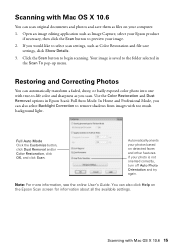
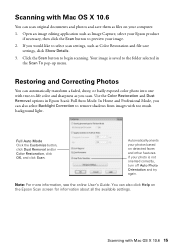
.... 3.
Your image is not oriented correctly, turn off Auto Photo Orientation and try again. Restoring and Correcting Photos
You can automatically transform a faded, dusty, or badly exposed color photo into one with true-to-life color and sharpness as files on your photos based on the Epson Scan screen for information about all the...
Quick Guide - Page 17


...at least six hours to let any improvement after cleaning the print head four times, turn off the printer and wait at least once a month to clean it .
5. ... Ink Levels
If an ink cartridge is expended, you see a message on your Epson printer often, it only if necessary. The ink levels displayed are faint, run ... If a color cartridge is expended, you see a message on the LCD screen.
Quick Guide - Page 18


... or purchase new ink cartridges:
Ink color Black Cyan Magenta Yellow
Moderate-capacity 124 124 124 124
High-capacity 126 126 126 126
Note: We recommend that you try to room temperature for at www.epson.com/ink3 (U.S. This window can purchase genuine Epson ink and paper from Epson Supplies Central at least 3 hours...
Quick Guide - Page 20
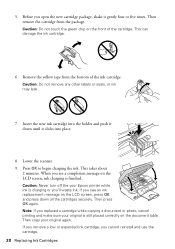
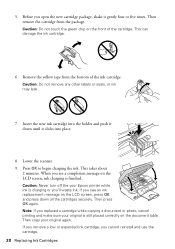
... seals, or ink may leak.
7. Insert the new ink cartridge into the holder and push it down all the cartridges securely. Caution: Never turn off the your Epson printer while ink is still placed correctly on the LCD screen, press OK and press down until it gently four or five times. Then...
Quick Guide - Page 21


...correctly. ■ When using your Epson product.
Solving Problems 21 Network Problems
■ Try connecting to the router or access point with your computer or another device to confirm that you with your... make sure your network's DHCP option is working correctly.
■ Try resetting the router (turn it off and then on), then try moving the product closer to assist you make your own...
Quick Guide - Page 22


...product software. Check the Timeout Setting in EPSON Scan Settings. If a color cartridge is positioned against the right side ...with your computer after a few seconds. see "Scanning with black ink; Then reload the paper against the right side, and slide the left edge guide against its left side. If Epson Scan cannot restart, turn...
Quick Guide - Page 23
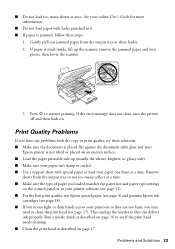
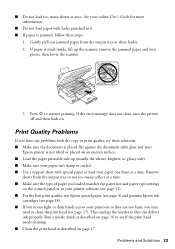
...or dark bands across your paper one sheet at once.
If the error message does not clear, turn the printer
off and then back on page 16 to see page 18). ■ If you may... these solutions: ■ Make sure the document is placed flat against the document table glass and your
Epson printer is not tilted or placed on an uneven surface. ■ Load the paper printable side up the...
Quick Guide - Page 24


... to change without notice. ■ If you notice jagged vertical lines, you call Epson for support, please have the following information ready: ■ Product name (Epson Stylus NX430) ■ Product serial number (located on a soft cloth, if necessary.
sales) or www.epson.ca (Canadian sales). Check your product for solutions to Get Help
Internet Support...
Quick Guide - Page 25
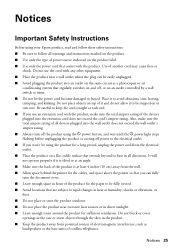
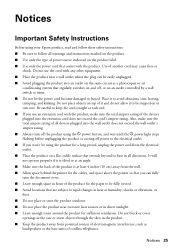
...outlet does not exceed the wall outlet's ampere rating. ■ Always turn off the product using the P power button, and wait until the ... the product, make sure the total ampere rating of all devices plugged into an outlet on the same circuit as a photocopier...to the electrical outlet. ■ If you won't be using your Epson product, read and follow these safety instructions: ■ Be sure to...
Quick Guide - Page 26


... Removing cartridges can dehydrate the print head and may damage both devices connected by the cable.
■ Do not touch the flat... ■ Do not press too hard on its side, or turn it receives a heavy impact.
If there are in your fingers when...plug, make sure that the print head is damaged, contact Epson. Adjust only those controls that contain flammable gases inside the ...
Quick Guide - Page 29


...: Model:
Epson Multifunction printer C461A
Epson America, Inc. You are responsible for warranty repair instructions and return authorization. Limited Warranty
What Is Covered: Epson America, Inc. ("Epson") warrants to... quantity production and testing on a statistical basis as a Class B digital device. An Epson service technician will be within five (5) working days of receipt of original ...
Quick Guide - Page 30


... above limitations and exclusions may have other than by an Epson Authorized Servicer. This warranty does not cover ribbons, ink cartridges or third party parts, components, or peripheral devices added to you may not apply to the Epson product after its shipment from Epson, e.g., dealer or user-added boards or components. SOME LAWS DO...
Quick Guide - Page 31
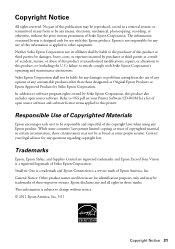
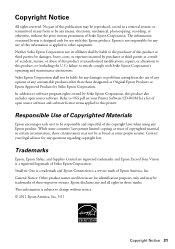
... reuse of open source software.
Trademarks
Epson, Epson Stylus, and Supplies Central are for a list of copyrighted material in certain circumstances, those marks. Epson is not responsible for any use of this information as applied to other than those designated as Original Epson Products or Epson Approved Products by Seiko Epson Corporation, this product, or (excluding the...
Start Here - Page 1


...
1 Lift up the scanner unit, and wait until the ink cartridge
holder stops moving.
2 Turn on and adjust
1 Raise the paper support, then connect the power cord to
the back of...release bar underneath. Caution: Do not connect to select it clicks.
Epson Stylus® NX430 Small-in the holder for each color, and press
each cartridge. Remove all protective materials, including from ...
Start Here - Page 4


...;c Time, Saturday • Canada: (905) 709-3839, 6 AM to access the online User's Guide, software downloads, Epson Supplies Central®, and more information. Genuine Epson inks
Look for Excellence and Small-in those marks. Epson Stylus NX430 ink cartridges
Color Black Cyan Magenta Yellow
Moderate-capacity 124 124 124 124
High-capacity 126 126 126 126...
Similar Questions
Epson Stylus Nx430 Won't Print Because One Color Cartridge Is Out
(Posted by vicsaxmo 9 years ago)
Epson Stylus Nx430 Won't Print Black With Empty Color Cartridges
(Posted by didi2arian 10 years ago)
How To Print Without Color Ink Epson Stylus Nx430
(Posted by RatKHMOC 10 years ago)
Epson Stylus Nx430 Will Not Print If Low On Color Ink
(Posted by rnbjhazmim 10 years ago)
What Is A Ipad Compatible Device)? I'm Not Surreal If Its Vista 8, 16 Etc
(Posted by Cvanderson99 10 years ago)

