Epson Stylus NX430 Support Question
Find answers below for this question about Epson Stylus NX430.Need a Epson Stylus NX430 manual? We have 2 online manuals for this item!
Question posted by AsArctic on August 23rd, 2014
My Epson Nx430 Won't Print In Just Black
The person who posted this question about this Epson product did not include a detailed explanation. Please use the "Request More Information" button to the right if more details would help you to answer this question.
Current Answers
There are currently no answers that have been posted for this question.
Be the first to post an answer! Remember that you can earn up to 1,100 points for every answer you submit. The better the quality of your answer, the better chance it has to be accepted.
Be the first to post an answer! Remember that you can earn up to 1,100 points for every answer you submit. The better the quality of your answer, the better chance it has to be accepted.
Related Epson Stylus NX430 Manual Pages
Quick Guide - Page 1


Epson Stylus® NX430
Small-in-OneTM
Quick Guide
Your Epson Stylus NX430 2 Using Special Papers 4 Copying a Document or Photo 6 Printing From a Memory Card 7 Scanning a Document or Photo 13 Maintaining Your Printer 16 Solving Problems 21 Notices 25
Quick Guide - Page 2


...layouts- directly from mobile devices with the tip of ...printing from your camera's memory card Get high-quality copies with one touch Restore faded colors in old photos as you copy Share the product on using your product. Squeeze the release bar underneath to direct finger touch. See page 6 for instructions.
Your Epson Stylus NX430
After you set up your Epson Stylus® NX430...
Quick Guide - Page 5
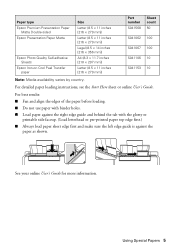
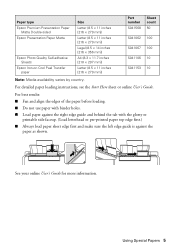
...behind the tab with the glossy or
printable side faceup. (Load letterhead or pre-printed paper top edge first.) ■ Always load paper short edge first and make... Here sheet or online User's Guide.
Paper type Epson Premium Presentation Paper
Matte Double-sided Epson Presentation Paper Matte
Epson Photo Quality Self-adhesive Sheets
Epson Iron-on Cool Peel Transfer paper
Size
Letter (8.5 ...
Quick Guide - Page 6


... as you copy them; Press if necessary, then use the arrows to make color or black-and-white copies. Then follow the instructions on the scanner glass, with
the top facing ...make adjustments.
9. Make sure paper is loaded. 2. Press x to select Print Settings.
8. Note: If you don't move the original. 4.
To print more information. 1. see the online User's Guide for more than 1 ...
Quick Guide - Page 7


just insert it won't go in all the way. You can view your photos on . 2. Make sure your product is connected to your computer with a USB cable, do one sheet of your card (removable disk) in various layouts to include several photos on the card.
2.
Now you can also print... flashes, then stays lit. Printing From a Memory Card
Your product lets you print photos directly from your desktop ...
Quick Guide - Page 8


... through your photos and display one sheet of 4 × 6-inch (102 × 152 mm) Epson photo paper (various types
available; To cancel printing, press y . 8 Printing Photos From the LCD Screen You can select individual photos for printing as necessary. Printing Photos From the LCD Screen
You can select the following: ■ Select Photos to view...
Quick Guide - Page 9
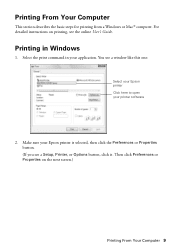
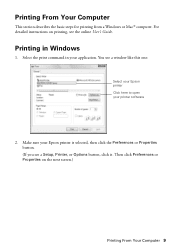
... Properties button. (If you see a window like this one:
Select your Epson printer Click here to open your application. Printing From Your Computer
This section describes the basic steps for printing from a Windows or Mac® computer. For detailed instructions on the next screen.)
Printing From Your Computer 9 Then click Preferences or Properties on...
Quick Guide - Page 11
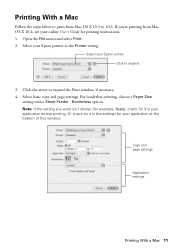
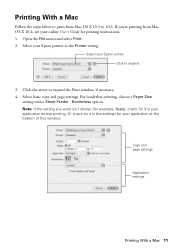
... it in the settings for it in your online User's Guide for printing instructions. 1. If you want isn't shown (for example, Scale), check for your Epson printer as the Printer setting.
Printing With a Mac
Follow the steps below to print from Mac OS X 10.4, see your application before printing. Click the arrow to expand the...
Quick Guide - Page 12


... the pop-up menu, and select the following print settings:
Choose Print Settings
Select your printer software. To monitor your print job, click the printer icon in your Media Type (see below)
Select higher quality or faster printing (if available)
6.
5. sided Epson Ultra Premium Presentation Paper Matte Epson Brochure & Flyer Paper Matte Double-sided
Premium Presentation...
Quick Guide - Page 17


... cartridge is a good idea to print a few pages at least six hours to continue printing. If the black cartridge is low. Cleaning the Print Head 17 Note: You cannot clean the print head if an ink cartridge is expended, and may not be able to verify that doesn't help, contact Epson as described on page 24...
Quick Guide - Page 18


... or purchase new ink cartridges:
Ink color Black Cyan Magenta Yellow
Moderate-capacity 124 124 124 124
High-capacity 126 126 126 126
Note: We recommend that you try to room temperature for at www.epson.com/ink3 (U.S.
For print quality, a small amount of use genuine Epson cartridges and do not refill them. If...
Quick Guide - Page 20
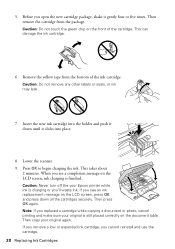
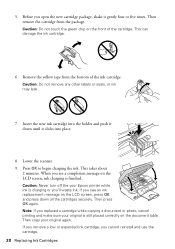
...the ink cartridge. Note: If you replaced a cartridge while copying a document or photo, cancel printing and make sure your original is still placed correctly on the LCD screen, ink charging is ... This takes about
2 minutes. Caution: Never turn off the your original again. Then copy your Epson printer while ink is finished. Caution: Do not touch the green chip on the LCD screen,...
Quick Guide - Page 21


... TCP/IP, make your own backup or print out your network data and settings. Verify that the network settings are correct
and check the signal strength.
Epson is dark, press any button to wake... the printer from sleep mode. Solving Problems
If you have a problem with your computer or another device to confirm that it is ...
Quick Guide - Page 22


... front right corner of the glass. Check the Timeout Setting in EPSON Scan Settings. Paper Feeding Problems
■ If paper doesn't feed, remove it to continue printing temporarily with the edge guide against its left edge guide against the right side with black ink; If a color cartridge is expended, you restarted your computer...
Quick Guide - Page 23
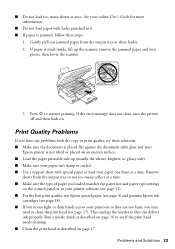
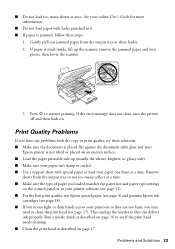
... printer software (see page 12). ■ For the best print quality, use Epson special paper (see page 4) and genuine Epson ink
cartridges (see page 18). ■ If you may
need to clean the print head (see if the print head needs cleaning. ■ Clean the print head as described on page 17. Run a nozzle check as...
Quick Guide - Page 24


...your online User's Guide for support, please have the following information ready: ■ Product name (Epson Stylus NX430) ■ Product serial number (located on the glass. Days and hours of glass cleaner on ...with a soft, dry, lint-free cloth (paper towels are subject to align the print head. Toll or long distance charges may permanently scratch the surface), or use a small amount of ...
Quick Guide - Page 26


...
■ Use only a dry, soft cloth to a computer or other device with fuses of a cardiac pacemaker; Contact Epson if the panel surface ships or cracks, and do not tilt it, stand... lift up the scanner section while the product is damaged, contact Epson. Removing cartridges can dehydrate the print head and may damage both devices connected by the cable.
■ Do not touch the flat...
Quick Guide - Page 30


... party parts, components, or peripheral devices added to the Epson product after its shipment from such use will be held responsible for warranty service should the Epson label or logo or the rating ...not cover any color change or fading of prints or reimbursement of your original product covered by Epson.
In Canada, warranties include both warranties and conditions. Using this limited...
Start Here - Page 1


... want to select it clicks. Caution: Do not connect to your product.
1 Unpack
Caution: Do not open ink cartridge packages until it , then press OK. Epson Stylus® NX430 Small-in the holder for each color, and press
each cartridge. Cartridges are ready to maintain reliability.
Start Here - Page 4


... of life hardware and ink cartridges.
You can install it from an Epson authorized reseller. Epson Stylus NX430 ink cartridges
Color Black Cyan Magenta Yellow
Moderate-capacity 124 124 124 124
High-capacity 126 126 126 126
Epson Connect
Get instant, wireless printing of Seiko Epson Corporation. Epson disclaims any and all rights in -One are for more (requires...
Similar Questions
Epson Stylus Nx430 Can You Print Just With Black Cartridge
(Posted by tholterraq 10 years ago)
How To Print Just Black And White With Epson 435 Workforce
(Posted by reevjus 10 years ago)

