Epson Stylus NX420 Support Question
Find answers below for this question about Epson Stylus NX420.Need a Epson Stylus NX420 manual? We have 3 online manuals for this item!
Question posted by cdtev on April 15th, 2014
How Can I Setup My Epson Stylus Nx230 Wifi Without Router
The person who posted this question about this Epson product did not include a detailed explanation. Please use the "Request More Information" button to the right if more details would help you to answer this question.
Current Answers
There are currently no answers that have been posted for this question.
Be the first to post an answer! Remember that you can earn up to 1,100 points for every answer you submit. The better the quality of your answer, the better chance it has to be accepted.
Be the first to post an answer! Remember that you can earn up to 1,100 points for every answer you submit. The better the quality of your answer, the better chance it has to be accepted.
Related Epson Stylus NX420 Manual Pages
Product Brochure - Page 1


... in a snap - 1.5" LCD and built-in card slots
• Replace only the color you need - now with one ink set
• Superior image enhancement tools - Epson Stylus® NX420
Print | Copy | Scan | Photo | Wi-Fi®
Smart. Amazing. scan important papers, recipes, bills, report cards and photos and save paper get crisp, sharp...
Product Brochure - Page 2


..., Inc. Epson Stylus® NX420 Print | Copy | Scan | Photo | Wi-Fi®
Specifications
PRINT Printing Technology Maximum Print Resolution ISO Print Speed†
Minimum Ink Droplet Size COPY Copy Quality Copy Quantity Maximum Copy Size Copy Features SCAN Scanner Type Photoelectric Device Optical Resolution Hardware Resolution Maximum Resolution Scanner Bit Depth PC-free Filters...
Quick Guide - Page 1


Epson Stylus® NX420 Series
Quick Guide
Wireless Network Setup Basic Copying, Printing, and Scanning
Maintenance Solving Problems
Quick Guide - Page 2


Contents
Wireless Network Setup 4
Installing for the First Time 4 Setting up Additional Computers 14
Loading Paper 18
Using Special ...28 Selecting the Correct Paper Type 31
Scanning a Document or Photo 32
Quick Scanning With the Scan Button 32 Scanning With Epson Scan Software 33 Scanning with Mac OS X 10.6 34 Restoring and Correcting Photos 35
Maintaining Your Printer 36
Checking the...
Quick Guide - Page 4
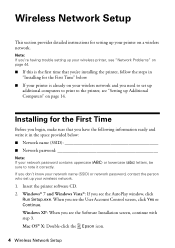
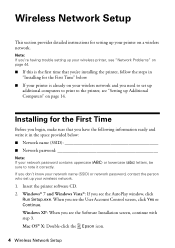
... network. Insert the printer software CD. 2. Mac OS® X: Double-click the Epson icon.
4 Wireless Network Setup Note: If you don't know your network name (SSID) or network password, contact ...print to the printer, see the Software Installation screen, continue with step 3. Wireless Network Setup
This section provides detailed instructions for the First Time" below : ■ Network name ...
Quick Guide - Page 10
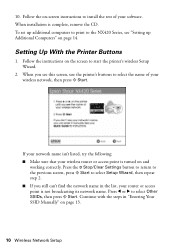
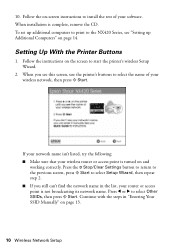
...the NX420 Series, see this screen, use the printer's buttons to select the name of your wireless network, then press x Start.
Continue with the steps in the list, your wireless router ...isn't listed, try the following: ■ Make sure that your router or access point is turned on page 13.
10 Wireless Network Setup Press the y Stop/Clear Settings button to return to the previous screen...
Quick Guide - Page 11
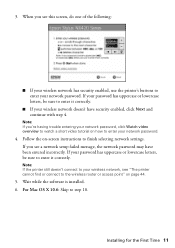
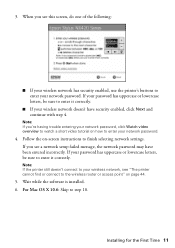
....
4.
3. For Mac OS X 10.6: Skip to enter it correctly.
Note: If the printer still doesn't connect to the wireless router or access point" on page 44.
5. If your wireless network, see a network setup failed message, the network password may have security enabled, click Next and continue with step 4. When you see "The...
Quick Guide - Page 14
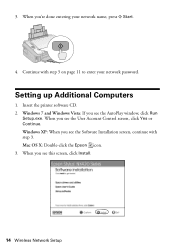
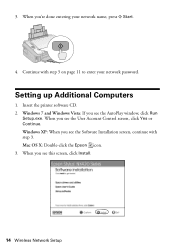
... network name, press x Start.
4. Windows 7 and Windows Vista: If you see the AutoPlay window, click Run
Setup.exe. When you see this screen, click Install.
14 Wireless Network Setup Insert the printer software CD. 2.
Mac OS X: Double-click the Epson icon. 3. Setting up Additional Computers
1. When you're done entering your network password.
Quick Guide - Page 26
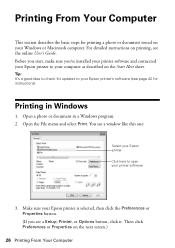
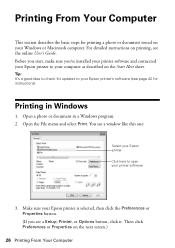
... Computer
This section describes the basic steps for instructions). Before you start, make sure you see a Setup, Printer, or Options button, click it. You see a window like this one:
Select your Epson printer Click here to your Epson printer's software (see the online User's Guide. Tip: It's a good idea to check for updates...
Quick Guide - Page 32


... in old photos (see page 35).
Scanning a Document or Photo
You can use your Epson Stylus NX420 Series to your computer; Open the document cover and place your computer. ideal for scanning photos... and save it to access more advanced features. Close the cover gently so you can use Epson Scan to a new outgoing message
32 Scanning a Document or Photo Press the u Scan button. ...
Quick Guide - Page 37


...39).
1.
Run a nozzle check (as described on page 36) to verify that doesn't help, contact Epson as described on the display screen.
Note: If you can clean the print head. Press l or ...the test patterns are faint, run another cleaning cycle and check the nozzles again.
Press the F Setup button. 3. Cleaning takes approximately one of the ink cartridges may need to be able to maintain...
Quick Guide - Page 39


... new cartridges immediately after the "replace cartridge" indicator comes on the LCD display screen, press the F Setup button, select Ink Cartridge Replacement, and press x Start. Caution: Do not open ink cartridge packages until...result in printer damage. For best printing results, use genuine Epson cartridges and do not refill them . Note: We recommend that you use up to room...
Quick Guide - Page 44
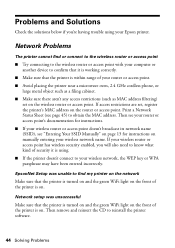
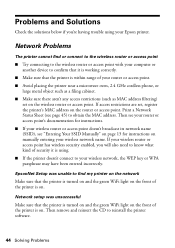
...; Try connecting to the wireless router or access point with your computer or another device to confirm that it is using your Epson printer. If access restrictions are set on the front of your wireless network, the WEP key or WPA passphrase may have been entered incorrectly. EpsonNet Setup was unsuccessful
Make sure that...
Quick Guide - Page 45
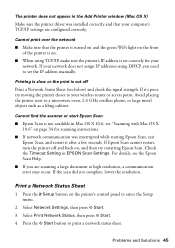
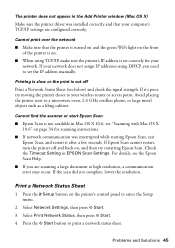
...printer driver was interrupted while starting Epson Scan, exit Epson Scan, and restart it 's poor, try restarting Epson Scan. Print a Network Status Sheet
1. Press the F Setup button on the printer's control ...WiFi light on the front of the printer is on.
■ When using DHCP, you are configured correctly.
If your wireless router or access point. Check the Timeout Setting in EPSON...
Quick Guide - Page 48


... reseller. You can download drivers and documentation, get FAQs and troubleshooting advice, or email Epson with your product for support, please have the following information ready: ■ Product name (Epson Stylus NX420 Series) ■ Product serial number (located on the label in back) ■ Proof of purchase (such as a store receipt) and date of...
Quick Guide - Page 49


...printer on a flat, stable surface that extends beyond its base in all devices plugged into the extension cord does not exceed the cord's ampere rating. Notices...air control system that regularly switches on and off the printer using your Epson printer, read and follow these safety instructions:
■ Be sure to ...while the NX420 Series is copying, printing, or scanning. ■ Do not spill liquid on...
Quick Guide - Page 52
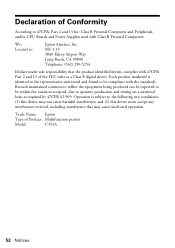
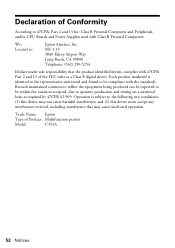
... the following two conditions: (1) this device may not cause harmful interference, and (2) this device must accept any interference received, including interference that the product identified herein, complies with 47CFR Part 2 and 15 of the FCC rules as required by 47CFR §2.909. Trade Name: Epson
Type of Product: Multifunction printer
Model:
C353A
52 Notices...
Quick Guide - Page 55
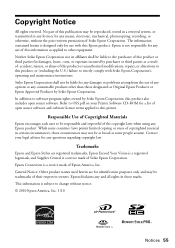
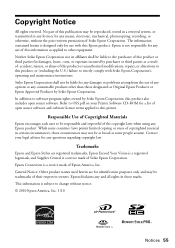
...or problems arising from the use of this information as Original Epson Products or Epson Approved Products by Seiko Epson Corporation, this product also includes open source software and software ...broad as a result of: accident, misuse, or abuse of their respective owners. Trademarks
Epson and Epson Stylus are for damages, losses, costs, or expenses incurred by any form or by purchaser...
Start Here - Page 1


... seals or the cartridges may leak.
*411841500* *411841500*
Cartridges are ready to install the ink. Caution: Do not connect to your language, press
Start.
Epson Stylus® NX420 Series
Start Here
Read these instructions before using your product.
1 Unpack
Power cord
French control panel stickers (included for Canada only)
Caution: Do not open...
Start Here - Page 4


... where you 're using your software.
Try Epson paper with your cartridges. Genuine Epson Inks
Look for troubleshooting information. NX420 Series Ink Cartridges
Color Black Cyan Magenta Yellow
Moderate-capacity (For lighter use)
Standard-capacity
124
125
124
125
124
125
124
125
Epson and Epson Stylus are registered trademarks, Epson Exceed Your Vision is a registered logomark...
Similar Questions
How Do U Fix Epson Stylus Nx230 Printer Paper Jam
(Posted by paubebe70 10 years ago)
Epson Stylus Nx230 Wifi Setup How To Connect To Ipad
(Posted by nankirk12 10 years ago)

