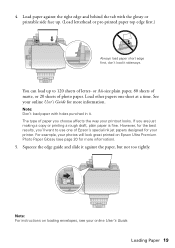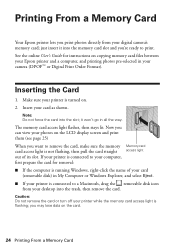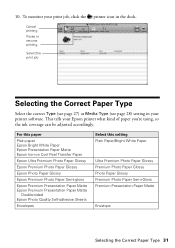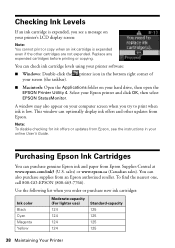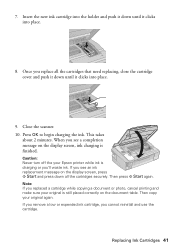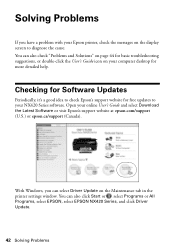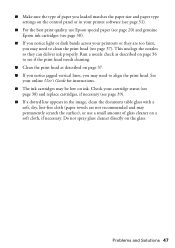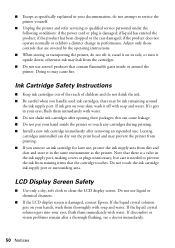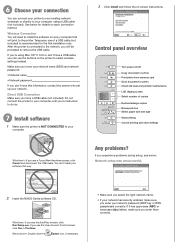Epson Stylus NX420 Support Question
Find answers below for this question about Epson Stylus NX420.Need a Epson Stylus NX420 manual? We have 3 online manuals for this item!
Question posted by cpnclDarlen on August 6th, 2014
On My Epson Nx420, I No Longer Get An Ink Level Indicator When I Print
The person who posted this question about this Epson product did not include a detailed explanation. Please use the "Request More Information" button to the right if more details would help you to answer this question.
Current Answers
Related Epson Stylus NX420 Manual Pages
Similar Questions
Not Printing Or Copying Although Ink Level Is Good
Not printing or copying although ink level good.
Not printing or copying although ink level good.
(Posted by Elfahambushra 8 years ago)
Ink Level Is Full But Nothing Is Printing?
EPSON WF-7510 Ink Levels are full but nothing is printing. I tried cleaning the Head, nozzle check a...
EPSON WF-7510 Ink Levels are full but nothing is printing. I tried cleaning the Head, nozzle check a...
(Posted by cellinamurguia 9 years ago)
How Do I Check Ink Levels On Epson Stylus Nx420 Windows 8
(Posted by Dhirehea 9 years ago)
How Do I Check Ink Levels On Epson Stylus Nx420
(Posted by Huntemssue 10 years ago)
I Have Communication Error When Trying To Print With Epson Stylus Nx420 On Mac
(Posted by ATrimlolach 10 years ago)