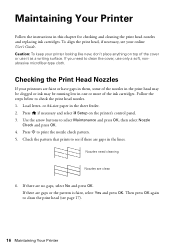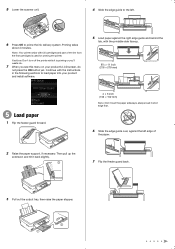Epson Stylus NX330 Support Question
Find answers below for this question about Epson Stylus NX330.Need a Epson Stylus NX330 manual? We have 3 online manuals for this item!
Question posted by amylife12 on December 13th, 2012
Recognizing Ink Levels
We replaced the black in cartridge for the second time, but not the color cartridges. This is the second black.
Now the printer isn't registering the ink levels at all, but did charge the ink & clean the printer head.
Any suggestions on how to get the printer to recognize that there IS ink in the cartridges?
Thanks!
Current Answers
Related Epson Stylus NX330 Manual Pages
Similar Questions
How To Replace Inkjet Cartridge Epson Stylus Nx330
(Posted by darklhrese 10 years ago)
How To Make Epson Stylus Nx330 Print When Out Of Color Ink
(Posted by dimisazo 10 years ago)
Epson Stylus Nx330 Will Not Print No Color Cartridge
(Posted by rkbobpr 10 years ago)
Epson Stylus Nx330 Replaced Ink But Not Ink On Paper When Printing
(Posted by tvalcl 10 years ago)
Replaced Black Cartridge, Copier Won't Accept New Cartridge, What Can We Do?
replaced black cartridge, copier won't accept new cartridge, what can we do?
replaced black cartridge, copier won't accept new cartridge, what can we do?
(Posted by marianlux 11 years ago)