Epson Stylus NX330 Support Question
Find answers below for this question about Epson Stylus NX330.Need a Epson Stylus NX330 manual? We have 3 online manuals for this item!
Question posted by toman on August 12th, 2014
Epson Nx330 How To Take Scanner Out Of Photo Mode
The person who posted this question about this Epson product did not include a detailed explanation. Please use the "Request More Information" button to the right if more details would help you to answer this question.
Current Answers
There are currently no answers that have been posted for this question.
Be the first to post an answer! Remember that you can earn up to 1,100 points for every answer you submit. The better the quality of your answer, the better chance it has to be accepted.
Be the first to post an answer! Remember that you can earn up to 1,100 points for every answer you submit. The better the quality of your answer, the better chance it has to be accepted.
Related Epson Stylus NX330 Manual Pages
Product Brochure - Page 1


... smartphones, iPads, tablets and popular mobile devices1
• Share one ink set
• Quiet operation - connect to your wireless network in -One - great performance
• Epson Connect - MOBILE DEVICE
PRINTING1
Epson Stylus® NX330 Small-in-One™
Print | Copy | Scan | Photo | Wi-Fi®
d es i gne d f or S I M P L I C I T Y
• Small-in seconds2
• Print...
Product Brochure - Page 2


... all rights in these marks. Epson Stylus® NX330 Small-in-One™ Print I Copy I Scan I Photo I Wi-Fi® Specifications
PRINT Printing Technology Printer Language Maximum Print Resolution ISO Print Speed†
Minimum Ink Droplet Size COPY Copy Quality Copy Quantity Maximum Copy Size SCAN Scanner Type Photoelectric Device Optical Resolution Hardware Resolution Maximum Resolution...
Quick Guide - Page 2


... for instructions. See www.epson.com/connect. Features Print photos without a computer Get high-quality copies with one sheet Wireless printing from mobile devices with Epson Connect
Where to find information See page 7 for instructions.
Squeeze the release bar underneath to raise or lower it as shown.
2 Your Epson Stylus NX330 English
Your Epson Stylus NX330
After you set up...
Quick Guide - Page 4


... projects. To find the nearest one, call 800-GO-EPSON (800-463-7766). Paper type Epson Ultra Premium Photo Paper
Glossy
Epson Premium Photo Paper Glossy
Epson Premium Photo Paper Semigloss
Epson Photo Paper Glossy
Epson Bright White Paper Epson Brochure & Flyer Paper Matte
Double-sided Epson Ultra Premium Presentation
Paper Matte Epson Premium Presentation Paper
Matte
Size 4 × 6 inches (102...
Quick Guide - Page 5


... is against the
paper as shown. See your online User's Guide for more information. Using Special Papers 5
Paper type Epson Premium Presentation Paper
Matte Double-sided Epson Presentation Paper Matte
Epson Photo Quality Self-adhesive Sheets
Epson Iron-on Cool Peel Transfer paper
Size
Letter (8.5 × 11 inches [216 × 279 mm])
Letter (8.5 × 11...
Quick Guide - Page 6


... number (up to select r Copy. 5.
Make sure paper is loaded. 2. To adjust any other settings, press OK, then press d. Copying a Document or Photo
Follow the instructions in this section to position your original facedown on the scanner glass and make adjustments.
8. Raise the document cover and place your originals correctly on the...
Quick Guide - Page 7


... . 2. The memory card access light flashes, then stays lit. Now you finish printing your photos, follow these steps to remove the card: 1. Memory card access light
Removing the Card
After you can... also copy memory card files between your Epson product and a computer. Caution: Do not remove the card or turn off the product: Windows...
Quick Guide - Page 8


... want of 4 × 6-inch (102 × 152 mm) Epson photo paper (various types
available; When you want to scroll through your photos and display one that photo. 5.
To cancel printing, press y .
8 Printing Photos From the LCD Screen Printing Photos From the LCD Screen
You can select individual photos for printing as necessary.
7. Press l or r to print. 4. Load...
Quick Guide - Page 12


...White Paper Epson Presentation Paper Matte Epson Photo Quality Self-adhesive Sheets Epson Iron-on Cool Peel Transfer paper
Plain Paper/Bright White Paper
Epson Ultra Premium Photo Paper Glossy
Ultra Premium Photo Paper Glossy
Epson Premium Photo Paper Glossy
Premium Photo Paper Glossy
Epson Photo Paper Glossy
Photo Paper Glossy
Epson Premium Photo Paper Semi-gloss
Premium Photo Paper Semi...
Quick Guide - Page 13
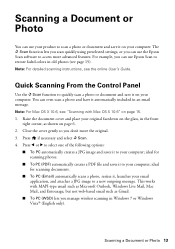
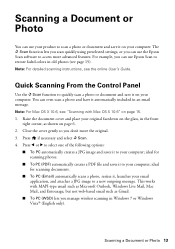
... creates a JPG image and saves it to restore faded colors in the front
right corner, as Gmail.
■ To PC (WSD) lets you can use Epson Scan to your computer; ideal for scanning photos.
■ To PC (PDF) automatically creates a PDF file and saves it to your computer; Scanning a Document or...
Quick Guide - Page 14
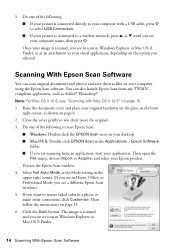
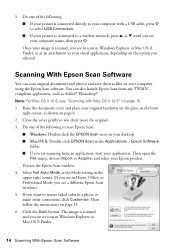
...you are in the front
right corner, as an attachment in a photo or make other corrections, click Customize. Select Full Auto Mode as files on page 15. 1. Then follow the instructions on page...page 15. 6.
You can scan original documents and photos and save them as the Mode setting in the upper right corner. (If you see a different Epson Scan window.) 5. Then open the
File menu, choose...
Quick Guide - Page 15
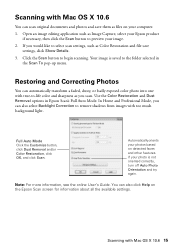
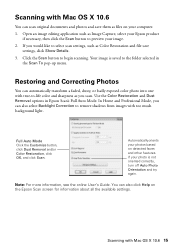
... not oriented correctly, turn off Auto Photo Orientation and try again. Full Auto Mode Click the Customize button, click Dust Removal and/or Color Restoration, click OK, and click Scan.
Open an image editing application such as files on your photos based on the Epson Scan screen for information about all the available settings...
Quick Guide - Page 20


... while copying a document or photo, cancel printing and make sure your original again. 5. Insert the new ink cartridge into place.
8. Caution: Never turn off the your Epson printer while ink is still ...the document table. Then remove the cartridge from the bottom of the cartridge. Lower the scanner. 9. If you remove a low or expended ink cartridge, you open the new cartridge ...
Quick Guide - Page 21


...of their service life.
W-13
Press x to diagnose the cause. E-01 E-02
Turn your Epson printer off the printer, then turn it back on page 22 for basic troubleshooting suggestions, or ...code Problem and solution
W-02
Paper is jammed.
Open the scanner unit, remove the jammed paper and press x. Epson is not resolved, contact Epson for help (see page 25). Note: When an error ...
Quick Guide - Page 22


... your computer or another device to block port 3629 (TCP/ UDP). If its network name (SSID), see the Epson Scan Help.
22 Problems and Solutions Make sure Epson Event Manager is dark.... Contact your firewall manufacturer for scanning instructions.
■ If you cannot scan from sleep mode. Problems and Solutions
Check the solutions below if you're having trouble using TCP/IP, ...
Quick Guide - Page 25


... the following information ready: ■ Product name (Epson Stylus NX330) ■ Product serial number (located on a soft cloth, if necessary. Toll or long distance charges may permanently scratch the surface), or use a small amount of glass cleaner on the back of the product and under the scanner) ■ Proof of purchase (such as a store...
Quick Guide - Page 27


... or turn it on the scanner glass when placing originals. ■ Do not lift up the scanner section while the product is ...
conditions: if the power cord or plug is damaged, contact Epson. near medical equipment in your eyes, flush them thoroughly with ... use the product: near automatically controlled devices such as specifically explained in a medical facility; If there...
Quick Guide - Page 29


... the user's authority to unused interfaces.
Trade Name: Type of Product: Model:
Epson Multifunction printer C461B
Declaration of a non-shielded equipment interface cable to obtain and use a...identical to the representative unit tested and found to the following two conditions: (1) this device may cause interference levels which the receiver is the responsibility of the user to this...
Start Here - Page 1


...'t load paper yet.
1 Lift up the scanner unit.
2 Turn on and adjust
1 Raise the paper support, then connect the power cord to
the back of the printer and to maintain reliability.
Cartridges are ready to lower the control panel, squeeze the release bar underneath.
Epson Stylus® NX330 Small-in the holder for each...
Start Here - Page 4


... Click the icon on how to find your cartridges.
Setup is securely connected as remembering your number!
Epson Stylus NX330 ink cartridges
Color Black Cyan Magenta Yellow
Moderate-capacity 124 124 124 124
High-capacity 126 126 126 126
Epson, Epson Stylus, Supplies Central, and DURABrite are trademarks of their respective owners. Any questions? Genuine...
Similar Questions
How To Scan Multiple Pages With Epson Nx330 Scanner
(Posted by nonaMyt 9 years ago)
How To Change Paper Type On Epson Stylus Nx330 From Photo To Plain
(Posted by bdeIr 10 years ago)

