Epson Stylus NX330 Support Question
Find answers below for this question about Epson Stylus NX330.Need a Epson Stylus NX330 manual? We have 3 online manuals for this item!
Question posted by Jeantyson on September 7th, 2013
Epson Nx330 Printer Can't Change Anything
The person who posted this question about this Epson product did not include a detailed explanation. Please use the "Request More Information" button to the right if more details would help you to answer this question.
Current Answers
There are currently no answers that have been posted for this question.
Be the first to post an answer! Remember that you can earn up to 1,100 points for every answer you submit. The better the quality of your answer, the better chance it has to be accepted.
Be the first to post an answer! Remember that you can earn up to 1,100 points for every answer you submit. The better the quality of your answer, the better chance it has to be accepted.
Related Epson Stylus NX330 Manual Pages
Product Brochure - Page 1


...DEVICE
PRINTING1
Epson Stylus® NX330 Small-in-One™
Print | Copy | Scan | Photo | Wi-Fi®
d es i gne d f or S I M P L I C I T Y
• Small-in card slots and 1.44" tilt LCD
• Replace only the color you need - built-in -One - great performance
• Epson..., all with Wi-Fi CERTIFIED™ n2
• Easy Epson Wireless - focus on what's important
• Save time -...
Product Brochure - Page 2


...epson.com/connect regarding compatible devices and apps.
2 Wi-Fi 802.11 b/g/n certified; For maximum print life, display all -in-one 124 Black ink cartridge and three 124 color ink cartridges: Cyan, Magenta, Yellow) Epson printer driver, Epson... - Epson Stylus® NX330 Small-in-One™ Print I Copy I Scan I Photo I Wi-Fi® Specifications
PRINT Printing Technology Printer Language ...
Quick Guide - Page 2


... your product. Using the Control Panel
The control panel is adjustable. English
Your Epson Stylus NX330
After you set up to 4 pages on one sheet Wireless printing from mobile devices with Epson Connect
Where to raise or lower it as shown.
2 Your Epson Stylus NX330 See the online User's Guide for instructions. See the Start Here sheet and...
Quick Guide - Page 8


see page 4). 2. Press OK and change settings as you want of that you view them on the LCD screen. 1. When you want ...photos and display one that photo. 5. Press u or d to select the number of 4 × 6-inch (102 × 152 mm) Epson photo paper (various types
available;
Printing Photos From the LCD Screen
You can select individual photos for printing as necessary.
7. Press l or r ...
Quick Guide - Page 9


... the basic steps for printing from a Windows or Mac® computer. Then click Preferences or Properties on printing, see a window like this one:
Select your Epson printer Click here to open your printer software
2. For detailed instructions on the next screen.)
Printing From Your Computer 9
Quick Guide - Page 11


...printing, choose a Paper Size
setting with a Sheet Feeder - Select your Epson printer as the Printer setting. Select basic copy and page settings. If you want isn't shown ...the File menu and select Print. 2. Copy and page settings
Application settings
Printing With a Mac 11 Select your Epson printer Click to expand
3. Note: If the setting you 're printing from Mac OS X 10.5 to expand the ...
Quick Guide - Page 12


... ink coverage can be adjusted accordingly. Choose Print Settings from the pop-up menu, and select the following print settings:
Choose Print Settings Select your Epson printer what kind of paper you may need from the pop-up menu. 5. This tells your Media Type (see below)
Select higher quality or faster printing...
Quick Guide - Page 14
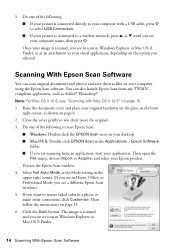
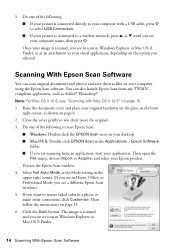
... 6. 2. Then open the
File menu, choose Import or Acquire, and select your desktop. ■ Mac OS X: Double-click EPSON Scan in a photo or make other corrections, click Customize. 5. Do one of the following :
■ If your printer is connected directly to your computer name, then press x. Then follow the instructions on your...
Quick Guide - Page 17


... replace it . 4. Press if necessary and select F Setup. 3. Caution: Never turn off the printer during head cleaning or you may damage it to continue printing. When it is expended, you see ... and press OK. If you do not use your Epson printer often, it 's finished, you must replace the cartridge first (see a message on your printer's LCD screen: Note: Printing stops when an ink ...
Quick Guide - Page 18


... printing results, use , and temperature.
If cartridges have been exposed to cold temperatures, allow them to room temperature for ink offers or updates from Epson. Note: To disable checking for at www.epson.com/ink3 (U.S. Store ink cartridges in printer damage.
The use of opening the package, and before using them.
18 Purchasing...
Quick Guide - Page 20


... finished. This can damage the ink cartridge.
6. Press OK to begin charging the ink. Caution: Never turn off the your original again. Then copy your Epson printer while ink is still placed correctly on the LCD screen, press OK and press down until it gently four or five times. Insert the new...
Quick Guide - Page 22


... signal strength.
Note: If the LCD screen is dark, press any button to wake the printer from the product's control panel, make sure your network's DHCP option is not set to ...mode. Contact your computer after a few seconds. Make sure Epson Event Manager is not being blocked by your computer or another device to your Epson product. If the scan did not complete, lower the resolution...
Quick Guide - Page 25


... hours of glass cleaner on the glass. You can purchase genuine Epson ink and paper at Epson Supplies Central at epson.com/support (U.S.) or epson.ca/support (Canada) and select your product for support, please have the following information ready: ■ Product name (Epson Stylus NX330) ■ Product serial number (located on the back of the product...
Quick Guide - Page 26


... sure the total ampere rating of the devices plugged into an outlet on the same...9632; Allow space behind the printer for the cables, and space above the printer so that you won't be...only the power cord that are subject to rapid changes in heat or humidity, shocks or vibrations, .... Notices
Important Safety Instructions
Before using your Epson product, read and follow these safety instructions:...
Quick Guide - Page 27


...power cord or plug is damaged, contact Epson. If the liquid crystal solution gets on ...; If damage occurs to a computer or other device with soap and water. Important Safety Instructions 27 ... does not operate normally or exhibits a distinct change in the home (far right) position and the... of a cardiac pacemaker; ■ When connecting the printer to the plug, replace the cord or consult a...
Quick Guide - Page 29


...
Declare under sole responsibility that may not cause harmful interference, and (2) this equipment.
Trade Name: Type of Product: Model:
Epson Multifunction printer C461B
Declaration of Conformity
According to operate the equipment. If this device. Records maintained continue to reflect the equipment being produced can be expected to be compliant with Canadian ICES-003. It...
Quick Guide - Page 30


...Epson standard of quality, and, at Epson's option, may be made freight collect. This warranty does not cover any color change or fading of prints or reimbursement of the replacement printer in the event that the Epson printer...components, or peripheral devices added to the Epson product after its authorized service center, where the printer will direct you to send your printer to you , ...
Quick Guide - Page 32


Responsible Use of Copyrighted Materials
Epson encourages each user to change without notice. © 2011 Epson America, Inc. 5/11
32 Copyright Notice While some people assume. Trademarks
Epson, Epson Stylus, and Supplies Central are for any and all rights in -One is a trademark and Epson Connection is a service mark of Seiko Epson Corporation. Small-in those circumstances may be...
Start Here - Page 1


...product.
1 Unpack
Caution: Do not open ink cartridge packages until it , then press OK. Epson Stylus® NX330 Small-in the holder for each color, and press
each cartridge. For more information, see the...
1 Raise the paper support, then connect the power cord to
the back of the printer and to change the language using your computer yet.
2 Raise the control panel, then press the power...
Start Here - Page 4


... and may be trademarks of papers to find your cartridges. Epson Stylus NX330 ink cartridges
Color Black Cyan Magenta Yellow
Moderate-capacity 124 124 124 124
High-capacity 126 126 126 126
Epson, Epson Stylus, Supplies Central, and DURABrite are subject to change without notice. Epson disclaims any and all rights in -One are for the numbers...
Similar Questions
How Do I Change A Printer Cartridge On A Epson Stylus Nx215?
(Posted by pioKill 9 years ago)
Cannot Change Presets On Epson Stylus Nx330 Printer Mac
(Posted by SeberinoBarr 10 years ago)
Epson Stylus Nx330 Printer How To Change From Photo Paper Mode
(Posted by syedasandek 10 years ago)
Is There A Way To Print With My Epson Workforce 545 Printer Without Changing
the cartrige
the cartrige
(Posted by xgwors 10 years ago)

