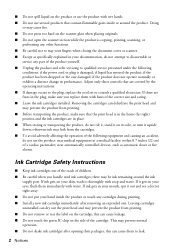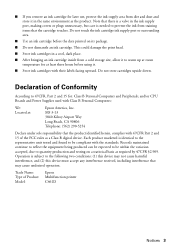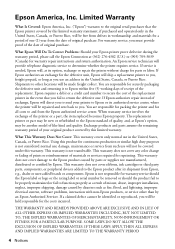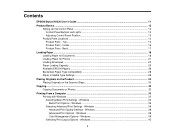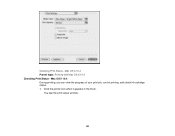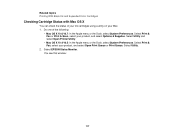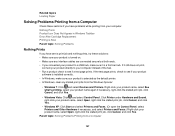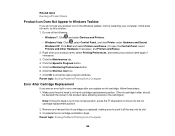Epson Stylus NX230 Support Question
Find answers below for this question about Epson Stylus NX230.Need a Epson Stylus NX230 manual? We have 3 online manuals for this item!
Question posted by jcountess on August 15th, 2012
Will Scanner Work If Printer Cartridge Is Empty?
Can I still upload documents to PC using scanner if printer cartridge is empty?
Current Answers
Answer #1: Posted by hzplj9 on August 29th, 2012 12:04 PM
Acess the Epson website through this link.
There is a FAQ stating '
Q: Can I scan if an ink cartridge is expended in the product? A: You can scan from your computer with Epson Scan, but you can't copy or scan from the product's control panel. By that I assume yes.Related Epson Stylus NX230 Manual Pages
Similar Questions
Epson Stylus Nx415 C351c How To Use The Scanner
(Posted by treedawgla 9 years ago)
How To Connect Epson Stylus Nx230 To Wireless Network Using Print Buttons
(Posted by jhobugs 9 years ago)
How To Load Printer Cartridges In Epson Stylus Nx230 Printer
(Posted by fatne 10 years ago)
Error E-02 Shows Up I Have Turned It Of And It Still Doesn't Work
Printer Nx330
(Posted by kellyrutherford 10 years ago)