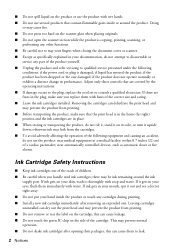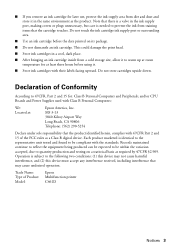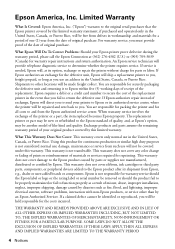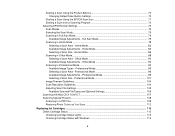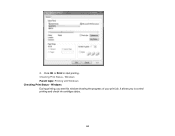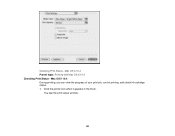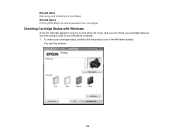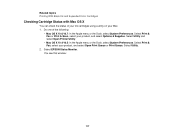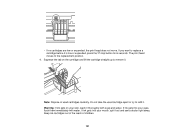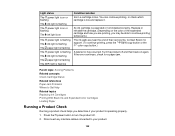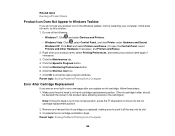Epson Stylus NX230 Support Question
Find answers below for this question about Epson Stylus NX230.Need a Epson Stylus NX230 manual? We have 3 online manuals for this item!
Question posted by duderredafe on April 26th, 2014
How To Determine If Nx230 Ink Cartridge Is Empty
The person who posted this question about this Epson product did not include a detailed explanation. Please use the "Request More Information" button to the right if more details would help you to answer this question.
Current Answers
Related Epson Stylus NX230 Manual Pages
Similar Questions
How To Put Ink Cartridge In Epson Stylus Nx215
(Posted by acsCm1249 9 years ago)
Will Removing An Ink Cartridge Affect Epson Stylus Nx230 From Printing
(Posted by totgra 10 years ago)
How To Remove Ink Cartridge From Epson Stylus Nx215
(Posted by furmathem 10 years ago)
Epson Stylus Nx230 Ink Cartridges Cannot Be Recognized
(Posted by stewtec 10 years ago)
Nx230 Ink Cartridge Tray Won't Move
We unboxed a brand new Epson Sylus NX230, followed the simple initial steps to prep it for installin...
We unboxed a brand new Epson Sylus NX230, followed the simple initial steps to prep it for installin...
(Posted by jdavidpryor 11 years ago)