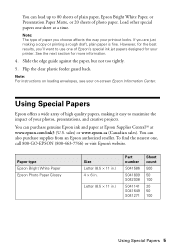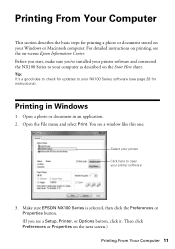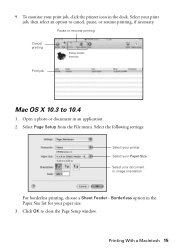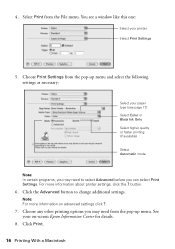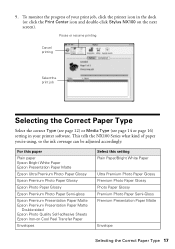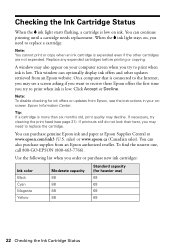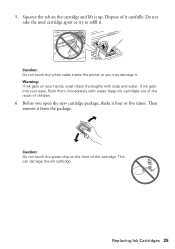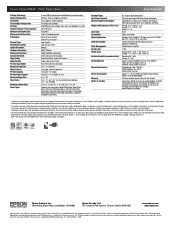Epson Stylus NX105 Support Question
Find answers below for this question about Epson Stylus NX105 - All-in-One Printer.Need a Epson Stylus NX105 manual? We have 3 online manuals for this item!
Question posted by adensebastian on June 11th, 2012
My Epson Nx105 Wont Print, We Just Refilled Cartridges
we refilled ink, even restarted computer and recently reinstalled software. can you please help
thank you
april
Current Answers
Related Epson Stylus NX105 Manual Pages
Similar Questions
Epson Nx105 Wont Copy Black Text
(Posted by KendEunji 9 years ago)
Epson Printers Stylus Nx105 How To Scan
(Posted by baskeTw 9 years ago)
Epson 810 Wont Print If Any Cartridge Is Low?
(Posted by asdfHQab 10 years ago)
My Epsonc C120 Continous Printer Wont Print?
(Posted by Anonymous-79090 11 years ago)
Keep Getting Error Message Epson Nx 100 Wont Print
tried uninstalling reinstalling prints once then back to error. also will not un install a second ti...
tried uninstalling reinstalling prints once then back to error. also will not un install a second ti...
(Posted by richgirl126 12 years ago)