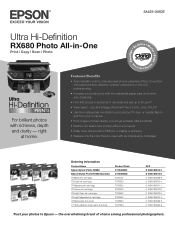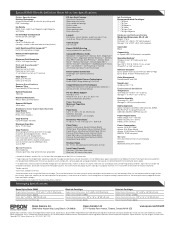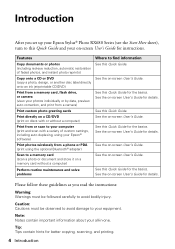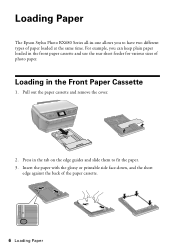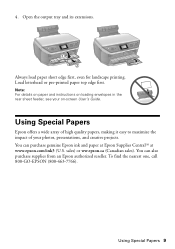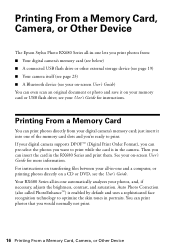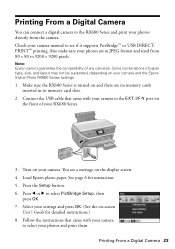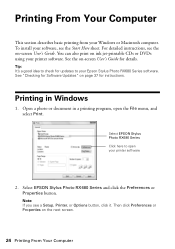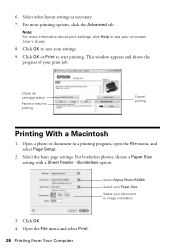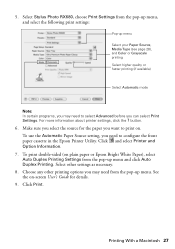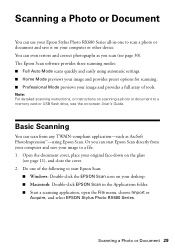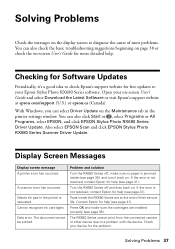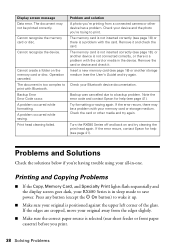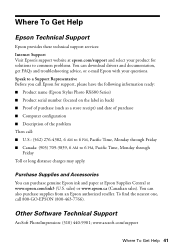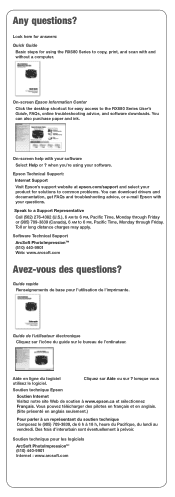Epson RX680 Support Question
Find answers below for this question about Epson RX680 - Stylus Photo Color Inkjet.Need a Epson RX680 manual? We have 5 online manuals for this item!
Question posted by mjneo on July 29th, 2014
Does The Epson Rx680 Have A Fuse
The person who posted this question about this Epson product did not include a detailed explanation. Please use the "Request More Information" button to the right if more details would help you to answer this question.
Current Answers
Related Epson RX680 Manual Pages
Similar Questions
Epson Rx680 Does Not Recognize Ink
(Posted by getaus 9 years ago)
Epson Stylus Photo Rx680 Error Ink Cartridges Cannot Be Recognized Make Sure
ink cartridges are correctly installed
ink cartridges are correctly installed
(Posted by badl 10 years ago)
Epson Stylus Photo Rx680 Ink Cartridges Cannot Be Recognized
(Posted by mayava 10 years ago)
Epson Artisan 730 All In One Printer Cannot Recognize Color Inkjet All In One
(Posted by mormahdds 10 years ago)
Epson Cx5000 - Stylus Color Inkjet Will Only Print On Bright, White...
jams with card stock
jams with card stock
(Posted by paulaseymour3 11 years ago)