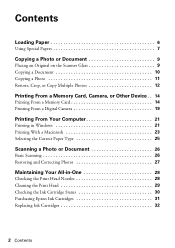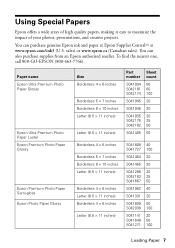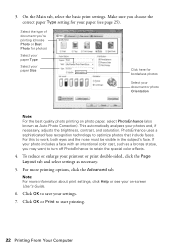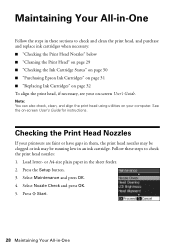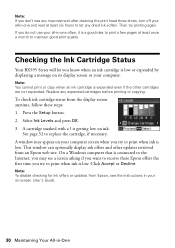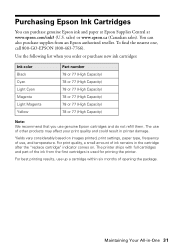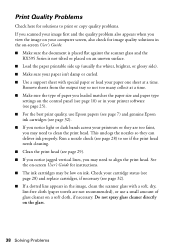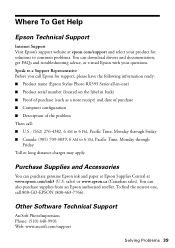Epson RX595 Support Question
Find answers below for this question about Epson RX595 - Stylus Photo Color Inkjet.Need a Epson RX595 manual? We have 4 online manuals for this item!
Question posted by Anonymous-43723 on November 26th, 2011
Faded Print
to print a document, all colors are very faded, like something needs cleaned. I have Epson ink in it also.
Current Answers
Related Epson RX595 Manual Pages
Similar Questions
New Ink Cartridges But Print Is Faded Why?
I've changed every ink cartridge, did the maintenance as required and still the ink is so faded even...
I've changed every ink cartridge, did the maintenance as required and still the ink is so faded even...
(Posted by mainautorepair 2 years ago)
Epson Stylus Nx230 How To Print Document When Color Ink Is Empty
(Posted by hobrodm 10 years ago)
Is Epson Stylus Photo Rx595 Series A Wireless Printing
(Posted by threTu 10 years ago)
Epson Stylus Photo Rx595 Using Scanner When Printer Needs Cartridge
(Posted by rnbtest 10 years ago)
How Do You Print In B &w When A Color Cartridge Needs Replacement?
(Posted by rskerr42 11 years ago)