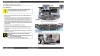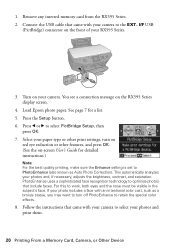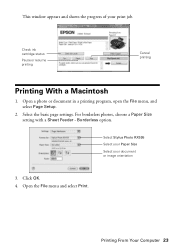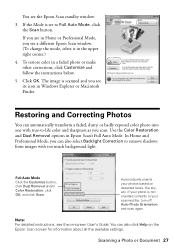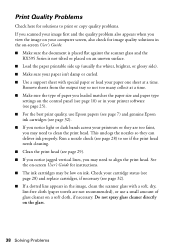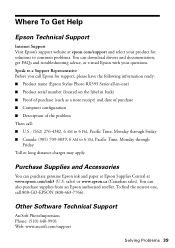Epson RX595 Support Question
Find answers below for this question about Epson RX595 - Stylus Photo Color Inkjet.Need a Epson RX595 manual? We have 4 online manuals for this item!
Question posted by tnichols1963 on July 11th, 2012
Rx595 How Do You Actually Replace The Waste Ink Pads
I can purchase the waste ink pads for 4.50 but cannot find detailed instructions on how to do it.
Current Answers
Related Epson RX595 Manual Pages
Similar Questions
Epson Stylus Photo Rx595 Troubleshooting Cannot Recognize Ink Cartridges
(Posted by ruAWEN 9 years ago)
Epson Stylus Photo Rx595 Does Not Recognize Ink Cartridges
(Posted by sajird 10 years ago)
I Have Epson Wf-7520 Printer. After Replacing All Ink Cartridges Several Times
I have Epson WF-7520 printer. After replacing all ink cartridges several times only the black will p...
I have Epson WF-7520 printer. After replacing all ink cartridges several times only the black will p...
(Posted by michaellkeith 10 years ago)
How To Replace The Ink Pad On A Epson Stylus Photo Rx595
(Posted by lofla 10 years ago)
How Do I Replace An Ink Cartridge On My New Epson 3540
how do I replace the ink cartridge on my epson 3540 printer
how do I replace the ink cartridge on my epson 3540 printer
(Posted by tomthornock 11 years ago)