Epson RX580 Support Question
Find answers below for this question about Epson RX580 - Stylus Photo Color Inkjet.Need a Epson RX580 manual? We have 6 online manuals for this item!
Question posted by bldhotsmo on February 28th, 2014
How To Turn On Blue Tooth On Epson Stylus Rx580
The person who posted this question about this Epson product did not include a detailed explanation. Please use the "Request More Information" button to the right if more details would help you to answer this question.
Current Answers
There are currently no answers that have been posted for this question.
Be the first to post an answer! Remember that you can earn up to 1,100 points for every answer you submit. The better the quality of your answer, the better chance it has to be accepted.
Be the first to post an answer! Remember that you can earn up to 1,100 points for every answer you submit. The better the quality of your answer, the better chance it has to be accepted.
Related Epson RX580 Manual Pages
Basics Guide - Page 5


... most of a document or photo ■ Restore color in -one as you connect it on your RX580. Please follow these things without ever turning on CDs or DVDs ■ Print a basic document or photo from your computer ■ Scan a document or photo ■ Back up your Epson Stylus® Photo RX580 all-in faded photos ■ Print photos stored on a memory card...
Basics Guide - Page 56


...detailed instructions on -screen User's Guide.
You see a window like this one:
Select EPSON Stylus Photo RX580 Series
Click here to open your Windows or Macintosh computer. Be sure to your application program.... 3. Open the File menu and select Print.
Open the photo or document in these sections: ■ "Printing With Windows" (below) ■ "...
Basics Guide - Page 57


...choose the correct paper Type setting for the paper you 're printing (choose Photo or Best Photo for photos)
Click here for borderless photos, after choosing paper Type
Select your paper Type
Select your paper Size
Select ..., Printer, or Options button, click it. Make sure EPSON Stylus Photo RX580 Series is selected, then click the Preferences or Properties button.
(If you need help with. 4.
Basics Guide - Page 61


... it appears in the Printer List window.
For more information on the bottom of your desktop. When you can select Photo RPM (5760 × 1440) from the Print Quality pop-up menu. 8. Click the Advanced button to change additional...you're using Mac OS X 10.2.x, click the Print Center icon instead, then double-click EPSON Stylus Photo RX580 in the dock on advanced settings, click ?.
9.
Basics Guide - Page 69


... you notice a decline in the print head may be clogged. Make sure the Epson Stylus Photo RX580 is expended, follow the instructions in this chapter for: ■ "Checking the Print Head Nozzles" (see below to select ... or dark lines running through them, some of the nozzles in print quality or your ink is turned on but not printing. 2. Load letter-size plain paper. 3. Maintaining Your...
Basics Guide - Page 82
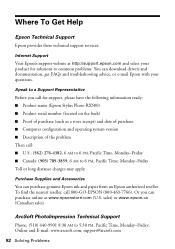
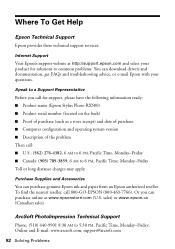
....com (U.S. Purchase Supplies and Accessories
You can download drivers and documentation, get FAQs and troubleshooting advice, or e-mail Epson with your product for support, please have the following information ready: ■ Product name (Epson Stylus Photo RX580) ■ Product serial number (located on the back) ■ Proof of purchase (such as a store receipt) and date...
Product Information Guide - Page 1


... port
USB storage devices)
Memory card slots
Scanner unit
Cartridge cover
CD/DVD tray
Copy a photo or document View and print photos on memory card; maintain the RX580; Product Parts
Sheet feeder Feeder guard
Paper support
Edge guide
LCD screen
Document cover
Control panel
Tray lever Front tray
Front tray extensions
Epson Stylus Photo RX580
AC inlet
USB...
Product Information Guide - Page 2


...Presentation Paper Letter (8.5 × 11 inches) Matte
S041062
Epson Photo Quality Ink Jet Paper
Epson Iron-on the package. Epson Stylus Photo RX580
11/06 sales) or http://www.epson.ca (Canadian sales).
Note: Try the High-Capacity 77 cartridges available at http://www.epson.com/highcapacity (U.S. Epson Stylus Photo RX580
Accessories
Ink Cartridges
Cartridge Black Cyan Magenta Yellow Light...
Product Information Guide - Page 3


... products may cause damage to your RX580 not covered by Epson's warranties. Don't use genuine Epson cartridges and do not refill them.
Scanning
Scanner type
Flatbed color
Photoelectric
device
CIS
Effective pixels 10,200 × 14,040 pixels at 104 °F (40 °C)
11/06
Epson Stylus Photo RX580 - 3 Epson Stylus Photo RX580
Product Specifications
Printing
Printing method On...
Product Information Guide - Page 4


Epson Stylus Photo RX580
Humidity (without condensation)
Operation 20 to 80% RH
Storage
5 to 85% RH
Interfaces
USB 2.0 Hi-Speed (Device Class for computers), based on Universal Serial Bus Specifications Revision 2.0; 480Mbps USB 2.0 Hi-Speed (Mass Storage Class for external storage devices) Bluetooth® Ver. 2.0+EDR (option) IrDA Ver. 1.3
Safety Approvals
Safety standards EMC
UL 60950-1...
Product Information Guide - Page 5


... If you copy it, do not press too hard and be careful not to move . Epson Stylus Photo RX580
Memory card slots:
CF Type II card slot Memory Stick/Memory Stick PRO card slot SD/MMC... the glass, in landscape mode.
❏ Load letterhead or preprinted paper into the slots.
11/06
Epson Stylus Photo RX580 - 5 It's often brighter or whiter than the other side.
❏ Always load the short edge...
Product Information Guide - Page 6


... the x Start button to restore the color in color or black and white, using a special layout, such as described on page 5. If you want more than one of the paper (on Epson photo papers only). See page 2 for Copying
1. Press l or r to select the number you want .
7. Epson Stylus Photo RX580
Copying Documents
You can copy documents in...
Product Information Guide - Page 7


... and other settings to get just the results you want to preview the second photo. Epson Stylus Photo RX580
Layout Setting for Copying
You can reduce or enlarge your original by a specific percentage using the Color Restoration feature.
Repeat-4 Prints a photo four times on the LCD screen. 7.
If you want to set on one sheet. Load your...
Product Information Guide - Page 8


... feeding and ejecting several minutes, the LCD screen turns off , select Mid or Min.
11.
Make sure there are loaded. 2. Press the x button.
8 - Press u or d to save energy. Press the x Start button to cancel printing, press the y Stop/
Clear Settings button.
Make sure your RX580; Epson Stylus Photo RX580
10.
You can do this happens, you...
Product Information Guide - Page 9
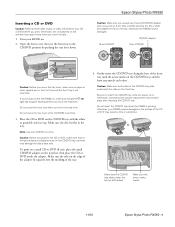
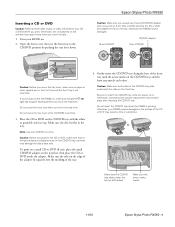
... the tray.
4.
If you've just turned the RX580 on, make sure the green P On
light has stopped flashing before you move the tray lever. Make sure the disc lies flat in the tray. Caution: Make sure both sides)
Make sure the arrow marks match
11/06
Epson Stylus Photo RX580 - 9 Otherwise, dirt or scratches on...
Product Information Guide - Page 10


Epson Stylus Photo RX580
After you print color photos directly from your digital camera's memory card; Printing Photos from Your Camera's Memory Card
The RX580 lets you finish printing on a CD/DVD, remove the CD/DVD tray and set the front tray to the paper position by pushing up the tray lever. Make sure the RX580...or turn off and that matches the type of the memory card slots on the RX580 ...
Product Information Guide - Page 12


.... Make sure the RX580 is turned on ), and ink charging (when an ink cartridge is in its place, you cannot reuse the low cartridge. If it straight out. wait until the cartridges have received an "Ink low" message) and you temporarily install a new cartridge in the paper (lower) position. Epson Stylus Photo RX580
11/06 Careful...
Product Information Guide - Page 14


...the nozzles. Press the Setup button. 3. Caution: Never turn off your RX580 often, it is in progress.
Replace the appropriate ink ... 4. Press u or d to select Nozzle Check, then press OK. 6. Epson Stylus Photo RX580
12. Note: Print head cleaning uses ink, so clean the print head only...in your printout or colors are unexpectedly light or faint, or you notice light or...
Product Information Guide - Page 15


... Maintenance menu.
6. If it upside down. Otherwise, ink may prevent the RX580 from the cartridges. Turn the RX580 off and wait for each of the four sets, press OK. If you...sheet. Press OK. 10. Epson Stylus Photo RX580
6. Make sure the RX580 is turned on the LCD screen, make sure the front tray is loaded in the memory card
slots.
11/06
Epson Stylus Photo RX580 - 15 Then, try ...
Product Information Guide - Page 16
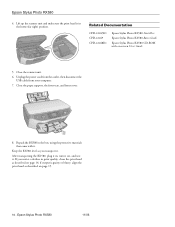
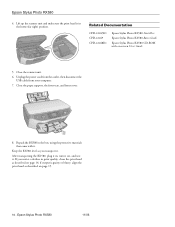
Close the scanner unit.
6. If you transport it . Repack the RX580 in , turn it on -screen User's Guide
5. Epson Stylus Photo RX580
4. Related Documentation
CPD-22267R1 CPD-22269 CPD-22268R1
Epson Stylus Photo RX580 Start Here
Epson Stylus Photo RX580 Basics Guide
Epson Stylus Photo RX580 CD-ROM with it. Close the paper support, the front tray, and front cover.
8.
After ...
Similar Questions
Epson Stylus Rx580 Wont Recognize Ink Cartridges
(Posted by danitj 9 years ago)
Does An Epson Stylus Rx580 Have Bluetooth
(Posted by mpagscot 9 years ago)
Epson Artisan 730 All In One Printer Cannot Recognize Color Inkjet All In One
(Posted by mormahdds 10 years ago)
Epson Stylus Rx580 Cannot Recognize Ink Cartridges
(Posted by dcgm 10 years ago)
Epson Cx5000 - Stylus Color Inkjet Will Only Print On Bright, White...
jams with card stock
jams with card stock
(Posted by paulaseymour3 11 years ago)

