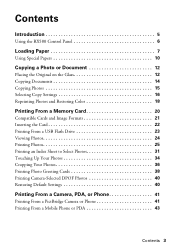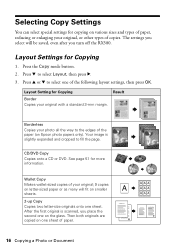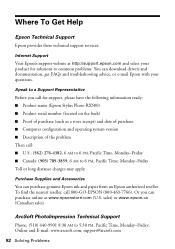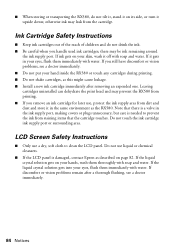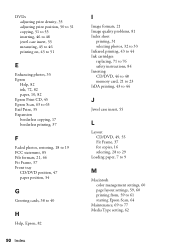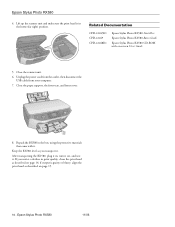Epson RX580 Support Question
Find answers below for this question about Epson RX580 - Stylus Photo Color Inkjet.Need a Epson RX580 manual? We have 6 online manuals for this item!
Question posted by cstudios on January 3rd, 2012
In Relocating My Epson Rx580 To A Different Room, A Piece Was Removed...
In relocating my Epson RX580 to a different room, a piece called the paper support was removed, and I cannot seem to figure out how to re-attach it. Epson was no help. It is perfectly intact, looks brand new, but in my owners manual, there is no explanation of how it fits. I am hoping someone here might know the answer. Thanks in advance.
Current Answers
Related Epson RX580 Manual Pages
Similar Questions
Id Card Printing
How do Set up the printer using corel draw software to get it printing ID cards?
How do Set up the printer using corel draw software to get it printing ID cards?
(Posted by anglamenga 9 years ago)
How Can You Remove Tiny Pieces Of Paper From Epson Nx330
(Posted by msnstrav 10 years ago)
Epson Stylus Photo Rx580
Feeding problem The printer grabs more than 2 sheets at a time.
Feeding problem The printer grabs more than 2 sheets at a time.
(Posted by gregorymackasey 11 years ago)