Epson RX580 Support Question
Find answers below for this question about Epson RX580 - Stylus Photo Color Inkjet.Need a Epson RX580 manual? We have 6 online manuals for this item!
Question posted by LgbpNolo on February 18th, 2014
Epson Rx580 Does Not See Ink Cartridges In Windows 7
The person who posted this question about this Epson product did not include a detailed explanation. Please use the "Request More Information" button to the right if more details would help you to answer this question.
Current Answers
There are currently no answers that have been posted for this question.
Be the first to post an answer! Remember that you can earn up to 1,100 points for every answer you submit. The better the quality of your answer, the better chance it has to be accepted.
Be the first to post an answer! Remember that you can earn up to 1,100 points for every answer you submit. The better the quality of your answer, the better chance it has to be accepted.
Related Epson RX580 Manual Pages
Technical Brief (Ink Jet Printers) - Page 3


... and used, the best possibly print quality is a professional photographer staking his reputation on breathtaking large format prints, Epson has the right ink for optional cartridges, and you see continuous tone color. 4. Fine Art Pro
Advanced Amateur
Photo Enthusiast Chief Memory Officer®
General Purpose
You can find detailed information, comparisons, and...
Basics Guide - Page 4


... 56
Printing With Windows 56 Printing From a Macintosh 59 Selecting the Correct Paper Type 62
Scanning a Photo or Document 63
Scanning to Your Computer 63 Scanning to a Memory Card 66
Backing Up Your Photos 67 Maintaining Your RX580 69
Checking the Print Head Nozzles 69 Cleaning the Print Head 70 Replacing Ink Cartridges 71 Aligning the...
Basics Guide - Page 69


...If your ink is expended, follow the instructions in the print head may be clogged. Maintaining Your RX580 69 Make sure the Epson Stylus Photo RX580 is highlighted, then press OK. Load letter-size plain paper. 3.
Maintaining Your RX580
If ... ) ■ "Cleaning the Print Head" on page 70 ■ "Replacing Ink Cartridges" on page 71 ■ "Aligning the Print Head" on but not printing. 2.
Basics Guide - Page 70
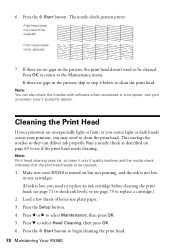
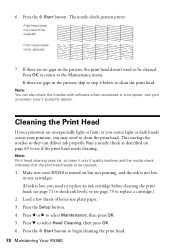
..., or see your RX580 is turned on -screen User's Guide for details. Press l or r to replace a cartridge.)
2. see page 73 to select Maintenance, then press OK. 5.
If there are unexpectedly light or faint, or you notice light or dark bands across your printout, you need to replace an ink cartridge before cleaning the print...
Basics Guide - Page 72


Press OK to return to select Change Cartridge, then press OK. Purchasing Ink Cartridges
Epson offers two different capacity cartridges for instructions.
3.
See page 73 for each color in your ink starts getting low, make sure you want to replace the ink cartridge, press l or r to the previous screen. Color Black Cyan Magenta Yellow Light Cyan Light Magenta High-Capacity Black...
Basics Guide - Page 73


...). Press u or d to select Maintenance, then press OK.
Removing and Installing Ink Cartridges
Be sure you can purchase genuine Epson ink and paper from an Epson authorized reseller. Replacing Ink Cartridges 73 To ensure good results, use genuine Epson ink cartridges and do not refill them. Make sure the RX580 is turned on, the CD/DVD tray is not inserted, and...
Basics Guide - Page 78


... . Cannot recognize ink cartridges. Data error. Solving Problems
You can also check page 79 for basic troubleshooting suggestions, or double-click the User's Guide icon on page 82. Turn off the RX580, then turn the RX580 back on . Also, make sure you still see this error message, contact Epson as described on your infrared device.
78...
Basics Guide - Page 79


... error message reoccurs, contact Epson as described on page 82.
A problem occurred and the backup was cancelled.
Problems and Solutions 79 Operation cancelled. Also make sure you turn off the RX580, or it on.
■ Turn off the RX580, then make sure the ink cartridges are inserted completely and the ink cartridge cover is closed completely. Formatting...
Basics Guide - Page 81


...use Epson special paper (see page 62) and genuine Epson ink cartridges (see page 72).
■ Set the tray lever to the paper position for instructions.
■ The ink cartridges may be old or low on ink; Print...against the document table glass and the RX580 is cut off, try setting Expansion to Mid or Min. Run a nozzle check as they can deliver ink properly. Don't spray glass cleaner directly...
Basics Guide - Page 84
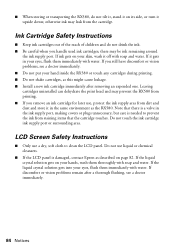
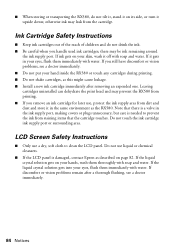
... dehydrate the print head and may prevent the RX580 from printing. ■ If you remove an ink cartridge for later use, protect the ink supply area from staining items that there is a valve in the ink supply port, making covers or plugs unnecessary, but care is damaged, contact Epson as described on your skin, wash it...
Basics Guide - Page 87


...like kind and quality. This warranty does not cover ribbons, ink cartridges or third party parts, components, or peripheral devices added to refurbished or reconditioned products. IF THESE LAWS APPLY,... covered by Epson. This warranty does not cover any color change or fading of prints or reimbursement of the printer or a part, the item replaced becomes Epson property. When...
Basics Guide - Page 92


... 29
R
Red eyes, removing, 34 Replacing ink cartridges, 71 to 76 Resetting default settings, 40 Restoring color, 18 to 19, 63
S
Safety instructions,...Windows, 57, 62
U
Ultra Premium photo papers, 10 USB device
backing up photos, 67 to 68 printing from, 23 to 24
V
Viewing photos, 24
W
Warranty, 86 to 88 Windows
color management settings, 58 Paper Type setting, 62 printing with, 56 to 58 starting Epson...
Product Information Guide - Page 1


... (for PictBridge® or
Infrared port
USB storage devices)
Memory card slots
Scanner unit
Cartridge cover
CD/DVD tray
Copy a photo or document View and print photos on memory card; cancel settings
Check ink status; print from an index sheet; replace ink cartridges; print photo greeting cards
11/06
Epson Stylus Photo RX580 - 1 scan to card; restore default settings; backup...
Product Information Guide - Page 2


...11/06
Note: Try the High-Capacity 77 cartridges available at http://www.epson.com/highcapacity (U.S.
Epson Stylus Photo RX580
Accessories
Ink Cartridges
Cartridge Black Cyan Magenta Yellow Light Cyan Light Magenta High-Capacity Black High-Capacity Cyan High-Capacity Magenta High-Capacity Yellow High-Capacity Light Cyan High-...
Product Information Guide - Page 3


...genuine Epson cartridges and do not refill them. Scanning
Scanner type
Flatbed color
Photoelectric
device
...RX580 not covered by Epson's warranties.
Epson Stylus Photo RX580
Product Specifications
Printing
Printing method On-demand ink jet
Ink Configuration Six individual ink cartridges in 1 dpi increments)
Scanning speed 1200 dpi B/W: Approximately 10 msec per line
1200 dpi Color...
Product Information Guide - Page 11


... you which cartridge is not expended. Epson Stylus Photo RX580
To select photos for printing, you can also view multiple photos at once or print all of the photos on your memory card at once on your taskbar (in the printer list, click OK, and select EPSON StatusMonitor. You see a window like this one of the ink cartridges:
11/06
Epson Stylus Photo RX580 - 11 You...
Product Information Guide - Page 12


... the original packaging, return it to install the ink. Then press u or d to select OK, then press OK. To avoid damaging the RX580, never move the print head by Epson's warranty.
1. Epson Stylus Photo RX580
When you're done, press l or r to select Change Ink Cartridge, and press OK. 3.
Epson Stylus Photo RX580
11/06 Do not allow children to your hands, wash...
Product Information Guide - Page 13


... 8 before you may become unusable. If you have installed an ink cartridge without removing the yellow tape, take the cartridge out of the cartridge.
Close the cartridge cover and press it until it is low, you install it .
11/06
Epson Stylus Photo RX580 - 13 Lower the new ink cartridge into the holder. Do not remove or tear the label on...
Product Information Guide - Page 14


...the message "Ink cartridge replacement is copying and start again. Before you don't use your printout or colors are faint, follow the steps in the RX580. 3. This saves ink. Caution:... RX580 while the message "Print head cleaning in progress. Epson Stylus Photo RX580
12. The RX580 begins charging the ink delivery system and the message "Charging Ink. Note: Print head cleaning uses ink,...
Product Information Guide - Page 15


... a magnifying glass. 8. This allows any improvement after cleaning four times, turn it is in the memory card
slots.
11/06
Epson Stylus Photo RX580 - 15
Leave the ink cartridges installed. Press the x Start button. Make sure the RX580 is the most even, with no streaks or lines. Press r, then press u or d to soften. When you don't see...
Similar Questions
How To Put Ink Cartridge In Epson Stylus Nx215
(Posted by acsCm1249 9 years ago)
Epson Stylus Photo Rx580 Error Cannot Recognize Ink Cartridge
(Posted by Bilklal 9 years ago)
Epson Stylus Photo Rx580 Does Not Recognize Ink Cartridges
(Posted by baldnchrist 9 years ago)
How To Remove Ink Cartridge From Epson Stylus Nx215
(Posted by furmathem 10 years ago)
Epson Stylus Photo Rx580 Cannot Recognize Ink Cartridges
(Posted by AstoyMara 10 years ago)

