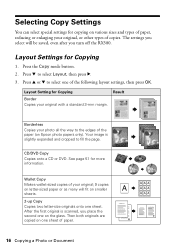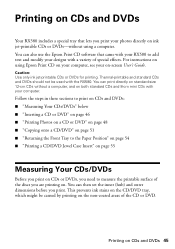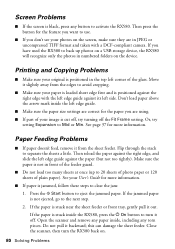Epson RX580 Support Question
Find answers below for this question about Epson RX580 - Stylus Photo Color Inkjet.Need a Epson RX580 manual? We have 6 online manuals for this item!
Question posted by khuilheath on January 22nd, 2014
Epson Photo Printer Error Ink Message Rx580 Wont Recognize Ink
The person who posted this question about this Epson product did not include a detailed explanation. Please use the "Request More Information" button to the right if more details would help you to answer this question.
Current Answers
Related Epson RX580 Manual Pages
Similar Questions
Epson Stylus Rx580 Wont Recognize Ink Cartridges
(Posted by danitj 9 years ago)
Epson Stylus Photo Rx680 Error Ink Cartridges Cannot Be Recognized Make Sure
ink cartridges are correctly installed
ink cartridges are correctly installed
(Posted by badl 9 years ago)
Epson Rx580 Wont Recognize New Yellow Cartridge
(Posted by redcmusta 10 years ago)
Printer Say's A Printer Error Has Occured. See Your Documentaion. Printer Will
Printer error will not clear. Will not work. Already tried turning it on and off.
Printer error will not clear. Will not work. Already tried turning it on and off.
(Posted by paulwunderle 10 years ago)
Workforce 845 Printer Error Message
After replacing ink cartridges, printer started to recharge ink, however could not complete recharge...
After replacing ink cartridges, printer started to recharge ink, however could not complete recharge...
(Posted by mariagreenguyrecycling 10 years ago)