Epson RX500 Support Question
Find answers below for this question about Epson RX500 - Stylus Photo Color Inkjet.Need a Epson RX500 manual? We have 9 online manuals for this item!
Question posted by roberta74 on January 23rd, 2013
Printer Epson Stylus Photo Rx510 Can Be Set Up Wireless
I would like to know if this printer can be set up wirelss
Current Answers
There are currently no answers that have been posted for this question.
Be the first to post an answer! Remember that you can earn up to 1,100 points for every answer you submit. The better the quality of your answer, the better chance it has to be accepted.
Be the first to post an answer! Remember that you can earn up to 1,100 points for every answer you submit. The better the quality of your answer, the better chance it has to be accepted.
Related Epson RX500 Manual Pages
How To Copy and Print Booklet - Page 3
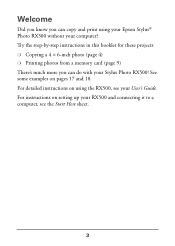
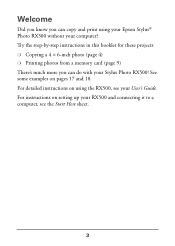
... in this booklet for these projects: ❍ Copying a 4 × 6-inch photo (page 4) ❍ Printing photos from a memory card (page 9) There's much more you can do with your computer? For detailed instructions on using your Epson Stylus® Photo RX500 without your Stylus Photo RX500! Welcome
Did you know you can copy and print using the RX500, see the Start Here sheet.
3
Product Brochure - Page 1
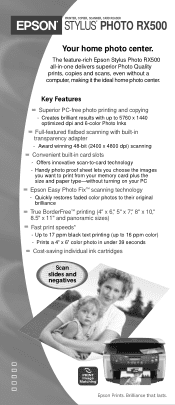
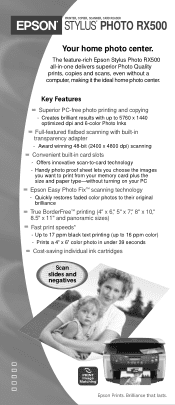
... the ideal home photo center. Key Features
Superior PC-free photo printing and copying
-
PRINTER, COPIER, SCANNER, CARD READER
STYLUS® PHOTO RX500
Your home photo center. Up to 17 ppm black text printing (up to 5760 x 1440 optimized dpi and 6-color Photo Inks
Full-featured flatbed scanning with up to print from your PC
Epson Easy Photo Fix™ scanning...
Product Brochure - Page 2
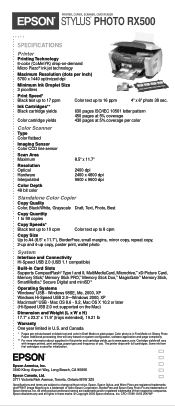
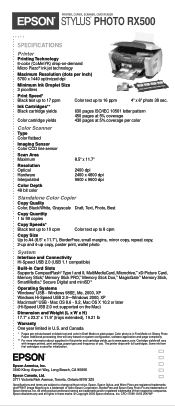
... to 10 cpm
Color text up to 8 cpm
Copy Size Up to A4 (8.5" x 11.7"), BorderFree, small margins, mirror copy, repeat copy, 2-up and 4-up to 16 ppm
4" x 6" photo 39 sec. CPD-17099 10/03 25K WP The printer ships with images printed, print settings, paper type and frequency of their respective companies. Epson, Epson Stylus, and Micro...
Product Information Guide - Page 2
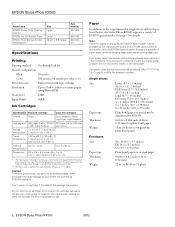
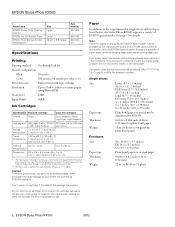
... your printer not covered by EPSON
0.003 to 0.004 inch (0.08 to 0.11 mm) for plain bond paper
17 to 24 lb (64 to 90 g/m2) for use genuine EPSON cartridges. See page 1 for single sheets and envelopes listed below, the Stylus Photo RX500 supports a variety of remaining ink based on the package has expired.
EPSON Stylus Photo RX500
10...
Product Information Guide - Page 3


... device Effective pixels
Document size
Scanning resolution Output resolution
Flatbed color image scanner
Color ...EPSON Stylus Photo RX500 - 3 resolutions higher than 4800 are interpolated by the Japan Electronics and Information Technology Indistries Association (JEITA)
Note: You can create borderless prints using an extended margin setting, print a single sheet to 16 bits per pixel per color...
Product Information Guide - Page 5
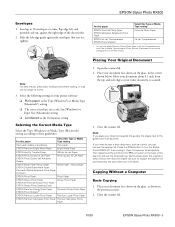
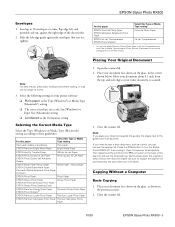
... glass, in the previous section.
2. Close the scanner lid.
10/03
EPSON Stylus Photo RX500 - 5 EPSON Stylus Photo RX500
Envelopes
1.
Close the scanner lid. Press the P On button to see which setting gives you can use either Premium Glossy Photo Paper or Ink Jet Transparencies as the Orientation setting
Selecting the Correct Media Type
Select the Type (Windows) or Media Type...
Product Information Guide - Page 6
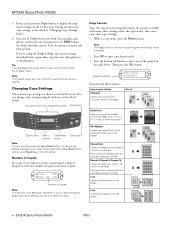
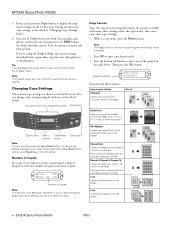
... Copies your original as needed to fit to print.
EPSON Stylus Photo RX500
10/03
You can only select one or two buttons on the LCD screen. LCD screen and menu navigation buttons Stop button
Copy button Select Clear/Reset Color button buttons button
Note: To clear a setting, press the Clear/Reset button.
Press OK to...
Product Information Guide - Page 7
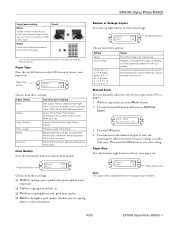
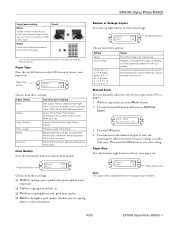
... left button on the LCD screen
Converts the original document size (to the left button until you see Optional Zoom. Copy Menu 3.Optional Zoom
3. EPSON Stylus Photo RX500
Copy Layout setting
Mirror
Copies a mirror image of your photo onto transfer paper so that you can manually adjust the size of your copies from 25% to 400%. 1.
Product Information Guide - Page 8


... and size of the slots. Make sure Scan Index appears on .
4. Glossy - 4 × 6 Prem. Selecting Photos To Print
You can select from the Control Panel
1. EPSON Stylus Photo RX500
Lighten or Darken Copies 1. Press the OK button.
Once the card is turned on your setting. Press the Memory Card button on the LCD screen. 4.
Correct
Incorrect
2.
Product Information Guide - Page 9
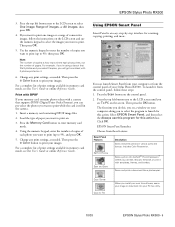
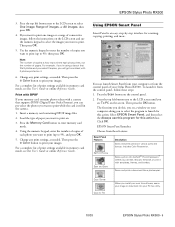
...containing DPOF image files.
2.
RePrint Photos Scan and Save
Scans a photo into your Stylus Photo RX500. If you want to print your images. Then press the x Color button to print one sheet with...print settings, as needed . Change any print settings, as needed . Note: The number of your PC fax utility.
10/03
EPSON Stylus Photo RX500 - 9 You can pre-select the photos you ...
Product Information Guide - Page 10
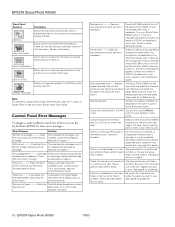
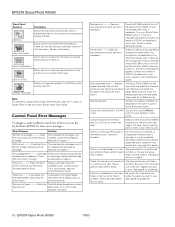
..., and borders. EPSON Stylus Photo RX500
Smart Panel Features
Edit Text
View and Create
Description Scans text documents and converts them to editable text files on your computer (not supported for details.
Please perform again after a check. Press the x Color button to print.
The Stylus Photo RX500 has fed more than one sheet into the printer at once.
Paper...
Product Information Guide - Page 11
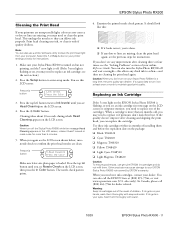
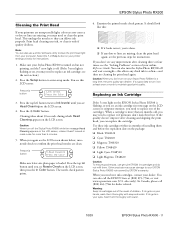
...
Caution: To ensure good results, use a printer software utility to enter setup mode. Examine the printed nozzle check pattern. You can decline.
If ink gets in your EPSON Stylus Photo RX500 not covered by EPSON's warranty. Make sure your Stylus Photo RX500 is off and wait overnight-this button
1.Ink levels Press the Color
3. When you don't see the LCD...
Product Information Guide - Page 13
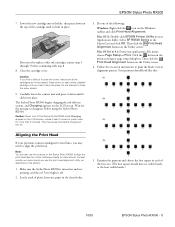
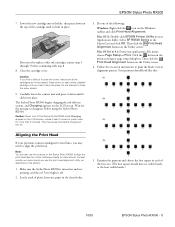
...least visible bands.)
10/03
EPSON Stylus Photo RX500 - 13 EPSON Stylus Photo RX500
7. Lower the new cartridge into place. Press down on each of the four sets. (The best square should ... before using the Stylus Photo RX500. Caution: Never turn off .
2. This may need to print the black vertical alignment pattern. Select SP RX500 Series in the printer settings or page setup dialog...
Product Information Guide - Page 14
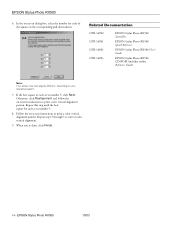
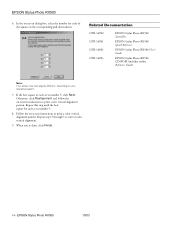
... color vertical alignment pattern. EPSON Stylus Photo RX500
10/03 EPSON Stylus Photo RX500
6. Follow the on -screen dialog box, select the number for each set is number 5, click Next. If the best square in the corresponding pull-down menu. Related Documentation
CPD-16980 CPD-16981 CPD-16982 CPD-16983
EPSON Stylus Photo RX500 Start Here
EPSON Stylus Photo RX500 Quick Reference
EPSON...
Product Support Bulletin - Page 7
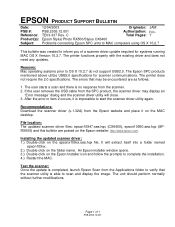
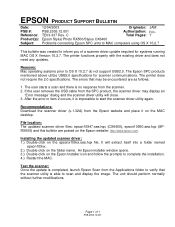
...C
Total Pages: 1
Epson Stylus Photo RX500/Stylus CX6400
Problems connecting Epson SPC units to MAC computers using OS X 10.2.7
This bulletin was created to complete the installation. 4.) Restart the MAC. File location: The updated scanner driver files: epson10947.sea.hqx (CX6400), epson10950.sea.hqx (SPRX500) and this bulletin are as follows:
1.
The printer functions properly with the...
Start Here Card - Page 8
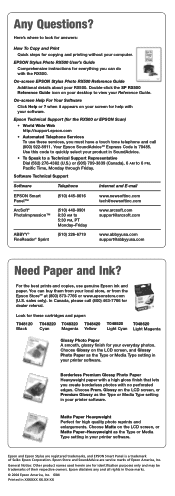
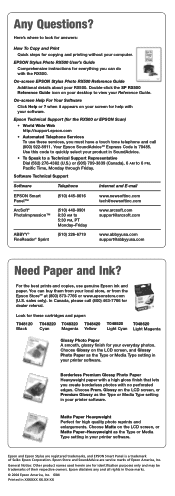
... printing without your printer software. Glossy on your software. In Canada, please call (800) 922-8911.
Choose Prem. Epson and Epson Stylus are for help with a high gloss finish that lets you can buy them from your Reference Guide.
Matte Paper Heavyweight Perfect for everything you create borderless photos with the RX500. On-screen EPSON Stylus Photo RX500 Reference Guide...
User Manual (P.I.M Plug-in) - Page 2


...Epson Stylus Photo R320 ■ Epson Stylus Photo R800 ■ Epson Stylus Photo RX500 ■ Epson Stylus Photo RX600 ■ Epson Stylus Photo 780 ■ Epson Stylus Photo 785EPX ■ Epson Stylus Photo 820
■ Epson Stylus Photo 825 ■ Epson Stylus Photo 890 ■ Epson Stylus Photo 900 ■ Epson Stylus Photo 925 ■ Epson Stylus Photo 960 ■ Epson Stylus Photo...
User's Guide - Page 2
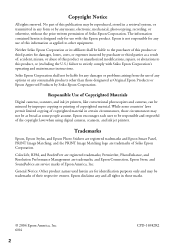
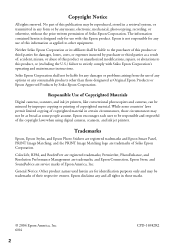
Trademarks
Epson, Epson Stylus, and Epson Photo Stickers are registered trademarks and Epson Smart Panel, PRINT Image Matching, and the PRINT Image Matching logo are trademarks of the copyright laws when using digital cameras, scanners, and ink jet printers.
Epson is designed only for damages, losses, costs, or expenses incurred by improper copying or printing of Epson America, Inc....
User's Guide - Page 36


Make sure EPSON Stylus Photo RX500 is selected. 3. Click the Preferences or Properties button.
(If you create a document in Windows
After you see a Print window like this one:
Check for your printer name here Click here to print it . Printing in a software program, follow these steps to open your printer software
2. Then click Preferences or Properties on...
User's Guide - Page 73
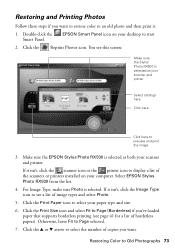
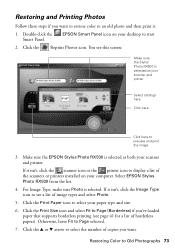
... want . Double-click the Smart Panel. Make sure the EPSON Stylus Photo RX500 is selected as both your scanner and printer
Select settings here
Click here
Click here to select your computer. You see this screen:
Make sure the Stylus Photo RX500 is selected as your scanner and printer. Click the Reprint Photos icon. If it .
1. For Image Type, make sure...
Similar Questions
Epson Artisan 730 All In One Printer Cannot Recognize Color Inkjet All In One
(Posted by mormahdds 10 years ago)
Where Can I Find The Set Of Ink Pads For My Ebson Stylus Photo Rx620
(Posted by pams1967rs 10 years ago)
How To Fix My Epson Stylus Photo Rx500 That Says Printer Error See
documentation and call service
documentation and call service
(Posted by Melomrspa 10 years ago)
Epson Stylus Photo Rx500 Printer
How do I get the ink cartridge holder to move if it will not do it on its own?
How do I get the ink cartridge holder to move if it will not do it on its own?
(Posted by Kaitlinflower 11 years ago)
Epson Cx5000 - Stylus Color Inkjet Will Only Print On Bright, White...
jams with card stock
jams with card stock
(Posted by paulaseymour3 11 years ago)

