Epson RX500 Support Question
Find answers below for this question about Epson RX500 - Stylus Photo Color Inkjet.Need a Epson RX500 manual? We have 9 online manuals for this item!
Question posted by piliFuzzy on July 12th, 2014
Epson Rx500 Won't Turn On
The person who posted this question about this Epson product did not include a detailed explanation. Please use the "Request More Information" button to the right if more details would help you to answer this question.
Current Answers
There are currently no answers that have been posted for this question.
Be the first to post an answer! Remember that you can earn up to 1,100 points for every answer you submit. The better the quality of your answer, the better chance it has to be accepted.
Be the first to post an answer! Remember that you can earn up to 1,100 points for every answer you submit. The better the quality of your answer, the better chance it has to be accepted.
Related Epson RX500 Manual Pages
Epson Scan ICM Updater v1.20 (PSB.2008.07.001) - Page 1


.../XP x64 / Vista (32bit & 64bit)
This bulletin was created to inform you can now choose your preferred profile. Click on the filename.
Description of these color profiles.
EPSON PRODUCT SUPPORT BULLETIN
Date: PSB #: Reference: Product(s): Subject:
07/08/2008
Originator: RY
PSB.2008.07.001
Authorization:
TE08-0061 Rev A
Total Pages: 1
All...
Product Brochure - Page 1
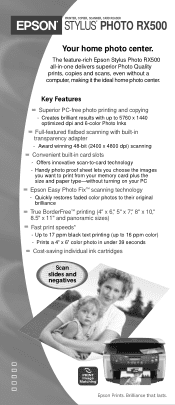
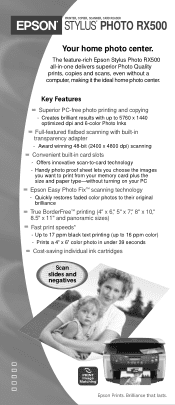
The feature-rich Epson Stylus Photo RX500 all-in card slots
- Key Features
Superior PC-free photo printing and copying
- Award winning 48-bit (2400 x 4800 dpi) scanning
Convenient built-in -one delivers superior Photo Quality prints, copies and scans, even without turning on your memory card plus the size and paper type-without a computer, making it the...
Product Brochure - Page 2
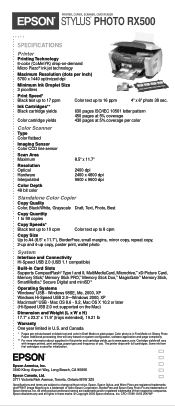
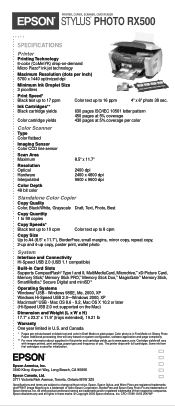
... ink from first cartridges is used for this printer and cartridge yields, go to www.epson.com. Epson, Epson Stylus, and Micro Piezo are subject to change without notice. PRINTER, COPIER, SCANNER, CARD READER
STYLUS® PHOTO RX500
SPECIFICATIONS
Printer
Printing Technology 6-color (CcMmYK) drop-on-demand Micro Piezo® ink jet technology
Maximum Resolution (dots per inch...
Product Information Guide - Page 2
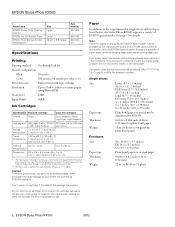
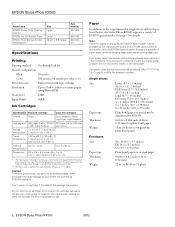
... test samples of EPSON special media. EPSON Stylus Photo RX500
Paper name
EPSON Glossy Photo Greeting Card Kit
EPSON Iron On Transfer Paper
EPSON Photo Stickers Kit (CDROM/Stickers
Size Letter
Letter A6 (4.1 × 5.8 inches)
Part number S041606
S041153 S041144KIT
Specifications
Printing
Printing method On-demand ink jet
Nozzle configuration
Black
90 nozzles
Color
450 nozzles (90...
Product Information Guide - Page 5
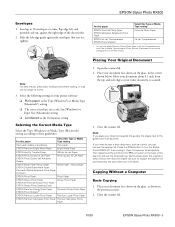
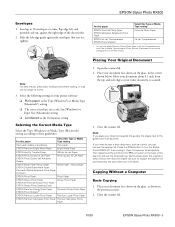
... next to see which setting gives you need to turn the Stylus Photo RX500 off, then unplug it flat on the glass, as...Photo Paper or Ink Jet Transparencies as a book, you can remove the scanner lid. EPSON Stylus Photo RX500
Envelopes
1. If you the best results.
For this paper
EPSON ColorLife Photo Paper EPSON Semigloss Scrapbook Photo Paper
EPSON Ink Jet Transparencies EPSON Photo...
Product Information Guide - Page 6
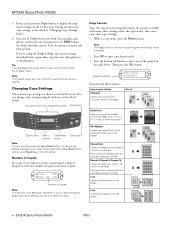
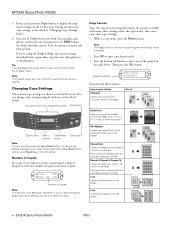
...one sheet Works best with many times as described in "Changing Copy Settings" below . EPSON Stylus Photo RX500
10/03 Changing Copy Settings
The current copy settings are shown on the control panel's ... then printed. LCD screen and menu navigation buttons Stop button
Copy button Select Clear/Reset Color button buttons button
Note: To clear a setting, press the Clear/Reset button. To clear...
Product Information Guide - Page 8


...you want to print. 1. EPSON Stylus Photo RX500
Lighten or Darken Copies 1. ...EPSON Premium Glossy Photo Paper EPSON Premium Semigloss Photo Paper
EPSON Photo Paper EPSON Glossy Photo Paper EPSON Matte Paper Heavyweight EPSON Double-Sided Matte Paper
3. Press the x Color button. From a printed index sheet, identify a photo or range of the pictures on the LCD screen, and your page is turned...
Product Information Guide - Page 9
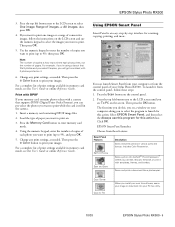
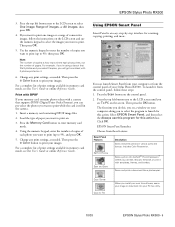
... settings, as needed . Change any print settings, as needed . Then press the x Color button to select One image, Range of pages. The first time you do this action box. EPSON Smart Panel launches. Scans and prints a document like a photocopier. EPSON Stylus Photo RX500
3.
Insert a memory card containing DPOF image files.
2. Load the type of consecutive images...
Product Information Guide - Page 10
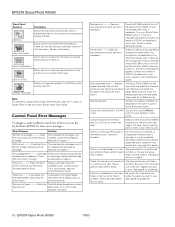
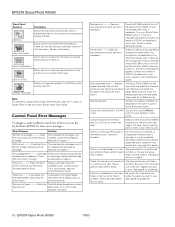
...EPSON Stylus Photo RX500
Smart Panel Features
Edit Text
View and Create
Description Scans text documents and converts them to editable text files on your documentation and call service if necessary. Scans a photo or document and lets you want to turn off the Stylus Photo RX500, then turn off the Stylus Photo RX500...button in your Stylus Photo RX500 back on . Press the x Color button to ...
Product Information Guide - Page 11
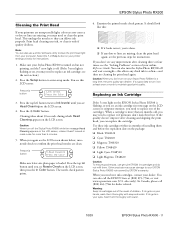
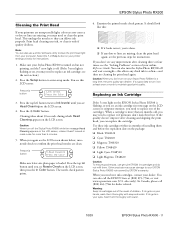
..., or you can also use genuine EPSON ink cartridges and do not refill them thoroughly with soap and water.
Cleaning takes about 30 seconds, during which Head Cleaning appears on your dealer. Caution: Never turn the Stylus Photo RX500 off and wait overnight-this button
1.Ink levels Press the Color
3.
It should look their best. If...
Product Information Guide - Page 12
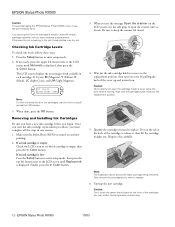
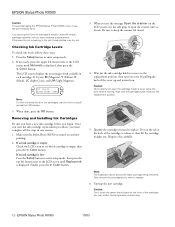
...up and toward you. If an ink cartridge is turned on the front of it , then lift the cartridge...ink cartridge is empty, then press the x Color button. Finally, press the x Color button.
3. When you see which cartridge ... green circuit board on and not
printing. 2. EPSON Stylus Photo RX500
Caution: To avoid damaging the EPSON Stylus Photo RX500, never move to the replacement position, then open...
Product Information Guide - Page 13
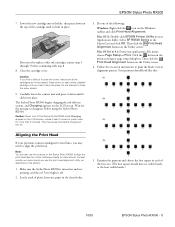
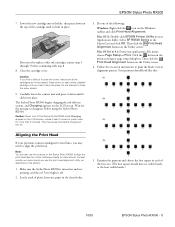
... screen. Caution: Never turn off .
2.
Caution: If you use the buttons on the Utility screen.
4. Make sure the Stylus Photo RX500 is off the Stylus Photo RX500 while Charging appears on each... head. Then click the Print Head Alignment button on the Stylus Photo RX500 to force the cover closed.
9. EPSON Stylus Photo RX500
7. Lower the new cartridge into its holder, then press down...
Product Information Guide - Page 14
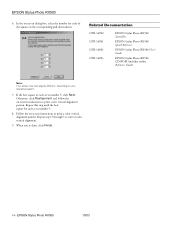
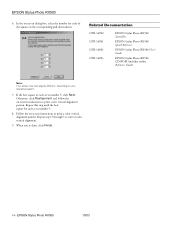
... the on -screen instructions to correct color vertical alignment.
9. EPSON Stylus Photo RX500
10/03 Repeat steps 5 through 7 to print a new vertical alignment pattern. Related Documentation
CPD-16980 CPD-16981 CPD-16982 CPD-16983
EPSON Stylus Photo RX500 Start Here
EPSON Stylus Photo RX500 Quick Reference
EPSON Stylus Photo RX500 User's Guide
EPSON Stylus Photo RX500 CD-ROM (includes online...
Product Support Bulletin - Page 4


... . Verify that has an older version of the above-named multi-function devices on the scanner's flatbed.
Page 1 of an updated Epson Scan Twain Driver (v.1.33A) for CX6400; A
Total Pages:
Epson Stylus Photo RX500, Stylus CX6400
Epson Scan Driver Release v.1.33 for your model from the Epson Scan standalone utility. Reason: The updated driver fixes two issues when using...
Product Support Bulletin - Page 6


... can occur when a Stylus Photo RX500 or Stylus CX6400 multi-function device is connected to certain models of these computers sends the query during bootup to the Epson multi-function device, the query is ignored by the Epson product which causes the computer to hang during bootup, disconnect the multi-function device from the computer and turn it on some...
Start Here Card - Page 7


... in appears on .
Make sure your RX500 is turned on to your computer, plugged into a power source, and turned on your screen.
Slide the transportation lock under the lid to find out how. Make sure the ink cartridges are pushed all the way down menu.
3 Click Stylus Photo RX500.
If it is connected to clear the...
User's Guide - Page 7
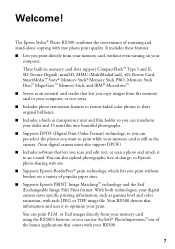
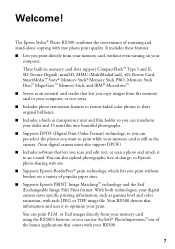
...The Epson Stylus® Photo RX500 combines the convenience of the bonus applications that comes with your RX500....gamma level and color saturation, with true photo print quality. Your RX500 detects that information ...turning on a variety of charge, to print while your memory card using the RX500's buttons, or you can also upload photographs, free of popular paper sizes.
■ Supports Epson...
User's Guide - Page 9


...
What you insert a memory card in Epson Smart Panel. Print photos: Scan and print photos from film using Epson Scan.
Faded Photos, Film, and Slides
FAX
555-1212 Important Fax Message
Fax
RX500 + Computer RX500 + Computer
Scan and restore color: Restore color and fix other flaws using the Reprint Photos option in the RX500 and connect it to your own fax...
User's Guide - Page 45


... printer software.
10. To monitor the progress of your print job, click the Stylus Photo RX500
icon when it appears in the Printer List window.
8. For more information about ...the following print settings as a PDF file. ■ Color Management: Select ColorSync,® adjust the color controls, change the gamma setting, or turn off color adjustments in the pull-down menu: ■ Copies ...
User's Guide - Page 114


...message to replace other ink cartridges, repeat steps 4 through 6 before using the RX500. Caution: Never turn off the RX500 while Charging appears on the LCD screen, unless it difficult to close the cover...the LCD screen. This may become empty immediately after being installed.
114 Maintaining the RX500 Close the cartridge cover. (It should click into the holder. Press down firmly ...
Similar Questions
Epson Stylus Rx500 Won't Turn On
(Posted by Monicjus4 9 years ago)
Epson Stylus Photo Rx500 Won't Turn On
(Posted by dajmt 10 years ago)
Epson Artisan 730 All In One Printer Cannot Recognize Color Inkjet All In One
(Posted by mormahdds 10 years ago)
Epson Cx5000 - Stylus Color Inkjet Will Only Print On Bright, White...
jams with card stock
jams with card stock
(Posted by paulaseymour3 11 years ago)

