Epson R280 Support Question
Find answers below for this question about Epson R280 - Stylus Photo Color Inkjet Printer.Need a Epson R280 manual? We have 5 online manuals for this item!
Question posted by walfjollyj on March 4th, 2014
How To Remove Epson R280 Print Head
The person who posted this question about this Epson product did not include a detailed explanation. Please use the "Request More Information" button to the right if more details would help you to answer this question.
Current Answers
There are currently no answers that have been posted for this question.
Be the first to post an answer! Remember that you can earn up to 1,100 points for every answer you submit. The better the quality of your answer, the better chance it has to be accepted.
Be the first to post an answer! Remember that you can earn up to 1,100 points for every answer you submit. The better the quality of your answer, the better chance it has to be accepted.
Related Epson R280 Manual Pages
Technical Brief (Ink Jet Printers) - Page 2


... the lightest areas of a photograph. Epson MicroPiezo Technology: Epson Micro Piezo print heads use halftone algorithms with high resolutions to thermal ink jet technology, used in dense coverage areas to improve print speed
With this technique, Epson printers can use high-precision mechanical pumps to produce a greater number of different colored "printed dots" because a wider range of...
Product Brochure - Page 1


right
at home. SALES GUIDE
Ultra Hi-Definition
R280 Photo Printer
Photos | CDs | Documents
Scratch • Wa
Smudge •
s
ter • Fade
R
esistant Photo
For brilliant photos with Epson's versatile
paper selection
Ordering Information
Product Name Epson Stylus® Photo R280 Epson Stylus Photo R280 (Canada) 78 Black ink cartridge 78 Cyan ink cartridge 78 Magenta ink cartridge 78 ...
Product Brochure - Page 2


... disclaims any and all finishes
2 We recommend that you use genuine Epson ink cartridges. Epson R280 Ultra Hi-Definition Photo Printer Specifications
Printer Specifications Printing Technology Advanced MicroPiezo® 6-color ink jet printing with DX5™ technology
Ink Palette Black, Cyan, Light Cyan, Magenta, Light Magenta and Yellow
Ink Cartridge Configuration 6 individual ink cartridges...
Product Information Guide - Page 1


... use any combination of cartridge sizes.
sales) or http://www.epson.ca (Canadian sales). Printer Parts
Paper support
Right edge guide
Left edge guide
Sheet feeder
Printer cover
Epson Stylus Photo R280
USB port
Front tray
Front cover
Front tray extensions
CD/DVD tray
Adapter Cartridge cover
Print head
Ink button
Power button
Paper/Cancel button
Accessories
Ink Cartridges...
Product Information Guide - Page 3


...
Colors
Black, cyan, magenta, yellow, light cyan light magenta
Cartridge life
Within 6 months after the "replace cartridge" indicator comes on images printed, print settings...print quality and could result in the cartridge after opening the package. The use genuine Epson cartridges and do not refill them. Epson Stylus Photo R280
Printer Specifications
Printing
Epson MicroPiezo® head...
Product Information Guide - Page 5


...the print head, you install non-genuine ink cartridges, the ink cartridge status will not be incompatible with the printer ...print when ink is connected to
resume printing. Caution: You cannot print when an ink cartridge is nearly expended.
Epson Stylus Photo R280
Checking the Printer's Lights
To diagnose problems, check the printer's lights:
Lights
Explanation
Green power The printer...
Product Information Guide - Page 6


... have obtained a replacement, or the ink remaining in one cartridge is in printer damage. Epson Stylus Photo R280
Removing and Installing Ink Cartridges
Be sure you have been identified, the print head moves to the ink cartridge replacement position. The green power light begins to clean the print head.
6. Always press and release the ink button to touch the white...
Product Information Guide - Page 7


... remove or tear the label on , and the red ink light goes out.
Warning: If ink gets on your eyes, flush them thoroughly with step 11.
11. Epson Stylus Photo R280
7.
Lower the new ink cartridge into place.
10. Push down the ink cartridge until ink charging is flashing, unless the print head hasn't moved or the printer...
Product Information Guide - Page 10


... CD/DVD labels. See your on-screen User's Guide.
10
7/07 Windows: Make sure EPSON Stylus Photo R280 Series is printing; Caution: Be sure to use the Epson Print CD program (included on the Printer Software CD-ROM) to adjust the print position or color, see your on CDs and DVDs. Make sure the disc lies flat in a drive. If...
Product Information Guide - Page 11


... example, if you see lines in your computer. Macintosh OS X: Open the Applications folder and select EPSON Printer Utility2. This saves ink. Using the Buttons on your printout or colors are incorrect or missing). Epson Stylus Photo R280
Cleaning the Print Head
If your printouts are unexpectedly light or faint, or you notice light or dark bands across your...
Product Information Guide - Page 12


...the following :
❏ Windows: Click Print Nozzle Check Pattern, then click Print.
❏ Macintosh OS X: Click Confirmation, then click Next.
Epson Stylus Photo R280
4. Running the Head Cleaning Utility
Using Your Computer 1.
If there are no gaps or lines, the print head does not need to clean the print head again. Make sure the printer is printed. (See "Examining the Nozzle Check...
Product Information Guide - Page 13


Epson Stylus Photo R280
Using the Buttons on the printer.
2. Make sure the printer is turned on but not printing, and the red ink light is off. (If the red ink light is flashing or on, you printed. The printer runs a head cleaning cycle and the green power light flashes. Do not insert the CD/DVD tray until cleaning has finished...
Product Information Guide - Page 14


... on -screen User's Guide (English/ French)
14
7/07 After transporting the printer, remove the tape securing the print head. Warning: Don't touch the gears or any paper from printing.
1. Otherwise, ink may prevent the printer from the printer, then push down . Epson Stylus Photo R280
Cleaning the Printer
To keep your Epson product looking like new, make sure you don't place anything on...
Quick Reference Guide - Page 10
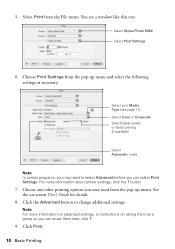
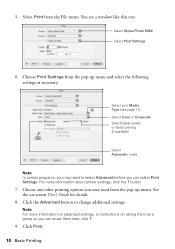
...printer settings, click the ? For more information on advanced settings, or instructions on -screen User's Guide for details.
8. Click the Advanced button to select Advanced before you can select Print Settings. Select Print...this one:
Select Stylus Photo R280 Select Print Settings
6. You see page 11) Select Color or Grayscale Select higher quality or faster printing (if available)
Select...
Quick Reference Guide - Page 17
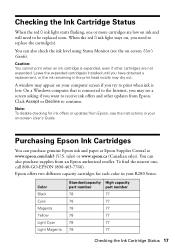
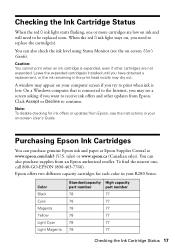
... Epson, see a screen asking if you have obtained a replacement, or the ink remaining in your R280 Series. Note: To disable checking for each color in your on -screen User's Guide). When the red H ink light stays on your computer screen if you need to the Internet, you may see the instructions in the print head...
Quick Reference Guide - Page 18
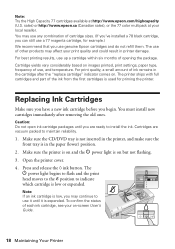
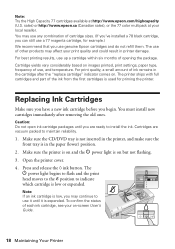
...position.
2. Open the printer cover. 4. The
P power light begins to flash and the print
head moves to the _ position to use it is on images printed, print settings, paper type, ...print quality and could result in the cartridge after removing the old ones. sales) or http://www.epson.ca (Canadian sales), or the 77 color multipack at http://www.epson.com/highcapacity (U.S. The printer...
Quick Reference Guide - Page 22


... printing. Solving Problems
If you have a replacement cartridge.
22 Solving Problems
Load more detailed help.
You can also click Start or , select Programs or All Programs, select EPSON, and click EPSON Stylus Photo R280 Series Driver Update. If you have a problem with your Epson Stylus Photo R280 Series software. Follow the instructions beginning on
Explanation
The printer...
Quick Reference Guide - Page 23


... printable side facing the front of the print head. Problems and Solutions 23
Reinstall it or replace it is in "Where To Get Help" on again.
Red ) paper out and red H ink lights flash alternately and green P power light is off the printer, open the cover and remove any torn pieces.
If that doesn...
Quick Reference Guide - Page 24
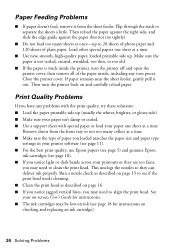
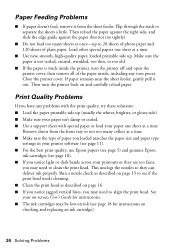
... up to clean the print head. Print Quality Problems
If you have any torn pieces. Then turn the printer off and open the printer cover, then remove all of paper you loaded matches the paper size and paper type
settings in your printer software (see page 11). ■ For the best print quality, use Epson papers (see page 5) and...
Quick Reference Guide - Page 27


... a valve in the same environment as required by 47CFR §2.909. Trade Name: Epson
Type of Product: Ink Jet Printer
Model:
B412A
Notices 27 Declaration of Conformity
According to prevent the ink from staining items that may prevent the R280 Series from dirt and dust and store it off with soap and water...
Similar Questions
How To Remove Epson R280 Print Head Photo Tip
(Posted by humWo 9 years ago)
How Do You Remove An Epson Photo R280 Print Head
(Posted by terear 9 years ago)
How To Clear Epson Photo R280 Print Head
(Posted by narj 9 years ago)
Epson Stylus Photo R280 How To Remove Print Heads
(Posted by poblhHou 9 years ago)
How To Clean Epson R280 Print Head
(Posted by amAsif1 10 years ago)

