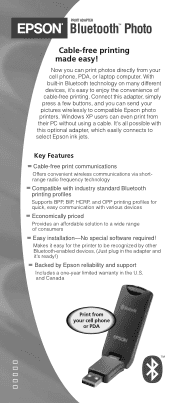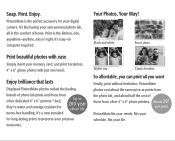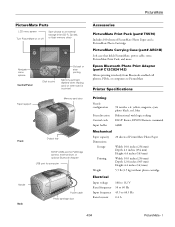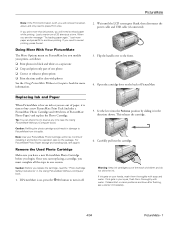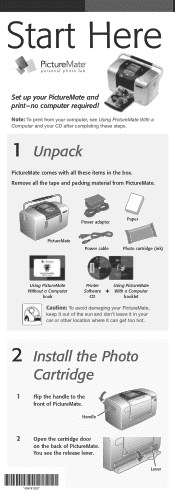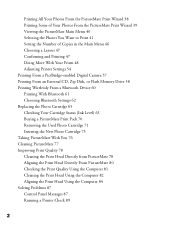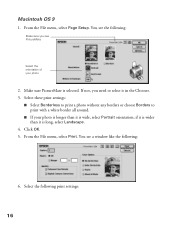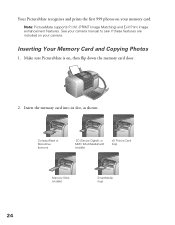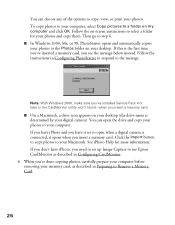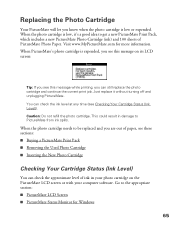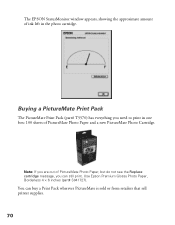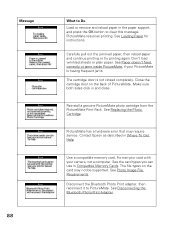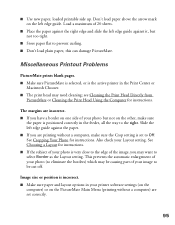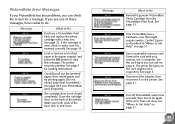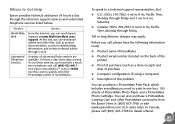Epson PictureMate Support Question
Find answers below for this question about Epson PictureMate - Compact Photo Printer.Need a Epson PictureMate manual? We have 13 online manuals for this item!
Question posted by bikeman0 on September 13th, 2011
How To Print Date On Pictures
i have followed the instructions on how to date stamp but it wont work! how do you set the month/date/ year that you want to show on the print??? how does the picturemate know what the date is unless you have a way to type it in!! i think something is MISSING from the owners manual!!
Current Answers
Related Epson PictureMate Manual Pages
Similar Questions
What Printer Do I Need For The Following
What printer model do I need to print our wedding photo in six or eight 8.5 x 11 pages.
What printer model do I need to print our wedding photo in six or eight 8.5 x 11 pages.
(Posted by marcial5534 7 years ago)
How To Clean Inside A Epson Picturemate 260 Photo Printer
(Posted by killannat 9 years ago)
Why Causes The Workforce Wf-7010 To Have Pink Lines When Printing Color Picture.
When printing any color picture I always get very narrow pink lines across the paper space at 1 &...
When printing any color picture I always get very narrow pink lines across the paper space at 1 &...
(Posted by stevenlglover 11 years ago)
I Am Printing And The Black Parts Of The Pictures Printing White?
(Posted by tsunnyb 11 years ago)
Why Are My Pictures Being Printed In Stripes With An Orange Leading Edge?
(Posted by mcnicholas 12 years ago)