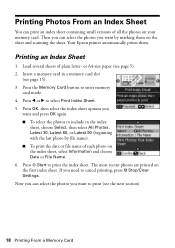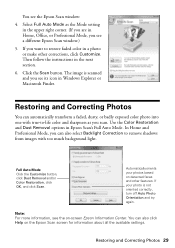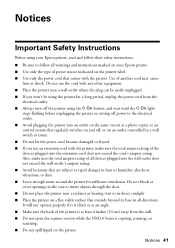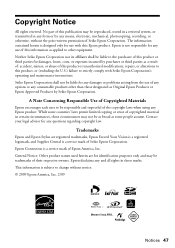Epson NX415 Support Question
Find answers below for this question about Epson NX415 - Stylus Color Inkjet.Need a Epson NX415 manual? We have 3 online manuals for this item!
Question posted by trc1abdul on July 27th, 2014
How To Scan With A Printer Epson Stylus Nx415
The person who posted this question about this Epson product did not include a detailed explanation. Please use the "Request More Information" button to the right if more details would help you to answer this question.
Current Answers
Related Epson NX415 Manual Pages
Similar Questions
How To Reset Epson Stylus Nx415 Printer
(Posted by attiw 9 years ago)
Where Can I Buy A Software Printer Cd For Epson Stylus Nx415
(Posted by pierter 9 years ago)
Can I Use High Capacity Color Cartridges In My Epson Stylus Nx415 Printer
(Posted by smedinzo 10 years ago)
Epson Cx5000 - Stylus Color Inkjet Will Only Print On Bright, White...
jams with card stock
jams with card stock
(Posted by paulaseymour3 11 years ago)