Epson NX415 Support Question
Find answers below for this question about Epson NX415 - Stylus Color Inkjet.Need a Epson NX415 manual? We have 3 online manuals for this item!
Question posted by jiroje on February 8th, 2014
How Do You Scan A Paper Onto Computerfrom An Epson Stylus Nx415 Scan
The person who posted this question about this Epson product did not include a detailed explanation. Please use the "Request More Information" button to the right if more details would help you to answer this question.
Current Answers
There are currently no answers that have been posted for this question.
Be the first to post an answer! Remember that you can earn up to 1,100 points for every answer you submit. The better the quality of your answer, the better chance it has to be accepted.
Be the first to post an answer! Remember that you can earn up to 1,100 points for every answer you submit. The better the quality of your answer, the better chance it has to be accepted.
Related Epson NX415 Manual Pages
Product Brochure - Page 1


All-in different sizes
• Truly touchable photos and documents - scan important papers, recipes, bills, report cards and photos and save paper • Reduce costs - restore the color to 2400 dpi - individual ink cartridges, available in -One
Epson Stylus® NX415
Print | Copy | Scan | Photo
Smart. High-capacity Black cartridge available • Standard ink set included - ...
Product Brochure - Page 2


Epson Stylus NX415 Print | Copy | Scan | Photo
Specifications
Printing Technology
4-color (CMYK) drop-on-demand MicroPiezo® ink jet ...www.epson.com www.epson.ca
Epson, Epson PRINT Image Matching, Epson Stylus and MicroPiezo are based on accelerated testing of five black and color pages as 26 seconds
Black 33 cpm Color 33 cpm
Scanner Type
Color flatbed
Photoelectric Device
Color ...
Quick Guide - Page 1


Epson Stylus® NX410 Series
Quick Guide
Basic Copying, Printing, and Scanning Maintenance
Solving Problems
Quick Guide - Page 2
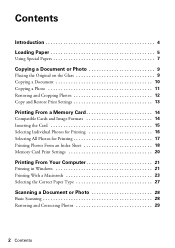
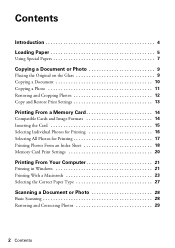
Contents
Introduction 4 Loading Paper 5
Using Special Papers 7
Copying a Document or Photo 9
Placing the Original on the Glass 9 Copying a Document 10 Copying a Photo 11 ...
Printing From Your Computer 21
Printing in Windows 21 Printing With a Macintosh 23 Selecting the Correct Paper Type 27
Scanning a Document or Photo 28
Basic Scanning 28 Restoring and Correcting Photos 29
2 Contents
Quick Guide - Page 4


... Tips contain hints for printing from your computer ■ Scan a document or photo and restore or correct the color ■ Perform routine maintenance and solve simple problems This ... camera ■ Get the basic steps for better copying, scanning, and printing.
4 Introduction For additional instructions, see the on-screen Epson Information Center (which includes your user's guide) by double...
Quick Guide - Page 7
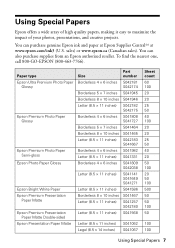
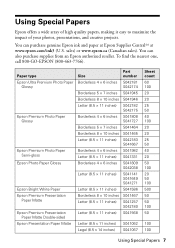
To find the nearest one, call 800-GO-EPSON (800-463-7766). Paper type Epson Ultra Premium Photo Paper
Glossy
Epson Premium Photo Paper Glossy
Epson Premium Photo Paper Semi-gloss
Epson Photo Paper Glossy
Epson Bright White Paper Epson Premium Presentation
Paper Matte Epson Premium Presentation
Paper Matte Double-sided Epson Presentation Paper Matte
Size Borderless 4 × 6 inches
Borderless...
Quick Guide - Page 10


...Color or B&W copies. 8.
Note: You cannot print borderless on a copy machine. 1. If you 're done, press OK.
10. Place your settings (see page 13 for details). Press d, then press r to change any other print settings, press Menu and select your original document on your Epson...Copying a Document or Photo or A4-size plain paper or Epson special paper
in the sheet feeder (see
page 9). 4....
Quick Guide - Page 13
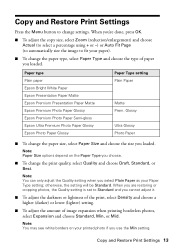
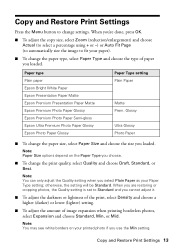
... Plain paper Epson Bright White Paper Epson Presentation Paper Matte Epson Premium Presentation Paper Matte Epson Premium Photo Paper Glossy Epson Premium Photo Paper Semi-gloss Epson Ultra Premium Photo Paper Glossy Epson Photo Paper Glossy
Paper Type setting Plain Paper
Matte Prem.
otherwise, the setting will be Standard. Glossy
Ultra Glossy Photo Paper
■ To change the paper type...
Quick Guide - Page 18
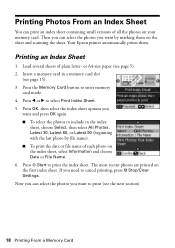
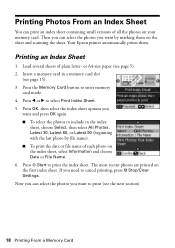
... want to print the index sheet. The most recent photos are printed on the sheet and scanning the sheet. Insert a memory card in the index
sheet, choose Select, then select All Photos... or Latest 90 (beginning with the last photo by marking them . Your Epson printer automatically prints them on the first index sheet. or A4-size paper (see page 15). 3. Press l or r to include in a memory...
Quick Guide - Page 19


... index sheet.
4. Note: For best results, use Epson Ultra Premium Photo Paper Glossy, Epson Premium Photo Paper Glossy, or Epson Premium Photo Paper Semi-gloss when printing photos from Index Sheet highlighted....in the Print date on photos circle.
■ Fill in the circles on the sheet, scan the sheet, and print the photos automatically.
1. Printing Photos From the Index Sheet
Once ...
Quick Guide - Page 20
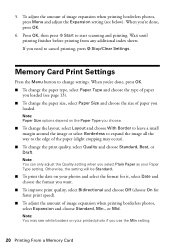
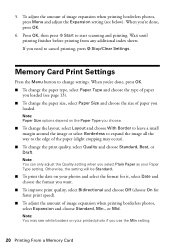
...5. When you're done, press OK. ■ To change the paper type, select Paper Type and choose the type of paper
you need to start scanning and printing. If you loaded (see page 13). ■ To ... and choose Off (choose On for faster print speed).
■ To adjust the amount of paper you use the Min setting.
20 Printing From a Memory Card Wait until printing finishes before printing...
Quick Guide - Page 27
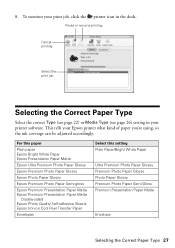
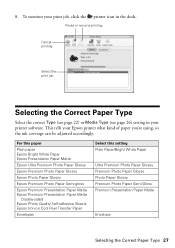
... your printer software. For this paper
Plain paper Epson Bright White Paper Epson Presentation Paper Matte
Epson Ultra Premium Photo Paper Glossy
Epson Premium Photo Paper Glossy
Epson Photo Paper Glossy
Epson Premium Photo Paper Semi-gloss
Epson Premium Presentation Paper Matte Epson Premium Presentation Paper Matte
Double-sided Epson Photo Quality Self-adhesive Sheets Epson Iron-on Cool Peel...
Quick Guide - Page 28


... cover gently so you scan (see the on your computer or other device. Scanning a Document or Photo
You can use your Epson Stylus NX410 Series to start your application. Basic Scanning
You can also launch Epson Scan from an application, start Epson Scan:
■ Windows: Double-click the EPSON Scan icon on your desktop.
■ Macintosh: Double-click EPSON Scan in the front right...
Quick Guide - Page 32


.... Note: To disable checking for ink offers or updates from an Epson authorized reseller.
Purchasing Epson Ink Cartridges
You can also purchase supplies from Epson, see the instructions in your computer screen when you order or purchase new ink cartridges:
Ink color Black Cyan Magenta Yellow
Moderate Use 88 88 88 88
Standard-capacity...
Quick Guide - Page 40


Purchase Supplies and Accessories You can purchase genuine Epson ink and paper at Epson Supplies Central at epson.com/support and select your product for support, please have the following information ready: ■ Product name (Epson Stylus NX410 Series) ■ Product serial number (located on the label in back) ■ Proof of purchase (such as a store receipt...
Quick Guide - Page 47
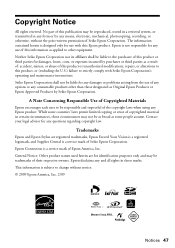
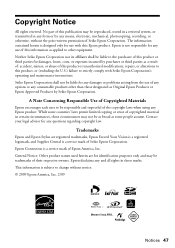
... use of the copyright laws when using any means, electronic, mechanical, photocopying, recording, or otherwise, without notice. © 2009 Epson America, Inc. 2/09
Notices 47
Trademarks
Epson and Epson Stylus are for any use with Seiko Epson Corporation's operating and maintenance instructions. While some people assume. Copyright Notice
All rights reserved. This information is...
Start Here - Page 5


... option, click Next, then skip to print, copy, and scan! You're ready to step 6.
5 When prompted, connect a USB cable. If you see the User Account Control screen, click Continue.
3 Click Install and follow the on your software that way.
2 Insert the Epson Stylus NX410 Series software
CD. You can't install your
computer...
Start Here - Page 6


See the Quick Guide or your computer.
2 Insert the Epson Stylus NX410 Series software CD. 3 Double-click the Epson icon. 4 Click Install and follow the on-screen instructions.
5 When prompted, ...printer.
9 Click Next again, if necessary. 10 Follow the on-screen instructions to print, copy, and scan!
If you're using Mac OS X 10.5.x, skip to
your on the right of the software and
register...
Start Here - Page 7
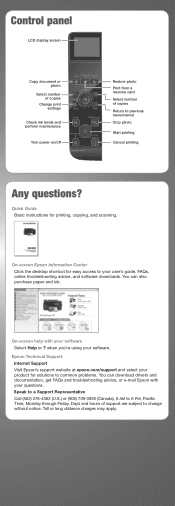
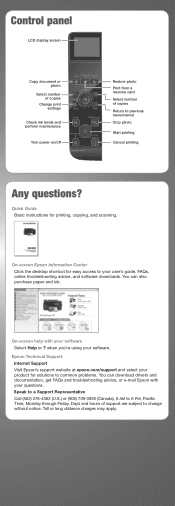
... can also purchase paper and ink. Epson Technical Support Internet Support Visit Epson's support website at epson.com/support and select your product for easy access to change without notice. Days and hours of copies Return to 6 PM, Pacific Time, Monday through Friday.
Quick Guide Basic instructions for printing, copying, and scanning. You can download...
Start Here - Page 8


... beautiful, durable photos made to meet your number! Premium Photo Paper Glossy High gloss, instant-drying paper for long-lasting photos and professional looking brochures. Need paper and ink?
Epson disclaims any and all rights in XXXXXX
Epson Stylus® NX410 Series Ink Cartridges
Color Black Cyan Magenta Yellow
Moderate Use
88
88
88
88
Standardcapacity
69...
Similar Questions
Epson Stylus Nx415 Won't Scan Correctly
(Posted by luijdms 10 years ago)
How To Print Multiple Pictures On One Sheet Of Paper Epson Stylus Nx330
(Posted by blogcezz 10 years ago)

