Epson NX415 Support Question
Find answers below for this question about Epson NX415 - Stylus Color Inkjet.Need a Epson NX415 manual? We have 3 online manuals for this item!
Question posted by mousJunt on September 2nd, 2014
How Do I Adjust The Head Alignment On My Epson Nx415
The person who posted this question about this Epson product did not include a detailed explanation. Please use the "Request More Information" button to the right if more details would help you to answer this question.
Current Answers
There are currently no answers that have been posted for this question.
Be the first to post an answer! Remember that you can earn up to 1,100 points for every answer you submit. The better the quality of your answer, the better chance it has to be accepted.
Be the first to post an answer! Remember that you can earn up to 1,100 points for every answer you submit. The better the quality of your answer, the better chance it has to be accepted.
Related Epson NX415 Manual Pages
Product Brochure - Page 1


... different sizes
• Truly touchable photos and documents - make multiple copies (1 - 99) with one 69 Black
ink cartridge and three 69 color ink cartridges individual ink cartridges, available in -One
Epson Stylus® NX415
Print | Copy | Scan | Photo
Smart. Simple.
Features and Benefits
• Borderless photos, PC-free - 2.5", tilt LCD screen and memory card...
Product Brochure - Page 2


... after the "replace cartridge" signal. Copyright 2009 Epson America, Inc. Epson Stylus NX415 Print | Copy | Scan | Photo
Specifications
Printing Technology
4-color (CMYK) drop-on continuous printing of a suite of five black and color pages as 26 seconds
Black 33 cpm Color 33 cpm
Scanner Type
Color flatbed
Photoelectric Device
Color CIS line sensor
Optical Resolution
2400 dpi...
Quick Guide - Page 1


Epson Stylus® NX410 Series
Quick Guide
Basic Copying, Printing, and Scanning Maintenance
Solving Problems
Quick Guide - Page 3


Maintaining Your Printer 30
Checking the Print Head Nozzles 30 Cleaning the Print Head 31 Checking Ink Levels 32 Purchasing Epson Ink Cartridges 32 Replacing Ink Cartridges 33
Solving Problems 36
Checking for Software Updates 36 Error Indicators 37 Problems and Solutions 38 Where to Get Help 40
Notices 41
Contents 3
Quick Guide - Page 4


...copy of these things without ever turning on your computer! Introduction
After you have set up your Epson printer as you how to do most of a document or photo ■ Print photos from... your computer ■ Scan a document or photo and restore or correct the color ■ Perform routine maintenance and solve simple problems This book tells you read the instructions:
Warning...
Quick Guide - Page 10


...up to turn on the scanner glass (see
page 9). 4.
or A4-size plain paper or Epson special paper just like you 're done, press OK.
10. Place your original document on your...settings (see page 5). 3. Note: You cannot print borderless on a copy machine. 1. Press x Start to select Color or B&W copies. 8. Load letter-
To change the layout. Press l or r to begin copying. Copying a ...
Quick Guide - Page 11


...can also print with or without borders and convert color photos to select Color or B&W copies. 8. Press the Copy button.... 5.
Press d, then press r to turn on your original photo on plain paper.
9. Flip up to select the
number (up the LCD display screen, if necessary. 6. Load 4 × 6-inch, 5 × 7-inch, letter-size, or A4-size Epson...
Quick Guide - Page 12


...re done, press OK. 10. Load 4 × 6-inch, 5 × 7-inch, letter-size, or A4-size Epson special paper. 3. You see these
settings over a preview of your settings (see page 13). To change print settings, ...your photos and enlarge the
resulting image area to turn on your Epson printer. 2. To turn on Color Restoration, press r, select On, and press OK. (If your
photo is not faded, do ...
Quick Guide - Page 13
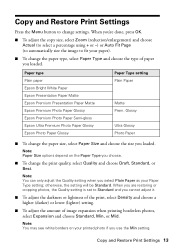
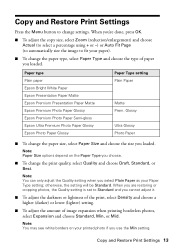
....
■ To adjust the copy size, select Zoom (reduction/enlargement) and choose Actual (to select a percentage using + or -) or Auto Fit Page (to automatically size the image to Standard and you loaded.
otherwise, the setting will be Standard. Paper type Plain paper Epson Bright White Paper Epson Presentation Paper Matte Epson Premium Presentation Paper...
Quick Guide - Page 19


... Premium Photo Paper Glossy, Epson Premium Photo Paper Glossy, or Epson Premium Photo Paper Semi-gloss when printing photos from Index Sheet highlighted. Correct:
■ Select the paper type and size you want to print your memory card is aligned against the right edge of all the photos on photos circle.
■ Fill...
Quick Guide - Page 27
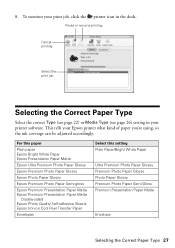
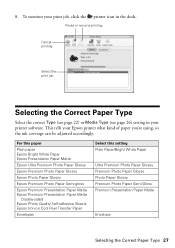
...Epson Bright White Paper Epson Presentation Paper Matte
Epson Ultra Premium Photo Paper Glossy
Epson Premium Photo Paper Glossy
Epson Photo Paper Glossy
Epson Premium Photo Paper Semi-gloss
Epson Premium Presentation Paper Matte Epson Premium Presentation Paper Matte
Double-sided Epson Photo Quality Self-adhesive Sheets Epson...your Epson printer what kind of paper you're using, so the ink coverage ...
Quick Guide - Page 28


... menu, choose Import or Acquire, and select your computer or other device. Note: For detailed scanning instructions, see page 29). Close the cover gently so you scan (see the on-screen Epson Information Center. Scanning a Document or Photo
You can use your Epson Stylus NX410 Series to start your image and provides a full array...
Quick Guide - Page 29
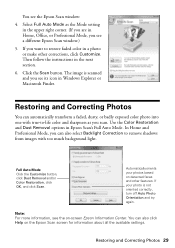
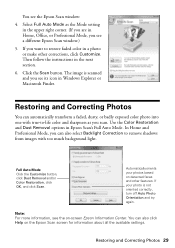
... too much background light. Automatically orients your photo is scanned and you see a different Epson Scan window.)
5. Note: For more information, see the Epson Scan window:
4.
Full Auto Mode Click the Customize button, click Dust Removal and/or Color Restoration, click OK, and click Scan.
Restoring and Correcting Photos 29 If your photos...
Quick Guide - Page 30


If you need cleaning
7.
Checking the Print Head Nozzles
If your Epson printer looking like new, don't place anything on -screen Epson Information Center. or A4-size paper in ... Select Nozzle Check and press OK. 5. Press l or r to check the print head nozzles. 1. Load letter- To align the print head, if necessary, see page 31).
30 Maintaining Your Printer Caution: To keep your printouts...
Quick Guide - Page 31


... at least once a month to let any improvement after cleaning the print head four times, turn off your Epson printer during head cleaning or you do not use your Epson printer often, it only if necessary. Note: You cannot clean the print head if an ink cartridge is expended, and may need to verify that...
Quick Guide - Page 32


.... Use the following list when you try to replace the cartridge.
3. Purchasing Epson Ink Cartridges
You can purchase genuine Epson ink and paper from Epson, see the instructions in your computer screen when you order or purchase new ink cartridges:
Ink color Black Cyan Magenta Yellow
Moderate Use 88 88 88 88
Standard-capacity...
Quick Guide - Page 33


... before the expiration date on .
For print quality, a small amount of use genuine Epson cartridges and do not refill them . Store ink cartridges in the cartridge after removing the...
Make sure you have obtained a replacement, or the ink remaining in the print head nozzles may affect your Epson printer. 2. Note: Leave the expended cartridge installed until you see a message on...
Quick Guide - Page 39


...tray or sheet feeder.
2. Do not spray glass cleaner directly on page 30 to see if the print head needs cleaning.
■ If you notice jagged vertical lines, you have any problems with a soft, ...).
■ If you may need to align the print head. Gently pull out jammed paper from the output tray so not too many collect at a time. See your Epson printer.
3. Problems and Solutions 39 Open ...
Quick Guide - Page 42


...
If the liquid crystal solution gets into your hand inside or around
the ink supply port. Adjust only those controls that there is a valve in your eyes, flush them immediately with water....but care is damaged, contact Epson. there may prevent the printer from printing. ■ If you handle used ink cartridges; this can dry out the print head and may be ink remaining ...
Start Here - Page 8


... Presentation Paper Matte Ultra smooth, non-glare, heavy-weight paper for beautiful, durable photos made to meet your number! Epson disclaims any and all rights in XXXXXX
Epson Stylus® NX410 Series Ink Cartridges
Color Black Cyan Magenta Yellow
Moderate Use
88
88
88
88
Standardcapacity
69
69
69
69
Highcapacity
68
- - - sales) or...
Similar Questions
How Do I Manually Clean The Print Head On My Epson Nx415
(Posted by saalex 9 years ago)
How To Fix Your Head Alignment On A Epson Stylus Nx330
(Posted by nissbob 9 years ago)
Airprint
Can I upgrade my nx415 so I can use airprint with my ipad4?
Can I upgrade my nx415 so I can use airprint with my ipad4?
(Posted by imcskimming 11 years ago)

