Epson NX400 Support Question
Find answers below for this question about Epson NX400 - Stylus Color Inkjet.Need a Epson NX400 manual? We have 3 online manuals for this item!
Question posted by jogordan on April 15th, 2014
How To Reset Ink Cartridge Epson Nx400
The person who posted this question about this Epson product did not include a detailed explanation. Please use the "Request More Information" button to the right if more details would help you to answer this question.
Current Answers
There are currently no answers that have been posted for this question.
Be the first to post an answer! Remember that you can earn up to 1,100 points for every answer you submit. The better the quality of your answer, the better chance it has to be accepted.
Be the first to post an answer! Remember that you can earn up to 1,100 points for every answer you submit. The better the quality of your answer, the better chance it has to be accepted.
Related Epson NX400 Manual Pages
Quick Guide - Page 3
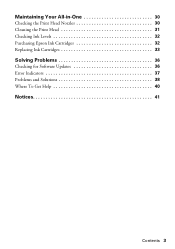
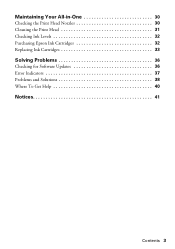
Maintaining Your All-in-One 30
Checking the Print Head Nozzles 30 Cleaning the Print Head 31 Checking Ink Levels 32 Purchasing Epson Ink Cartridges 32 Replacing Ink Cartridges 33
Solving Problems 36
Checking for Software Updates 36 Error Indicators 37 Problems and Solutions 38 Where To Get Help 40
Notices 41
Contents 3
Quick Guide - Page 4


...Caution: Cautions must be observed to avoid damage to your NX400 Series. Introduction
After you have set up your Epson Stylus® NX400 Series all-in-one as you connect it to avoid ... and restore or correct the color ■ Perform routine maintenance ■ Solve simple problems This book tells you how to do a lot more when you read your NX400 Series instructions:
Warning: Warnings ...
Quick Guide - Page 23


... Mac OS® operating system. Open a photo or document in an application. 2.
Open the File menu and select Print. 3. 9. Select EPSON Stylus NX400 Click to start printing. Printing With a Macintosh 23 Check ink cartridge status
Cancel printing
Printing With a Macintosh
See the section below for your print job. Click the arrow to expand the Print...
Quick Guide - Page 26


... page 27) Select Color or Black ink Select higher quality or... faster printing (if available)
Select Automatic mode
Note: In certain programs, you may need to change additional settings. Click the Advanced button to select Advanced before you may need from the pop-up menu. Note: For more information about printer settings, click the ?
Select Stylus NX400...
Quick Guide - Page 27


...Stylus NX400 on Cool Peel Transfer Paper
Envelopes
Select this paper
Plain paper Epson Bright White Paper Epson Presentation Paper Matte
Epson Ultra Premium Photo Paper Glossy
Epson Premium Photo Paper Glossy
Epson Photo Paper Glossy
Epson Premium Photo Paper Semi-gloss
Epson Premium Presentation Paper Matte Epson... of paper you're using, so the ink coverage can be adjusted accordingly.
Quick Guide - Page 28


... as you don't move the original. 3. The Epson Scan software provides three scanning modes: ■ Full Auto Mode scans quickly and easily using Epson Scan. Close the cover gently so you scan (see the on-screen User's Guide. Scanning a Document or Photo
You can use your Epson Stylus NX400 Series all-in-one of tools.
Quick Guide - Page 30
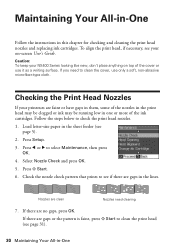
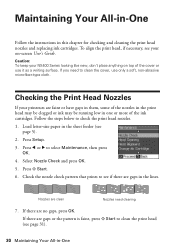
Caution: To keep your NX400 Series looking like new, don't place anything on -screen User's Guide. Follow the steps below to select Maintenance, then press
OK. 4.
Nozzles are no gaps, press OK. Checking the Print Head Nozzles
If your on top of the ink cartridges. Press l or r to check the print head nozzles. 1. If...
Quick Guide - Page 31


... display screen. If that doesn't help, contact Epson as described on page 30) to run another cleaning cycle and check the nozzles again. Cleaning takes approximately one of the ink cartridges may damage it 's finished, you see any dried ink soften. Caution:
Never turn off the NX400 Series during head cleaning or you don't see...
Quick Guide - Page 32


... 88 88 88 88
32 Maintaining Your All-in your computer screen when you try to print when ink is connected to receive these Epson offers the first time you order or purchase new ink cartridges:
Ink color Black Cyan Magenta Yellow
High Capacity 68 - - - Click Accept or Decline. Press Setup.
2. This window can optionally display...
Quick Guide - Page 33


Store ink cartridges in the cartridge after removing the old ones.
Cartridges are ready to install the ink. If a cartridge is expended, you see a
message on the NX400 Series display screen. Replacing Ink Cartridges 33 For best printing results, use genuine Epson cartridges and do not refill them. You must replace it to maintain reliability. Turn on . If an ink cartridge...
Quick Guide - Page 34
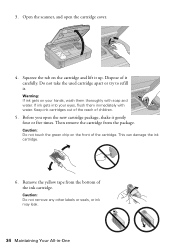
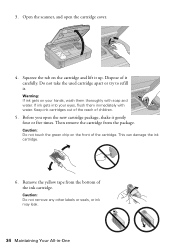
... leak.
34 Maintaining Your All-in-One Dispose of the ink cartridge. This can damage the ink cartridge.
6. Do not take the used cartridge apart or try to refill it carefully. If ink gets into your hands, wash them immediately with soap and water. 3.
Warning: If ink gets on your eyes, flush them thoroughly with water. Squeeze...
Quick Guide - Page 35
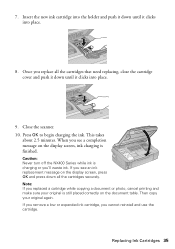
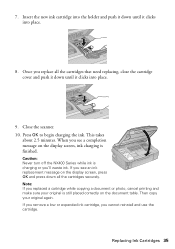
Close the scanner. 10. Caution: Never turn off the NX400 Series while ink is finished.
Note: If you 'll waste ink. Once you see a completion message on the document table. Press OK to begin charging the ink.
Insert the new ink cartridge into the holder and push it down until it clicks into place.
8. This takes
about...
Quick Guide - Page 37


...
A scanner error has occurred. Problem and solution Replace the expended ink cartridges (see page 33.)
Turn the NX400 Series off and then back on.
Waste ink pad in the printer is not resolved, contact Epson for help (see page 40).
Remove it on again. Turn the NX400 Series off , make sure no paper is a problem with...
Quick Guide - Page 39


...; The ink cartridges may be low on ink.
This unclogs the nozzles so they are not recommended and may permanently scratch the surface), or use Epson special paper (see page 7) and genuine
Epson ink cartridges (see ...■ Make sure the document is placed flat against the document table glass and
the NX400 Series is not tilted or placed on an uneven surface. ■ Load the paper ...
Quick Guide - Page 40


... Where To Get Help
Epson Technical Support
Internet Support Visit Epson's support website at www.epson.com/ink3 (U.S. Purchase Supplies and Accessories
You can purchase genuine Epson ink and paper at Epson Supplies Central at epson.com/support and select your product for support, please have the following information ready: ■ Product name (Epson Stylus NX400 Series) ■ Product serial...
Quick Guide - Page 42


... port, making covers or plugs unnecessary, but care is damaged, contact Epson.
there may prevent the NX400 Series from printing. ■ If you handle used ink cartridges; this can dry out the print head and may be ink remaining around the NX400 Series. If the liquid crystal solution gets into your hand inside or around
the...
Quick Guide - Page 45


... not cover any color change or fading of prints or reimbursement of quality, and, at Epson's option, may be new or refurbished to you fail to the Epson product caused by ...a result of like kind and quality. Epson is not transferable. This warranty does not cover ribbons, ink cartridges or third party parts, components, or peripheral devices added to function properly as fire, flood...
Start Here - Page 1


... on the control panel.
2 Turn on the back. Caution: Do not open the ink cartridge package until you are vacuum packed to the computer at this time.
2 Press the On button.
Note: Do not connect to maintain reliability. Start Here
Epson Stylus® NX400 Series 1 Unpack
(Included for Canada only)
If anything is missing, contact...
Start Here - Page 2
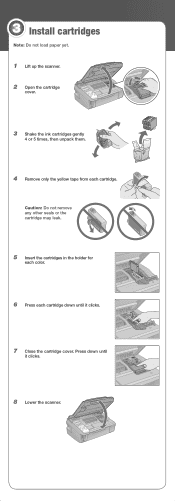
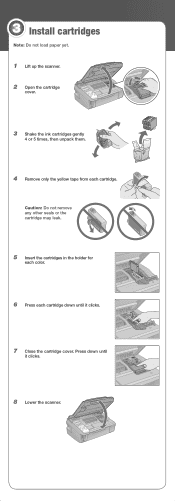
Caution: Do not remove any other seals or the cartridge may leak.
5 Insert the cartridges in the holder for
each color.
6 Press each cartridge. Press down until
it clicks.
7 Close the cartridge cover. 3 Install cartridges
Note: Do not load paper yet.
1 Lift up the scanner. 2 Open the cartridge
cover.
3 Shake the ink cartridges gently
4 or 5 times, then unpack them.
4 Remove...
Start Here - Page 8


... and keep it with you can also purchase supplies from an Epson authorized reseller. It's as easy as remembering your cartridges.
DURABrite is a service mark of their respective owners.
Epson and Epson Stylus are the property of Seiko Epson Corporation.
Use genuine Epson paper and ink.
Epson NX400 Series Ink Cartridges
69 or 88 Black
69 88 or
Magenta
69 or 88...
Similar Questions
Why Will Epson Stylus Nx400 Will Not Recognize Ink Cartridges
(Posted by scofreem 9 years ago)
How To Reset Ink Cartridges For Epson Printer Rx595
(Posted by Mechmmar 10 years ago)
How To Replace Ink Cartridge Epson Stylus Nx415
(Posted by davidknami 10 years ago)
Epson Stylus Nx400 Error Cannot Recognize Ink Cartridges
(Posted by rosllee5 10 years ago)

