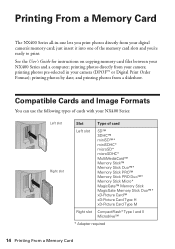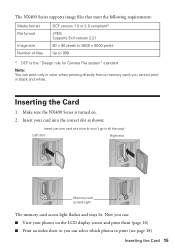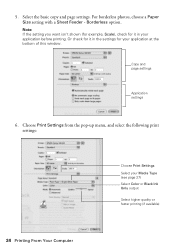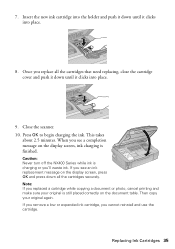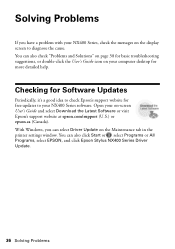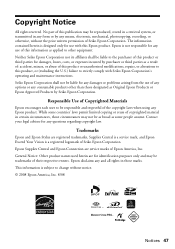Epson NX400 Support Question
Find answers below for this question about Epson NX400 - Stylus Color Inkjet.Need a Epson NX400 manual? We have 3 online manuals for this item!
Question posted by cpnjoeg1 on August 6th, 2014
Epson Stylus 600 Black Ink Won't Print
The person who posted this question about this Epson product did not include a detailed explanation. Please use the "Request More Information" button to the right if more details would help you to answer this question.
Current Answers
Related Epson NX400 Manual Pages
Similar Questions
The Black Ink Won't Print Except On The Test Page.
The black ink won't print. I have tried setting it up again, cleaning nozzles, aligning print heads,...
The black ink won't print. I have tried setting it up again, cleaning nozzles, aligning print heads,...
(Posted by c09drm 3 years ago)
How To Setup Epson Stylus Nx400 To Use Only Black Ink
(Posted by tranbemack 9 years ago)
Epson Stylus Nx515 Black Ink Won't Print
(Posted by rodee 9 years ago)
How To Print In Black Ink Only On The Epson Stylus Nx400
(Posted by Mel6d33 10 years ago)
How To Set Up Black Ink Only On The Epson Stylus Nx400
(Posted by mnolawson 10 years ago)