Epson NX400 Support Question
Find answers below for this question about Epson NX400 - Stylus Color Inkjet.Need a Epson NX400 manual? We have 3 online manuals for this item!
Question posted by THTedto on March 2nd, 2014
Epson Nx400 Wont Recognize Black Ink Cartridge
The person who posted this question about this Epson product did not include a detailed explanation. Please use the "Request More Information" button to the right if more details would help you to answer this question.
Current Answers
There are currently no answers that have been posted for this question.
Be the first to post an answer! Remember that you can earn up to 1,100 points for every answer you submit. The better the quality of your answer, the better chance it has to be accepted.
Be the first to post an answer! Remember that you can earn up to 1,100 points for every answer you submit. The better the quality of your answer, the better chance it has to be accepted.
Related Epson NX400 Manual Pages
Quick Guide - Page 3
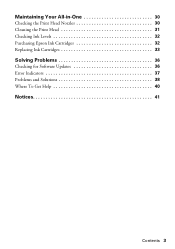
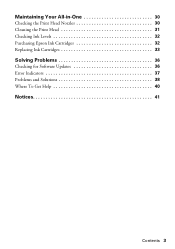
Maintaining Your All-in-One 30
Checking the Print Head Nozzles 30 Cleaning the Print Head 31 Checking Ink Levels 32 Purchasing Epson Ink Cartridges 32 Replacing Ink Cartridges 33
Solving Problems 36
Checking for Software Updates 36 Error Indicators 37 Problems and Solutions 38 Where To Get Help 40
Notices 41
Contents 3
Quick Guide - Page 23


... expand the Print window, if necessary. Check ink cartridge status
Cancel printing
Printing With a Macintosh
See the section below for your print job. Printing With a Macintosh 23 Mac OS X 10.5
1. Click the arrow to start printing. Open a photo or document in an application. 2. 9.
Select EPSON Stylus NX400 Series as the Printer setting. This window appears...
Quick Guide - Page 24
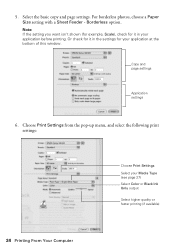
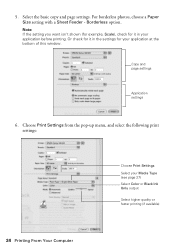
... your application at the bottom of this window. Or check for it in the settings for it in your Media Type (see page 27) Select Color or Black Ink Only output Select higher quality or faster printing (if available)
24 Printing From Your Computer Choose Print Settings from the pop-up menu, and...
Quick Guide - Page 26


..., click the ? button.
5. Click the Advanced button to select Advanced before you can select Print Settings. Select Stylus NX400, choose Print Settings from the File menu. See your Media Type (see page 27) Select Color or Black ink Select higher quality or faster printing (if available)
Select Automatic mode
Note: In certain programs, you may...
Quick Guide - Page 27


...Stylus NX400 on Cool Peel Transfer Paper
Envelopes
Select this paper
Plain paper Epson Bright White Paper Epson Presentation Paper Matte
Epson Ultra Premium Photo Paper Glossy
Epson Premium Photo Paper Glossy
Epson Photo Paper Glossy
Epson Premium Photo Paper Semi-gloss
Epson Premium Presentation Paper Matte Epson...the ink coverage can be adjusted accordingly. This tells the NX400 Series what ...
Quick Guide - Page 28


...Epson Stylus NX400 Series all-in the Applications folder.
■ If you scan (see the on your image to scan a photo or document and save your desktop.
■ Macintosh: Double-click EPSON Scan in -one of tools. The Epson... using Epson Scan. Basic Scanning
You can even restore and correct photographs as you are scanning from an application, start your computer or other device. Open...
Quick Guide - Page 30
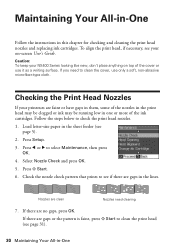
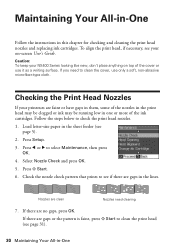
Checking the Print Head Nozzles
If your printouts are gaps in one or more of the ink cartridges. Press Setup. 3. Check the nozzle check pattern that prints to see your NX400 Series looking like new, don't place anything on -screen User's Guide.
Nozzles are no ...30 Maintaining Your All-in this chapter for checking and cleaning the print head nozzles and replacing ink cartridges.
Quick Guide - Page 31


...'t help, contact Epson as described on page 40. If quality does not improve, one minute.
You must replace the cartridge first (see page 5).
2.
Caution:
Never turn off the NX400 Series during head ...cleaning the print head four times, turn off your NX400 Series often, it .
6. Note: You cannot clean the print head if an ink cartridge is clean.
7. If that the print head is ...
Quick Guide - Page 32


... or copy when an ink cartridge is getting low on -screen User's Guide. Checking Ink Levels
You can check ink levels any expended cartridges before printing or copying.
1. Click Accept or Decline. Use the following list when you try to receive these Epson offers the first time you order or purchase new ink cartridges:
Ink color Black Cyan Magenta Yellow
High...
Quick Guide - Page 33


..., you can continue printing until you are vacuum packed to room temperature for at least 3 hours before you must install new cartridges immediately after the "replace cartridge" indicator comes on the NX400 Series display screen. Then select Change Ink Cartridge and press OK. Note: We recommend that you use genuine Epson cartridges and do not refill them .
Quick Guide - Page 34
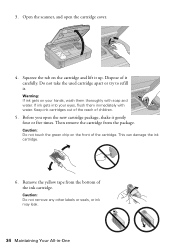
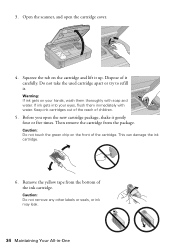
... of the reach of the ink cartridge. Before you open the cartridge cover.
4. Then remove the cartridge from the bottom of children.
5. Open the scanner, and open the new cartridge package, shake it carefully.
Remove the yellow tape from the package. Dispose of the cartridge. Do not take the used cartridge apart or try to refill it...
Quick Guide - Page 35
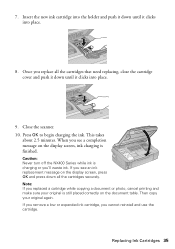
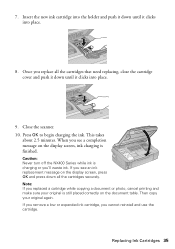
... is finished. This takes
about 2.5 minutes. Close the scanner. 10. Replacing Ink Cartridges 35 Caution: Never turn off the NX400 Series while ink is still placed correctly on the display screen, press OK and press down all the cartridges that need replacing, close the cartridge cover and push it down until it clicks into place.
9.
Note...
Quick Guide - Page 37


... has occurred. Contact Epson for help (see page 40).
LCD display screen message
Press the OK button to replace the cartridges. Waste ink pad in the printer is not resolved, contact Epson for help (see .... Problem and solution Replace the expended ink cartridges (see page 33.)
Turn the NX400 Series off and then back on.
Cannot recognize the memory card or disk. If the error is ...
Quick Guide - Page 39


...: ■ Make sure the document is placed flat against the document table glass and
the NX400 Series is not tilted or placed on an uneven surface. ■ Load the paper printable... your User's Guide for instructions. ■ The ink cartridges may permanently scratch the surface), or use Epson special paper (see page 7) and genuine
Epson ink cartridges (see page 32). ■ If you notice light...
Quick Guide - Page 40


... and Accessories
You can purchase genuine Epson ink and paper at Epson Supplies Central at epson.com/support and select your questions. You can download drivers and documentation, get FAQs and troubleshooting advice, or e-mail Epson with your product for support, please have the following information ready: ■ Product name (Epson Stylus NX400 Series) ■ Product serial number...
Quick Guide - Page 42


■ Unplug the NX400 Series and refer servicing to qualified service personnel under the following conditions: if the power cord or plug is damaged, contact Epson. if liquid has entered the product; Ink Cartridge Safety Instructions
■ Keep ink cartridges out of the reach of children and do not tilt it, stand it on its side, or...
Quick Guide - Page 45


... or service from defects in the event that the Epson printer covered by Epson. This warranty does not cover any color change or fading of prints or reimbursement of the ...damage caused by this warranty. This warranty does not cover ribbons, ink cartridges or third party parts, components, or peripheral devices added to determine whether the printer requires service. For warranty service...
Start Here - Page 1


... on the back. Note: Do not connect to maintain reliability. Start Here
Epson Stylus® NX400 Series 1 Unpack
(Included for Canada only)
If anything is missing, contact Epson as described on the NX400 Series
1 Connect the power cable.
Caution: Do not open the ink cartridge package until you are vacuum packed to the computer at this time...
Start Here - Page 2
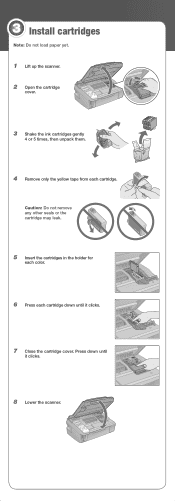
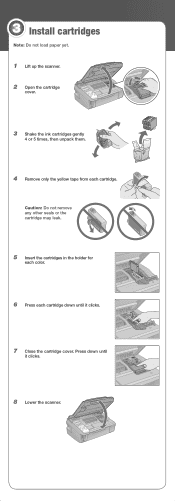
... any other seals or the cartridge may leak.
5 Insert the cartridges in the holder for
each color.
6 Press each cartridge. 3 Install cartridges
Note: Do not load paper yet.
1 Lift up the scanner. 2 Open the cartridge
cover.
3 Shake the ink cartridges gently
4 or 5 times, then unpack them.
4 Remove only the yellow tape from each cartridge down until it clicks.
8 Lower...
Start Here - Page 8


Use genuine Epson paper and ink.
sales) or
www.epson.ca (Canadian sales).
Epson NX400 Series Ink Cartridges
69 or 88 Black
69 88 or
Magenta
69 or 88 Cyan
69 or 88 Yellow
68 High Capacity Black
Printed in those marks. Need paper and ink? sales) or www.epson.ca (Canadian sales). Epson and Epson Stylus are the property of Seiko Epson Corporation. Epson disclaims any...
Similar Questions
Why Will Epson Stylus Nx400 Will Not Recognize Ink Cartridges
(Posted by scofreem 9 years ago)
Epson Stylus Nx230 Won't Recognize Black Ink Cartridge
(Posted by joGEEJ 10 years ago)
Nx400 Cannot Recognize Ink Cartridges
(Posted by fuuuErin 10 years ago)
Epson Stylus Nx400 Error Cannot Recognize Ink Cartridges
(Posted by rosllee5 10 years ago)
I Replaced Ink On My Epson Stylus Nx415 It Wont Recognize The Ink Cartridges
(Posted by Stbea 10 years ago)

