Epson NX215 Support Question
Find answers below for this question about Epson NX215 - Stylus Color Inkjet.Need a Epson NX215 manual? We have 3 online manuals for this item!
Question posted by Flora69 on November 2nd, 2012
Ink Cartridge Removal
How to remove the ink cartridge on an Epson NX215 stylus series
Current Answers
There are currently no answers that have been posted for this question.
Be the first to post an answer! Remember that you can earn up to 1,100 points for every answer you submit. The better the quality of your answer, the better chance it has to be accepted.
Be the first to post an answer! Remember that you can earn up to 1,100 points for every answer you submit. The better the quality of your answer, the better chance it has to be accepted.
Related Epson NX215 Manual Pages
Product Brochure - Page 1


...and Benefits
• PC-free, borderless photos in -One
Epson Stylus® NX215
Print | Copy | Scan | Photo
Smart. make multiple ...Superior image enhancement tools - Simple. Amazing.
instant-dry ink for everyday projects - get sharp documents and photos with one 69 Black ink cartridge and three 69 color ink cartridges restore color to PDFs with included software - better than the ...
Product Brochure - Page 2


... Black ink cartridge, one 69 Cyan ink cartridge, one 69 Magenta ink cartridge, one ink color. Epson Stylus NX215 Print | Copy | Scan | Photo
Specifications
Printing Technology
4-color (CMYK) drop-on system configuration, software, and page complexity. Cyan, Magenta, Yellow
Ink Palette
Cyan, Magenta, Yellow and Black
Ink Cartridge Configuration
4 individual ink cartridges
Ink Type...
Quick Guide - Page 2


... Correct Paper Type 24
Scanning a Document or Photo 25
Quick Scanning With the Scan Button 25 Custom Scanning With Epson Scan Software 26 Restoring and Correcting Photos 27
Maintaining Your Printer 28
Checking the Print Head Nozzles 28 Cleaning the Print Head 29 Checking Ink Levels 30 Purchasing Epson Ink Cartridges 30 Replacing Ink Cartridges 31
2 Contents
Quick Guide - Page 13
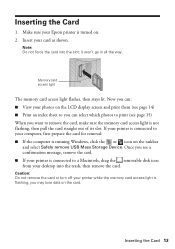
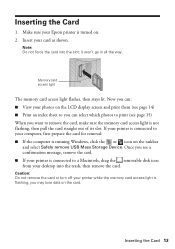
... screen and print them (see a confirmation message, remove the card. ■ If your photos on the taskbar
and select Safely remove USB Mass Storage Device. you may lose data on . 2.
Memory card...access light is flashing; Inserting the Card
1. Make sure your Epson printer is connected to a Macintosh, drag the removable disk icon from your printer while the memory card access light ...
Quick Guide - Page 25


...u Scan button lets you scan quickly using preselected settings, or you can use Epson Scan to restore faded colors in Windows Explorer or Macintosh Finder, or as shown on your email application, ... Scanning a Document or Photo
You can use the Epson Scan software to access more advanced features. For example, you can use your Epson Stylus NX210 Series to scan a photo or document and save it ...
Quick Guide - Page 27
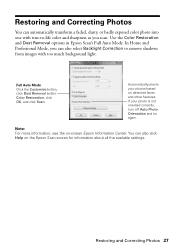
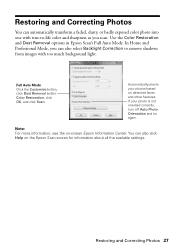
..., click OK, and click Scan. In Home and Professional Mode, you scan. If your photos based on -screen Epson Information Center. Use the Color Restoration and Dust Removal options in Epson Scan's Full Auto Mode. Restoring and Correcting Photos 27 Note: For more information, see the on detected faces and other features. Restoring and...
Quick Guide - Page 28


...Epson Information Center. Press l or r to check the print head nozzles. 1. If there are faint or have gaps in them, some of the nozzles in the print head may be clogged or ink...chapter for checking and cleaning the print head nozzles and replacing ink cartridges.
Checking the Print Head Nozzles
If your on top of the ink cartridges. Load letter-
If there are clean
Nozzles need to ...
Quick Guide - Page 29


...the print head if an ink cartridge is clean.
5. Load letter- Press the Index Sheet and Scan buttons at least six hours to verify that doesn't help, contact Epson as described on page 28... (as described on the display screen. Print head cleaning uses ink, so clean it 's finished, you do not use your Epson printer often, it when a cartridge is a good idea to print a few pages at least once...
Quick Guide - Page 30


...-click the printer icon in your on-screen Epson Information Center. You can purchase genuine Epson ink and paper from an Epson authorized reseller. Use the following list when you try to print when ink is low. Select your computer screen when you order or purchase new ink cartridges:
Ink color Black Cyan Magenta Yellow
Moderate Use 88 88...
Quick Guide - Page 31


... you see a message
on . Note: We recommend that you use genuine Epson cartridges and do not refill them . Replacing Ink Cartridges 31 If a cartridge is low, you must install new cartridges immediately after the "replace cartridge" indicator comes on the LCD display screen. Store ink cartridges in the cartridge after removing the old ones.
The use , and temperature. Note which...
Quick Guide - Page 32
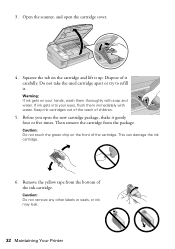
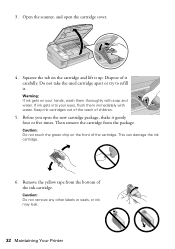
... to refill it gently four or five times. Then remove the cartridge from the bottom of the cartridge.
3. Squeeze the tab on the front of the ink cartridge. Remove the yellow tape from the package. This can damage the ink cartridge.
6. Caution: Do not remove any other labels or seals, or ink may leak.
32 Maintaining Your Printer Open the...
Quick Guide - Page 33


... clicks into place.
8. Close the scanner. 10.
If you remove a low or expended ink cartridge, you 'll waste ink. When you replace all the cartridges securely. Then press x Start again. Caution: Never turn off the your original again. Replacing Ink Cartridges 33 Then copy your Epson printer while ink is still placed correctly on the display screen, press x Start...
Quick Guide - Page 35


... or sheet and try printing again (see page 15). Contact Epson for help (see page 36). One or more ink cartridges is compatible with the card. Replace the expended ink cartridge (see page 13). Press down on the sheet, position it correctly, and try again. Remove it will be located in the sheet feeder, then press...
Quick Guide - Page 37


...tray or sheet feeder. 2. Open the scanner, remove the jammed paper and torn pieces, close the scanner, and turn off your Epson printer. 3. Run a nozzle check as described on...you notice jagged vertical lines, you may permanently scratch the surface), or use Epson special paper (see page 7) and genuine
Epson ink cartridges (see page 29).
Gently pull out jammed paper from the output tray so...
Quick Guide - Page 40


...the following conditions: if the power cord or plug is damaged, contact Epson. If discomfort or vision problems remain after removing an expended one. ■ Except as the printer. if liquid has...the LCD display screen. If ink gets on its side, or turn it on your documentation, do not drink the ink. ■ Be careful when you remove an ink cartridge for later use liquid or chemical...
Quick Guide - Page 43


... event that the Epson printer covered by disasters such as a result of original purchase. This warranty does not cover ribbons, ink cartridges or third party parts, components, or peripheral devices added to function... does not cover any color change or fading of prints or reimbursement of exchange, Epson will not be repaired and sent back to you to the Epson product caused by parts ...
Start Here - Page 1


... maintain reliability. Canada only: For French speakers, remove stickers from the one shown above. Cartridges are ready to all protective materials.
2 Turn on the control panel. The included CD and documentation apply to install the ink. Series
Start Here
1 Unpack
(Included for Canada only)
If anything is missing, contact Epson as described on the back.
Start Here - Page 2
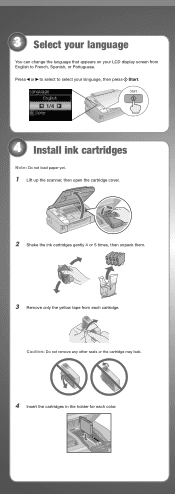
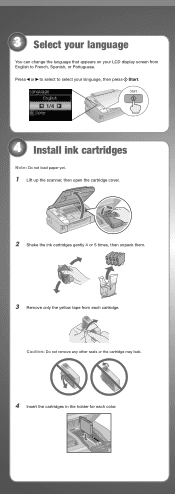
... press Start.
1/4
4 Install ink cartridges
Note: Do not load paper yet.
1 Lift up the scanner, then open the cartridge cover.
2 Shake the ink cartridges gently 4 or 5 times, then unpack them.
3 Remove only the yellow tape from English to select your LCD display screen from each color. Caution: Do not remove any other seals or the cartridge may leak.
4 Insert...
Start Here - Page 3


... while it is used for legal-size paper. 5 Press each cartridge down until it clicks.
6 Close the cartridge cover. Charging takes about
2 minutes. Note: Your printer ships with full cartridges and part of the ink from the first cartridges is charging or you'll waste ink.
5 Load paper
1 Open the paper support and pull up the...
Start Here - Page 8


... used herein are for identification purposes only and may be trademarks of Epson America, Inc.
You can purchase them at Epson Supplies CentralSM at the right time, you when purchasing replacement ink cartridges.
Epson disclaims any and all rights in XXXXXX
Epson Stylus® NX210 Series Ink Cartridges
Color Black
Moderate Use
88
Standardcapacity
High-capacity
69
68
Cyan
88...
Similar Questions
How To Put Ink Cartridge In Epson Stylus Nx215
(Posted by acsCm1249 9 years ago)
Epson Artisan 730 All In One Printer Cannot Recognize Color Inkjet All In One
(Posted by mormahdds 10 years ago)
How To Remove Ink Cartridge From Epson Stylus Nx215
(Posted by furmathem 10 years ago)
Epson Cx5000 - Stylus Color Inkjet Will Only Print On Bright, White...
jams with card stock
jams with card stock
(Posted by paulaseymour3 11 years ago)

