Epson NX215 Support Question
Find answers below for this question about Epson NX215 - Stylus Color Inkjet.Need a Epson NX215 manual? We have 3 online manuals for this item!
Question posted by osaja on July 20th, 2014
Epson Stylus Nx210 Series Does Not Recognize Ink Cartridge
The person who posted this question about this Epson product did not include a detailed explanation. Please use the "Request More Information" button to the right if more details would help you to answer this question.
Current Answers
There are currently no answers that have been posted for this question.
Be the first to post an answer! Remember that you can earn up to 1,100 points for every answer you submit. The better the quality of your answer, the better chance it has to be accepted.
Be the first to post an answer! Remember that you can earn up to 1,100 points for every answer you submit. The better the quality of your answer, the better chance it has to be accepted.
Related Epson NX215 Manual Pages
Product Brochure - Page 1


... one 69 Black ink cartridge and three 69 color ink cartridges includes one -touch copying and scanning
• Replace only the color you need - make multiple copies (1 - 99) quickly and easily
• Easy to old, faded photos; instant-dry ink for everyday projects - Simple. Features and Benefits
• PC-free, borderless photos in -One
Epson Stylus® NX215
Print | Copy...
Product Brochure - Page 2


Epson Stylus NX215 Print | Copy | Scan | Photo
Specifications
Printing Technology
4-color (CMYK) drop-on plain paper. and Canada
Epson Stylus NX215 all-in-one, instruction booklet, CD-ROM containing all -in-one 69 Yellow ink cartridge
For more information about yields for this all rights in these marks. Actual yields will vary according to be supported by ISO/IEC 24711...
Quick Guide - Page 1
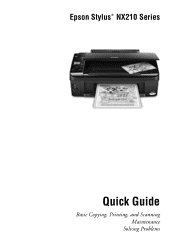
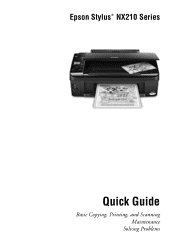
Epson Stylus® NX210 Series
Quick Guide
Basic Copying, Printing, and Scanning Maintenance
Solving Problems
Quick Guide - Page 2


... Correct Paper Type 24
Scanning a Document or Photo 25
Quick Scanning With the Scan Button 25 Custom Scanning With Epson Scan Software 26 Restoring and Correcting Photos 27
Maintaining Your Printer 28
Checking the Print Head Nozzles 28 Cleaning the Print Head 29 Checking Ink Levels 30 Purchasing Epson Ink Cartridges 30 Replacing Ink Cartridges 31
2 Contents
Quick Guide - Page 25


...document cover and place your computer. Close the cover gently so you can use Epson Scan to restore faded colors in old photos (see page 27). ideal for scanning documents
■ Scan... Press x Start to access more advanced features.
Scanning a Document or Photo
You can use your Epson Stylus NX210 Series to scan a photo or document and save it on your original face-down on the glass,...
Quick Guide - Page 28


... Your Printer Caution: To keep your printer looking like new, don't place anything on -screen Epson Information Center. Load letter-
To align the print head, if necessary, see if there are no...or ink may be running low in this chapter for checking and cleaning the print head nozzles and replacing ink cartridges.
Checking the Print Head Nozzles
If your on top of the ink cartridges. ...
Quick Guide - Page 29


...are faint, run another cleaning cycle and check the nozzles again. Print head cleaning uses ink, so clean it when a cartridge is low. Then try cleaning the print head again.
Load letter-
Run a nozzle...use your Epson printer often, it is a good idea to print a few pages at least once a month to maintain good print quality. Note: You cannot clean the print head if an ink cartridge is ...
Quick Guide - Page 30


...Ink Cartridges
You can also purchase supplies from Epson Supplies Central at www.epson.com/ink3 (U.S. sales) or www.epson.ca (Canadian sales). Replace any expended cartridges before printing or copying.
You can optionally display ink offers and other cartridges are not expended. A window may also appear on your computer screen when you order or purchase new ink cartridges:
Ink color...
Quick Guide - Page 31


...the same time, select Ink Cartridge Replacement, and press x Start. Cartridges are ready to install the ink.
Store ink cartridges in the cartridge after removing the old ones. You must replace it to be replaced and press x Start. Caution: Do not open ink cartridge packages until a cartridge needs replacement. Note: We recommend that you use genuine Epson cartridges and do not...
Quick Guide - Page 33


... expended ink cartridge, you see an ink replacement message on the display screen, ink charging is still placed correctly on the document table. 7. Once you replaced a cartridge while copying a document or photo, cancel printing and make sure your original again. Press OK to begin charging the ink.
Caution: Never turn off the your Epson printer while ink is...
Quick Guide - Page 34
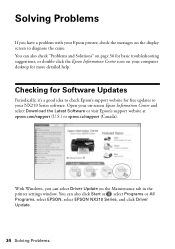
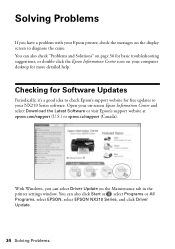
You can also click Start or , select Programs or All Programs, select EPSON, select EPSON NX210 Series, and click Driver Update.
34 Solving Problems
Open your on the display screen to your computer desktop for basic troubleshooting suggestions, or double-click the Epson Information Center icon on the Maintenance tab in the printer settings window. Solving...
Quick Guide - Page 35


...paper in the upper-right corner of the LCD display screen.
One or more ink cartridges is a problem with your Epson printer are not marked correctly on the scanner glass or is jammed. If you...try printing again (see page 15). Press the x Start button to move the cartridges to continue. Parts inside your Epson printer (see page 12). Replace the card or sheet and try printing again (see...
Quick Guide - Page 37


... Problems
If you may permanently scratch the surface), or use Epson special paper (see page 7) and genuine
Epson ink cartridges (see page 29). Run a nozzle check as described on..., and turn off your on-screen Epson Information Center for instructions. ■ The ink cartridges may need to align the print head. Do not spray glass cleaner directly on ink. Remove sheets from the output tray...
Quick Guide - Page 38
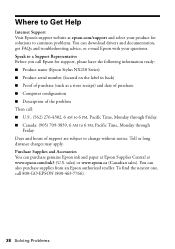
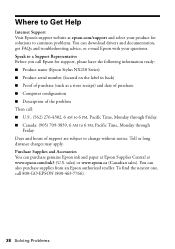
...Epson ink and paper at Epson Supplies Central at epson.com/support and select your questions. Where to Get Help
Internet Support Visit Epson's support website at www.epson.com/ink3 (U.S. sales) or www.epson... advice, or e-mail Epson with your product for support, please have the following information ready: ■ Product name (Epson Stylus NX210 Series) ■ Product serial...
Quick Guide - Page 39


...unplugging the printer or cutting off power to rapid changes in all devices plugged into the wall outlet does not exceed the wall outlet's... the wall. ■ Do not open the scanner section while the NX210 Series is copying, printing, or scanning. ■ Do not spill liquid ...Safety Instructions
Before using your Epson printer, read and follow these safety instructions:
■ Be sure ...
Quick Guide - Page 40


... to qualified service personnel under the following conditions: if the power cord or plug is damaged, contact Epson. If ink gets on your documentation, do not drink the ink. ■ Be careful when you remove an ink cartridge for later use liquid or chemical cleansers.
■ If the LCD display screen is damaged; Note that...
Start Here - Page 1


... materials.
2 Turn on the printer
1 Connect the power cable. Series
Start Here
1 Unpack
(Included for Canada only)
If anything is missing, contact Epson as described on the control panel. Caution: Do not open ink cartridge packages until you are vacuum packed to install the ink. Cartridges are ready to maintain reliability. The included CD and documentation...
Start Here - Page 5
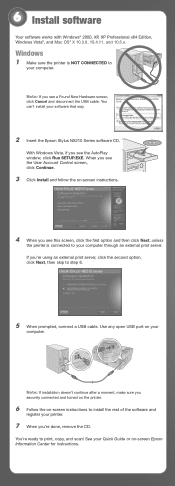
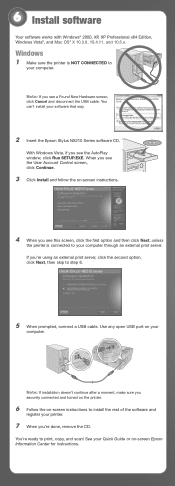
... CONNECTED to
your printer.
7 When you securely connected and turned on the printer.
6 Follow the on -screen Epson Information Center for instructions. You're ready to your
computer. See your software that way.
2 Insert the Epson Stylus NX210 Series software CD. You can't install your Quick Guide or on -screen instructions to step 6.
5 When prompted...
Start Here - Page 6
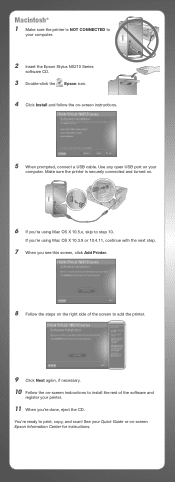
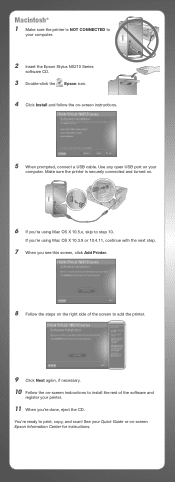
....
9 Click Next again, if necessary. 10 Follow the on-screen instructions to install the rest of the software and
register your computer.
2 Insert the Epson Stylus NX210 Series
software CD.
3 Double-click the Epson icon. 4 Click Install and follow the on-screen instructions.
5 When prompted, connect a USB cable. Use any open USB port on -screen...
Start Here - Page 8


... names used herein are for long-lasting photos and professional looking brochures. Epson disclaims any and all rights in XXXXXX
Epson Stylus® NX210 Series Ink Cartridges
Color Black
Moderate Use
88
Standardcapacity
High-capacity
69
68
Cyan
88
69
-
Epson is a registered trademark, Epson Exceed Your Vision is a registered logomark, and Supplies Central is a service mark...
Similar Questions
How To Put Ink Cartridge In Epson Stylus Nx215
(Posted by acsCm1249 9 years ago)
My Epson Nx215 Printer Does Not Recognize Ink Cartridges How To Fix
(Posted by nimi 10 years ago)
How To Remove Ink Cartridge From Epson Stylus Nx215
(Posted by furmathem 10 years ago)
Epson Stylus Nx515 Won't Recognize Ink Cartridges
(Posted by vbcoajo 10 years ago)
Epson Stylus Photo Rx580 Cannot Recognize Ink Cartridges
(Posted by AstoyMara 10 years ago)

