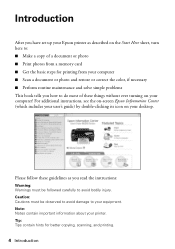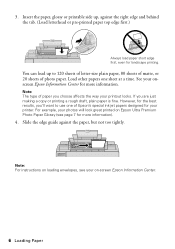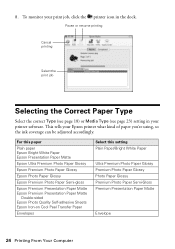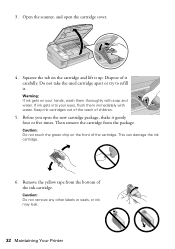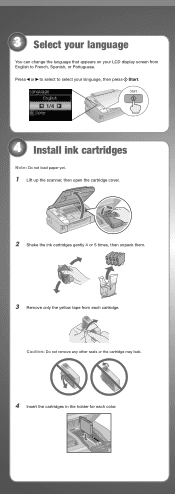Epson NX215 Support Question
Find answers below for this question about Epson NX215 - Stylus Color Inkjet.Need a Epson NX215 manual? We have 3 online manuals for this item!
Question posted by nimi on February 6th, 2014
My Epson Nx215 Printer Does Not Recognize Ink Cartridges How To Fix
The person who posted this question about this Epson product did not include a detailed explanation. Please use the "Request More Information" button to the right if more details would help you to answer this question.
Current Answers
Related Epson NX215 Manual Pages
Similar Questions
Epson Stylus Nx210 Series Does Not Recognize Ink Cartridge
(Posted by osaja 9 years ago)
Epson Stylus Nx515 Cannot Recognize Ink Cartridges Fix
(Posted by KWAabv7 10 years ago)
How Do I Get My Epson Nx215 Printer To Recognize 88 Ink Cartridge
(Posted by tdfas 10 years ago)
Epson Rx595 Cannot Recognize Ink Cartridges Fix
(Posted by limseljaha 10 years ago)
How To Change Ink Cartridge Epson Stylus Nx215
(Posted by RissySte 10 years ago)