Epson NX215 Support Question
Find answers below for this question about Epson NX215 - Stylus Color Inkjet.Need a Epson NX215 manual? We have 3 online manuals for this item!
Question posted by nlsayaam on October 21st, 2013
How To Change Ink Cartridge For Epson Nx215
The person who posted this question about this Epson product did not include a detailed explanation. Please use the "Request More Information" button to the right if more details would help you to answer this question.
Current Answers
There are currently no answers that have been posted for this question.
Be the first to post an answer! Remember that you can earn up to 1,100 points for every answer you submit. The better the quality of your answer, the better chance it has to be accepted.
Be the first to post an answer! Remember that you can earn up to 1,100 points for every answer you submit. The better the quality of your answer, the better chance it has to be accepted.
Related Epson NX215 Manual Pages
Product Brochure - Page 1


Simple. get sharp documents and photos with included software - restore color to PDFs with precision detail and more accurate color
• Standard ink set included - individual ink cartridges, available in -One
Epson Stylus® NX215
Print | Copy | Scan | Photo
Smart. instant-dry ink for everyday projects - includes one touch
• Save time - make multiple copies (1...
Product Brochure - Page 2


...based on plain paper. All inks are based on -demand MicroPiezo® ink jet technology
Nozzle Configuration
90 Black 29 x 3 - DURABrite is a registered trademark and PhotoEnhance is used for reasons including images printed, print settings, temperature and humidity. Epson Stylus NX215 Print | Copy | Scan | Photo
Specifications
Printing Technology
4-color (CMYK) drop-on continuous...
Quick Guide - Page 2


... Correct Paper Type 24
Scanning a Document or Photo 25
Quick Scanning With the Scan Button 25 Custom Scanning With Epson Scan Software 26 Restoring and Correcting Photos 27
Maintaining Your Printer 28
Checking the Print Head Nozzles 28 Cleaning the Print Head 29 Checking Ink Levels 30 Purchasing Epson Ink Cartridges 30 Replacing Ink Cartridges 31
2 Contents
Quick Guide - Page 10
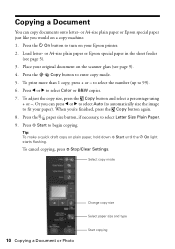
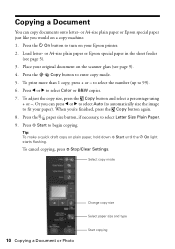
...Color or B&W copies.
7. Press l or r to enter copy mode.
5. Press the paper size button, if necessary, to begin copying. Press x Start to select Letter Size Plain Paper.
9. Place your original document on your paper). Select copy mode
10 Copying a Document or Photo
Change... copy size Select paper size and type Start copying
or A4-size plain paper or Epson special...
Quick Guide - Page 21
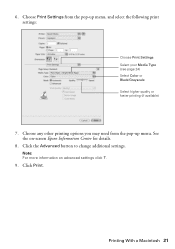
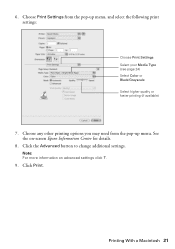
...Epson Information Center for details.
8. 6.
Click Print. Choose Print Settings from the pop-up menu, and select the following print settings:
Choose Print Settings Select your Media Type (see page 24) Select Color... or Black/Grayscale Select higher quality or faster printing (if available)
7. Click the Advanced button to change additional settings. Printing With a...
Quick Guide - Page 28


... (see your printer looking like new, don't place anything on -screen Epson Information Center. Caution: To keep your on top of the ink cartridges.
If there are gaps in this chapter for checking and cleaning the print head nozzles and replacing ink cartridges. Maintaining Your Printer
Follow the instructions in the lines.
Load letter- Check...
Quick Guide - Page 29


... cleaning cycle and check the nozzles again.
Cleaning takes approximately one of the ink cartridges may not be replaced. Note: You cannot clean the print head if an ink cartridge is expended, and may need to verify that doesn't help, contact Epson as described on page 28) to be able to clean it only if...
Quick Guide - Page 30


... print or copy when an ink cartridge is expended even if the other updates from Epson. Select your Epson printer and click OK, then select EPSON StatusMonitor. You can purchase genuine Epson ink and paper from Epson Supplies Central at www.epson.com/ink3 (U.S. Use the following list when you order or purchase new ink cartridges:
Ink color Black Cyan Magenta Yellow
Moderate...
Quick Guide - Page 31


... damage. Note which cartridges need to maintain reliability. Replacing Ink Cartridges 31 Store ink cartridges in the print head nozzles may affect your Epson printer. 2. Turn on your print quality and could result in the cartridge after removing the old ones.
If a cartridge is expended, you see a message on . If cartridges have a new ink cartridge before you begin...
Quick Guide - Page 32
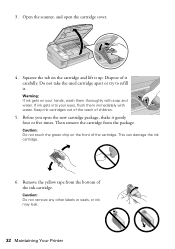
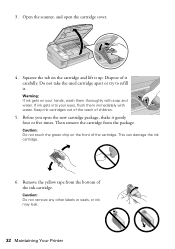
... or try to refill it carefully. Keep ink cartridges out of the reach of the ink cartridge. Caution: Do not touch the green chip on the cartridge and lift it gently four or five times.
Dispose of the cartridge. This can damage the ink cartridge.
6. Open the scanner, and open the new cartridge package, shake it up. Remove the...
Quick Guide - Page 33


.... Then press x Start again. Then copy your Epson printer while ink is still placed correctly on the document table. If you remove a low or expended ink cartridge, you see an ink replacement message on the display screen, ink charging is finished. Replacing Ink Cartridges 33 If you replace all the cartridges securely. Once you see a completion message on the...
Quick Guide - Page 35


... try printing again (see page 15). Check the marks on the scanner glass or is inserted. Parts inside your Epson printer (see page 12).
One or more ink cartridges is a problem with your Epson printer are at the end of their service life.
The memory card is not installed correctly or there is expended...
Quick Guide - Page 37


.... 3. This unclogs the nozzles so they are not recommended and may permanently scratch the surface), or use Epson special paper (see page 7) and genuine
Epson ink cartridges (see if the print head needs cleaning. ■ Clean the print head as described on page 29. ■ If you notice jagged vertical lines, you ...
Quick Guide - Page 38
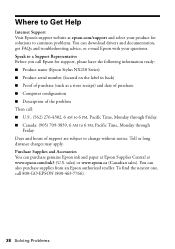
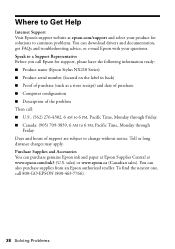
... drivers and documentation, get FAQs and troubleshooting advice, or e-mail Epson with your questions. You can purchase genuine Epson ink and paper at Epson Supplies Central at epson.com/support and select your product for support, please have the following information ready: ■ Product name (Epson Stylus NX210 Series) ■ Product serial number (located on the label...
Quick Guide - Page 40


.... Do not touch the ink cartridge ink supply port or surrounding area. otherwise ink may cause fire. if liquid has entered the product; if the product does not operate normally or exhibits a distinct change in your hand inside or around
the ink supply port. Adjust only those controls that the cartridge touches. Leaving cartridges uninstalled can cause leakage...
Quick Guide - Page 43


... Do To Correct Problems: Should your original product covered by Epson. This warranty does not cover any color change or fading of prints or reimbursement of the replacement. This warranty does not cover ribbons, ink cartridges or third party parts, components, or peripheral devices added to Epson within five (5) working days of receipt of materials or services...
Start Here - Page 1


... Do not open ink cartridge packages until you are vacuum packed to all protective materials.
2 Turn on the printer
1 Connect the power cable. Caution: Do not connect to install the ink. Remove all products in the series. Cartridges are ready to...reliability. Series
Start Here
1 Unpack
(Included for Canada only)
If anything is missing, contact Epson as described on the control panel.
Start Here - Page 2
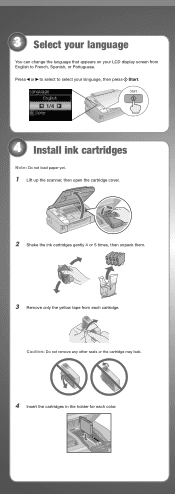
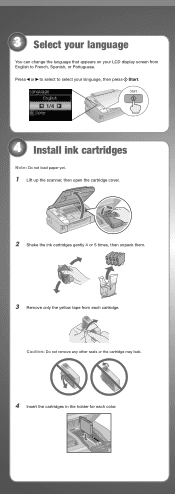
... can change the language that appears on your language, then press Start.
1/4
4 Install ink cartridges
Note: Do not load paper yet.
1 Lift up the scanner, then open the cartridge cover.
2 Shake the ink cartridges gently 4 or 5 times, then unpack them.
3 Remove only the yellow tape from English to select your LCD display screen from each color. Press...
Start Here - Page 7


... problems. You can also purchase paper and ink. when you're using your questions. Epson Technical Support Internet Support Visit Epson's support website at epson.com/support and select your software Select Help or ? On-screen Epson Information Center
Click the desktop shortcut for ... index sheet Scan document or photo
Select number of support are subject to change without notice.
Start Here - Page 8


...'s as easy as remembering your cartridges.
DURABrite is subject to change without notice.
© 2009 Epson America, Inc. 1/09
CPD-27329
Cut out the card to the right and keep it with DURABrite® Ultra Ink for the numbers below to share or display in XXXXXX
Epson Stylus® NX210 Series Ink Cartridges
Color Black
Moderate Use
88
Standardcapacity...
Similar Questions
How To Change Ink Cartridge Epson Stylius Nx215 Not In The Middle
(Posted by jamusta 9 years ago)
How To Change Ink Epson Nx215 Driver
(Posted by kttrSelek 10 years ago)
How To Change Ink Cartridge Epson Stylus Nx215
(Posted by RissySte 10 years ago)
How To Change Ink Cartridge Epson Stylus Nx110
(Posted by ARGi4t 10 years ago)

