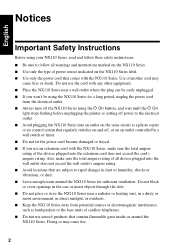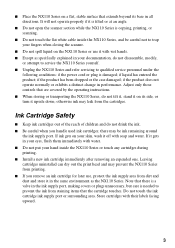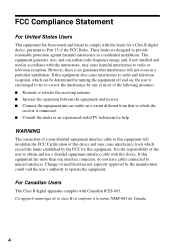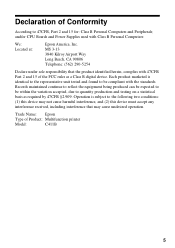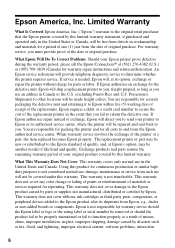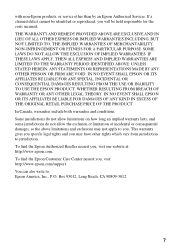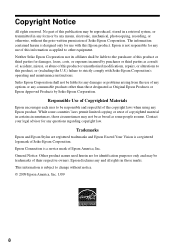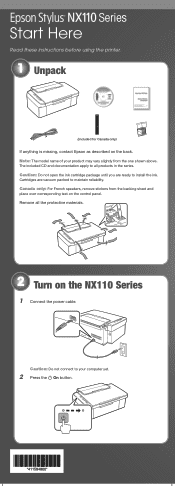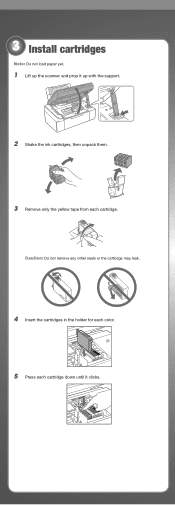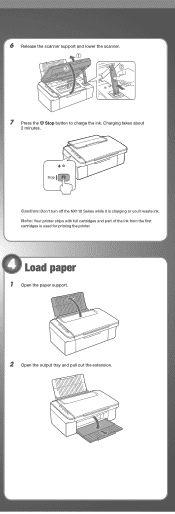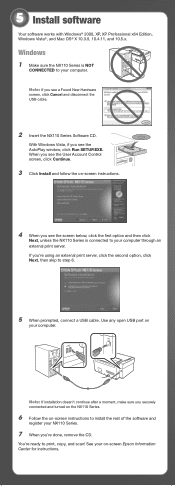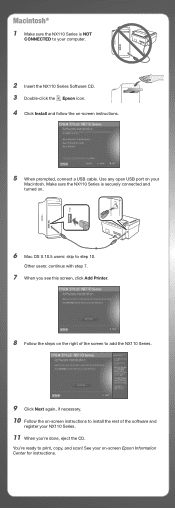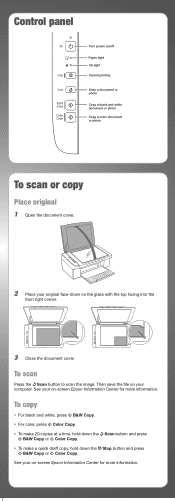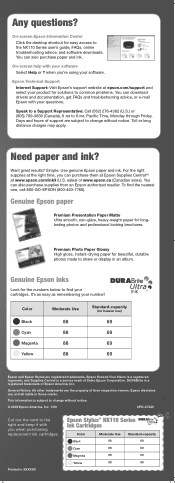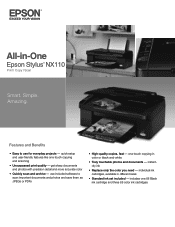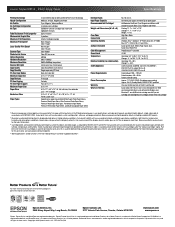Epson NX110 Support Question
Find answers below for this question about Epson NX110 - Stylus Color Inkjet.Need a Epson NX110 manual? We have 3 online manuals for this item!
Question posted by KofiDjdp35 on October 15th, 2014
Epson Nx110 Ink Cartridges Cannot Be Recognized
The person who posted this question about this Epson product did not include a detailed explanation. Please use the "Request More Information" button to the right if more details would help you to answer this question.
Current Answers
Related Epson NX110 Manual Pages
Similar Questions
How To Reset Epson Nx110 Ink Cartridges
(Posted by unbrad 10 years ago)
How To Replace Ink Cartridge Epson Stylus Nx415
(Posted by davidknami 10 years ago)
How To Change Ink Cartridge Epson Stylus Nx215
(Posted by RissySte 10 years ago)
How To Change Ink Cartridge Epson Stylus Nx110
(Posted by ARGi4t 10 years ago)
Epson Nx110 Ink Cartridge How To Change
(Posted by 1ALLRic 10 years ago)