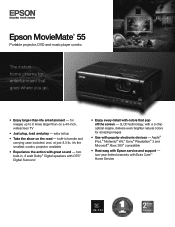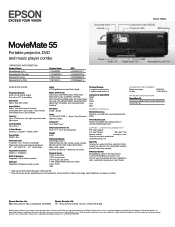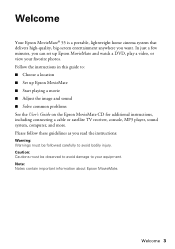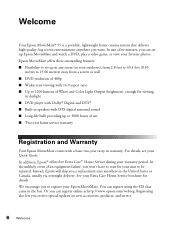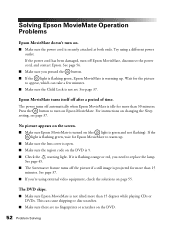Epson MovieMate 55 Support Question
Find answers below for this question about Epson MovieMate 55.Need a Epson MovieMate 55 manual? We have 4 online manuals for this item!
Question posted by anniekierstead on February 9th, 2012
Dvd Won't Come Out When I Press Eject.
Hello, last night after watching a movie I pressed eject like normal, it made a whirring sound, the light went gray (like usual) but then the blue screen came back on and said No Disc. The disc is still in. I tried powering it off and back on twice and it did the same thing both times, I press eject and it acts like it spits it out but it doesnt and now just says no disc, and doesn't play the disc when I power it on.
Current Answers
Related Epson MovieMate 55 Manual Pages
Similar Questions
Buzzing Sound Coming From Projector
No sound will come from my projector just buzzing
No sound will come from my projector just buzzing
(Posted by mlowe47614 7 years ago)
Projector Won't Display On Whiteboard
Hi - we have installed a 3LCD to replace an existing projector and it doesn't seem to be picking up ...
Hi - we have installed a 3LCD to replace an existing projector and it doesn't seem to be picking up ...
(Posted by lhaliburton 7 years ago)
What To Do When Temp Light Comes On Epson Projector 3lcd Hdmi
(Posted by tobere 9 years ago)
What Do I Need To Do To Save A Dvd To Flash Drive To Show On The Projector?
How do I change the DVD to a format that the projector can access via a flash drive?
How do I change the DVD to a format that the projector can access via a flash drive?
(Posted by donkeen 12 years ago)
Epson 5350 Projector
I have this projector for playing xbox. I currently connect the xbox to the projector via a RCA yell...
I have this projector for playing xbox. I currently connect the xbox to the projector via a RCA yell...
(Posted by dudashj 12 years ago)